Template Section
The concept of “Templates” has been introduced to ensure that sellers can easily edit/update the essential details about their products. And, the Price template option enables you to create a price list for your products. From this section, you can either view and edit existing price templates or create a new one.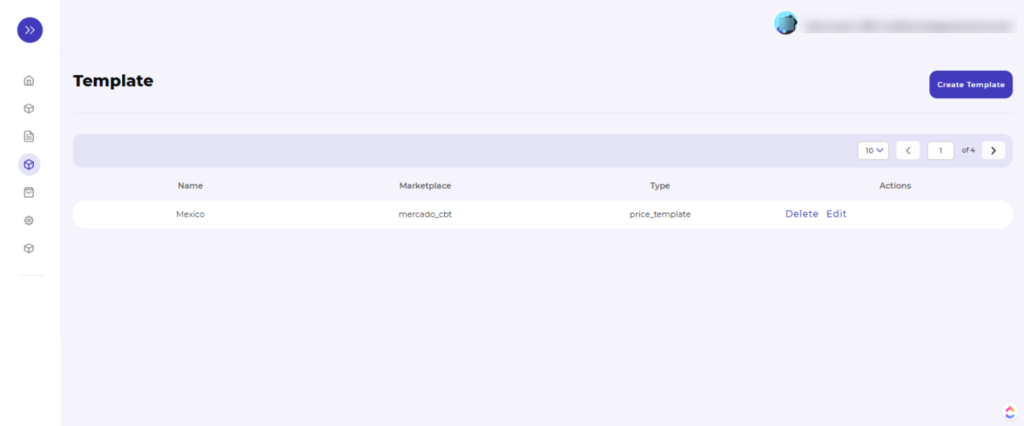
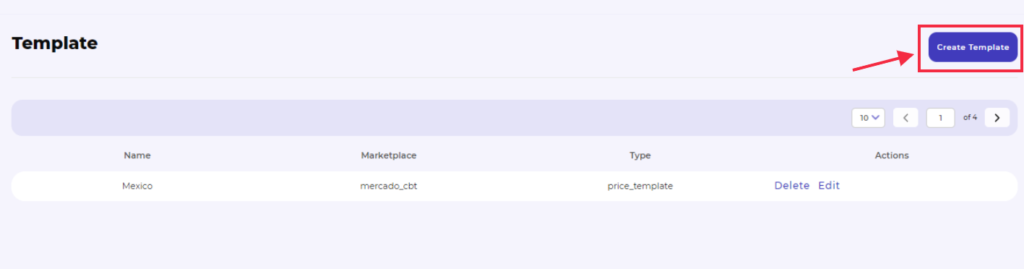

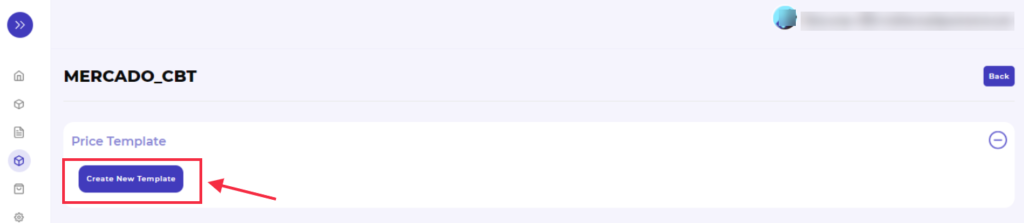
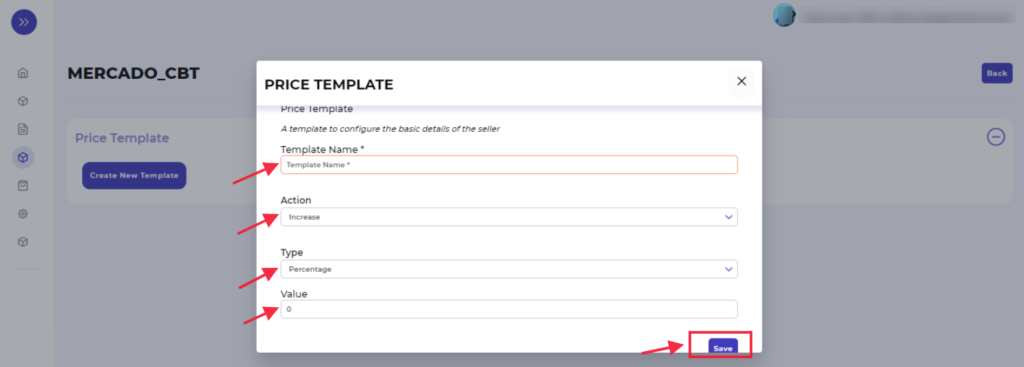
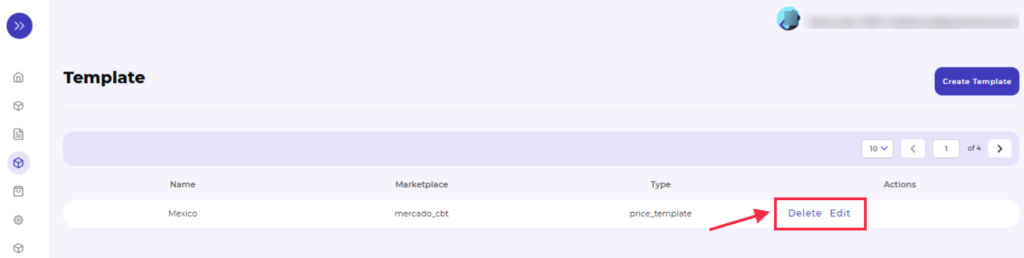
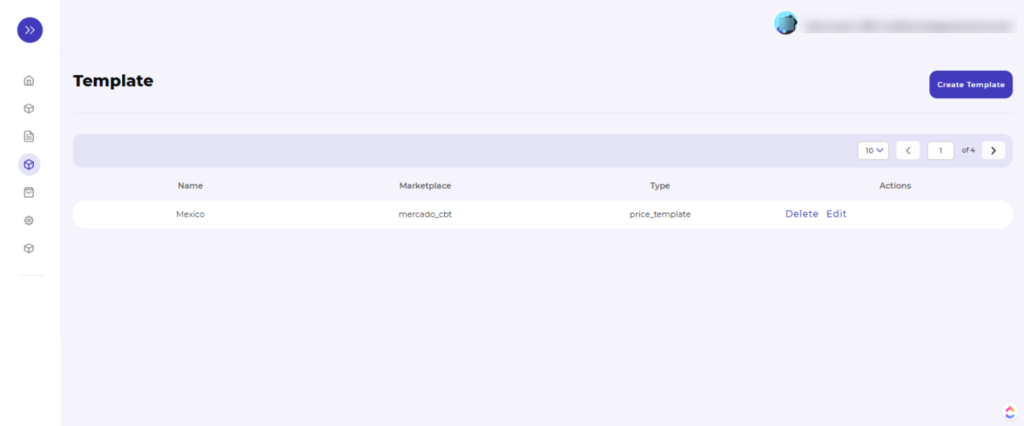
To create a new price template, you need to follow the following steps:-
- Click on the “Create template” button
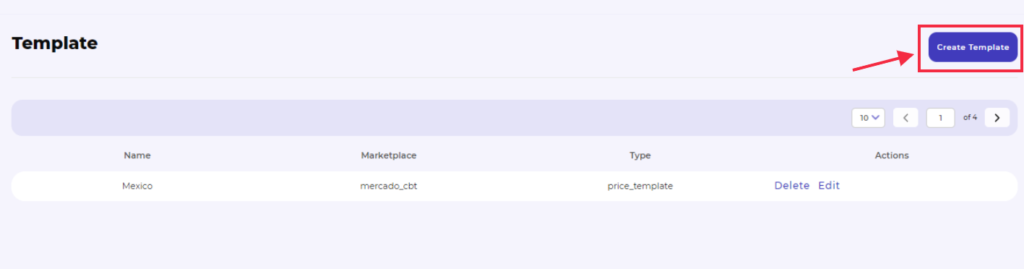
- Then a page opens where you will find the option to create “Price template,” click on the “+” icon,
- And then click on the “Create new template” button given in that section. You can refer to the image below for better understanding-
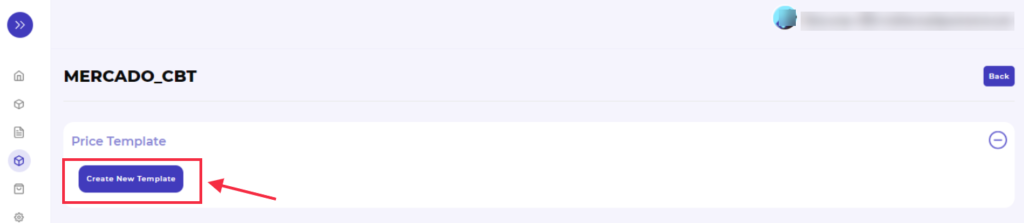
A pop-up window appears, asking you to fill in the details like
- Template name: specify the name for your price template
- Action: choose an activity such as to increase or decrease the price of the product(s)
- Type: select the type of price, i.e., whether it should be in percentage or fixed
- Value: Provide a specific value for the product(s)
You need to fill in the details as per your preference and save by clicking on the “Save” button. Refer to the image for better understanding:
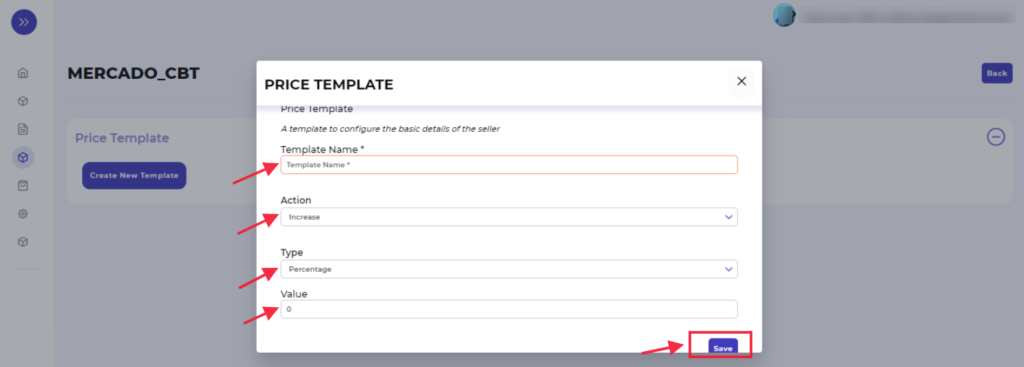
Your template will be saved and listed in the list.
Besides the “Create template” option, you can even perform the following actions:
- Delete: the delete option allows you to delete any existing template(s)
- Edit: the edit option will enable you to edit the details if an existing template(s)
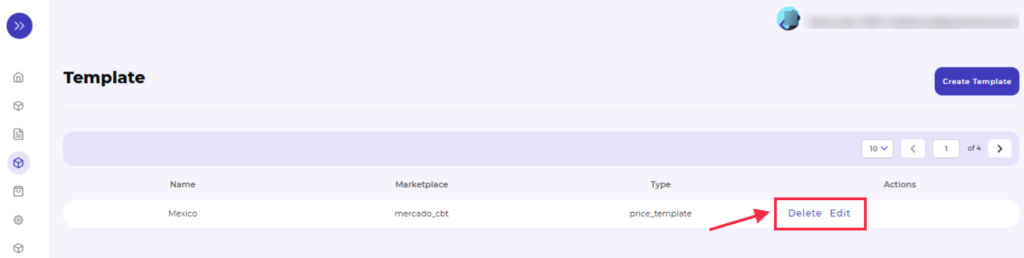
Related Articles
Category Mapping Section
In the Category Mapping section, you can select the categories in which you want to upload products, map the Mercado Libre attributes with BigCommerce attributes and select the pricing template. Why is Category Mapping Done? For example, If you are ...How to install Mercado Libre integration app?
Now there are two ways to install the Mercado Libre BigCommerce Integration app. BigCommerce app store - if you wish to install the Mercado Libre integration app directly. BigCommerce Channel Manager - you can also install the app through BigCommerce ...Listings Section
The product section allows users to navigate and manage listings one at a time or through bulk action. In addition, the interface provides complete information regarding products like their title, image, price, quantity, status, and activities. The ...Orders Section
This section is to monitor order management between the store and marketplace. As an order gets placed on the Mercado Libre, it gets transferred to our app and then it shows in the BigCommerce store in the order section. Once the shipment status ...Activities
The section list all the activities that are performed by you within the app. It is a page where you will find all the activity logs of Mercado Libre. The page appears as follows: