Title Template
The title template helps you map desired Shopify attributes to the Title, subtitle & description for eBay. It lets you pass a combination of Shopify attributes and custom values to the aforementioned eBay attributes.
One Title template can be assigned to multiple eBay seller accounts as well as to different profiles.
Let’s see how to create or edit a Title Template.
Creating
To create a title template, go to the top right corner of the Templates section and use the “Add Template” dropdown to find the Title option.
Editing
- Click on the Title tab (available on the first position from the left of your screen).
- Find the template that needs to be edited (use filters to speed up the process).
- Once you’ve got the template that needs to be modified, click on the kebab menu for the respective template and select Edit.
Actions
When you click the “Actions” button, a dropdown menu appears, allowing you to conduct a particular task or function within the application when creating/editing a Template.
Create duplicate template
This button enables you to duplicate the current template within the application. By selecting this option, the application will create a new template with the same layout, structure, and details as the original template, which you can edit or customize.
Save to all profiles
You can use this button to save the current template to all profiles in the application. Selecting this option will apply the current template to each profile.
Save to specified profile
The application will ask you to pick the profile to which you want to save the template.
Template Name
Edit the template name of your choice. You can identify the template by its name when creating profiles.
Title
You can map the Title to Shopify attributes such as title, description, price, vendor, product type, and tags and can also set custom values ahead of the Shopify title.
Select the checkbox next to Trim Title to enable it. The trim feature truncates the title after 80 characters.

Note: This might make your title absurd. Tread with caution.
Sub-title
Facilitate you by adding a sub-title for the products on eBay. The subtitle provides more keywords when buyers search in titles and descriptions. eBay charges for using subtitles in product descriptions
Note: You cannot use HTML in the Subtitle.
Product Dimensions
Description
Related Articles
Overview of the Application
CedCommerce is a leading multichannel enabler, catering to 50,000+ happy customers across 25+ countries with more than 100+ solutions. The eBay multi-account connectivity will help every merchant turn their sales journey on eBay into magic aking it ...Templates
The concept of “templates” has been introduced to ensure that sellers can easily edit/update the essential details about their products such as Category, Title, Price & Inventory, Descriptions, and other important attributes. Using templates allows ...Editing Product Details
Editing a product allows you to modify major details about the product. Once edited, the product details get updated and the same will be used when the product gets revised or uploaded on all linked accounts for the eBay marketplace. Editing Product ...How to Create a Profile?
Profile Name Fill in the desired name for the profile you are creating. Account Selection It lets you assign an account to the profile from the available list of all the linked eBay accounts on the app. Note: You can assign more than one account to a ...App to eBay
This configuration works for products when managing them from App to eBay. You can also set up the App to eBay Product configuration for each account at an individual level. Item Location Item location information is to accurately state the country ...