To manage the profile products
To manage the products of the existing profile,
- Go to the Magento 2 Store Admin panel.
- On the left navigation bar, click the WALMART DSV INTEGRATION menu.
The menu appears as shown in the following figure: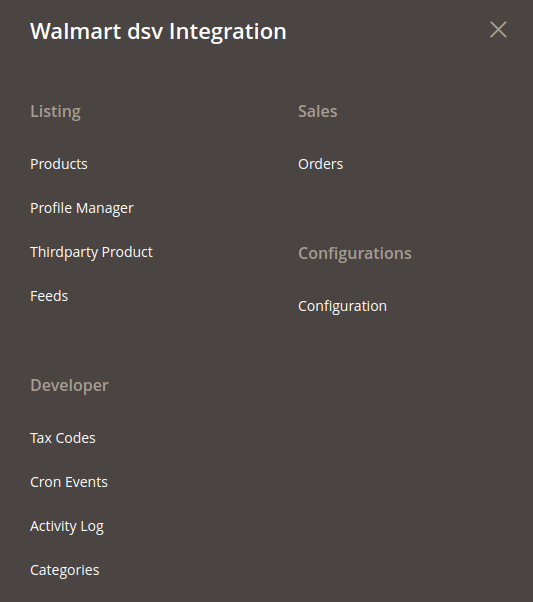
- Click Manage Profile.
- Click the Manage products sign under the Actions column adjacent to the profile.
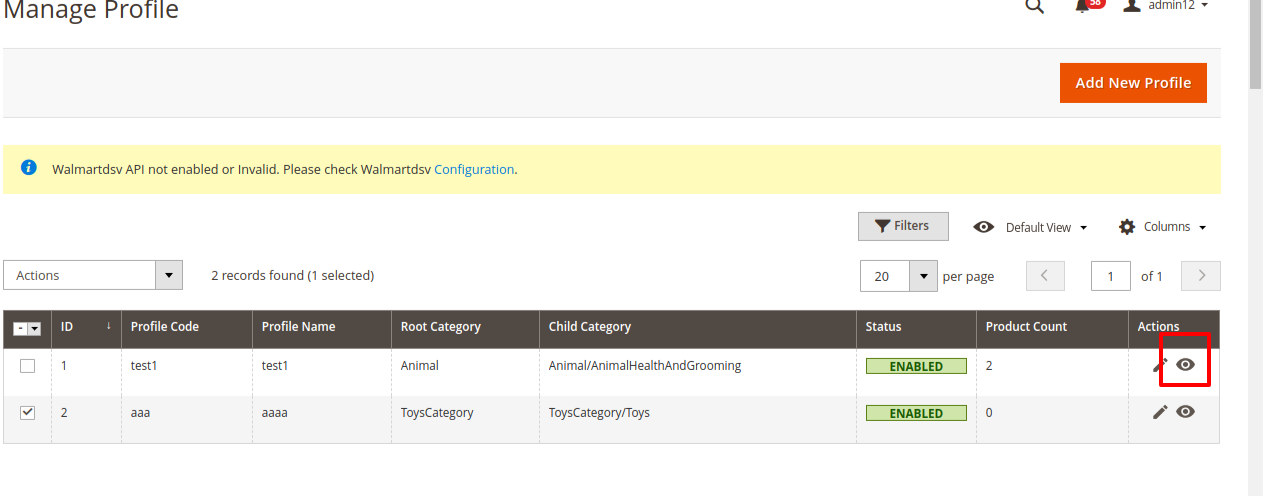
You will be navigated to the Manage Products page as shown in the following figure: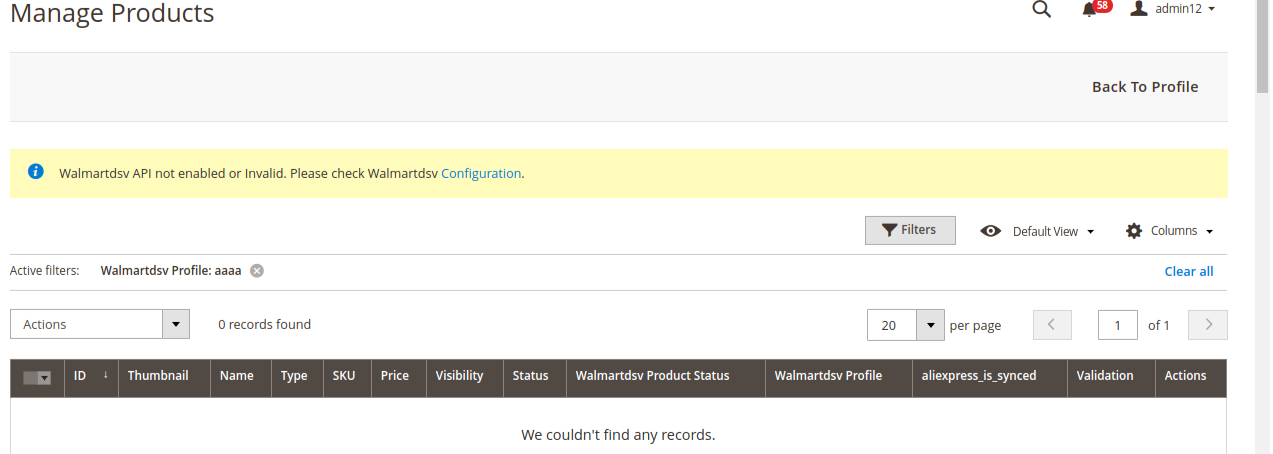
- On this page, you may manage the products assigned to the profile.
Related Articles
Walmart DSV Products
Admin can manage products, create a new profile and assign the required products to the profile. While creating and editing the profile, admin can map the Magento 2 store attributes to the Walmart DSV attributes. These attributes are applicable to ...Submit Actions on the Manage Products Page
Admin can perform the actions that have been mentioned below, through the Bulk Action feature: To Submit Action, Go to the Magento 2 Store Admin panel. On the left navigation bar, click the WALMART DSV INTEGRATION menu. The menu appears as shown in ...Edit the Existing Profile
To edit the existing profile, Go to the Magento 2 Store Admin panel. On the left navigation bar, click the WALMART DSV INTEGRATION menu. The menu appears as shown in the following figure: Click Manage Profile. The Manage Profile page appears as shown ...Add New Profile
To add a new profile, Go to the Magento 2 Store Admin panel. On the left navigation bar, click the WALMART DSV INTEGRATION menu. The menu appears as shown in the following figure: Click Profile Manager. The Manage Profile page appears as shown in the ...Delete the Profile
To delete the existing profile, Go to the Magento 2 Store Admin panel. On the left navigation bar, click the WALMART DSV INTEGRATION menu. The menu appears as shown in the following figure: Click Manage Profile. The Manage Profile page appears as ...