How to set up the eBay Profile settings in the PrestaShop Admin panel?
The function of this feature is to enable you to make changes to the products to be uploaded from your Prestashop to your eBay account.
To set up the eBay Profile settings in the PrestaShop Admin panel
- Go to the Prestashop admin panel.
- In the left navigation panel, place cursor on eBay Prestashop Module menu. The menu appears as shown in the following figure:
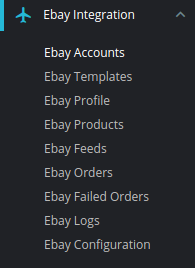
- Once you click on the eBay Products, you’re redirected to screen containing all the information and related operation you can perform on your Prestashop store products.
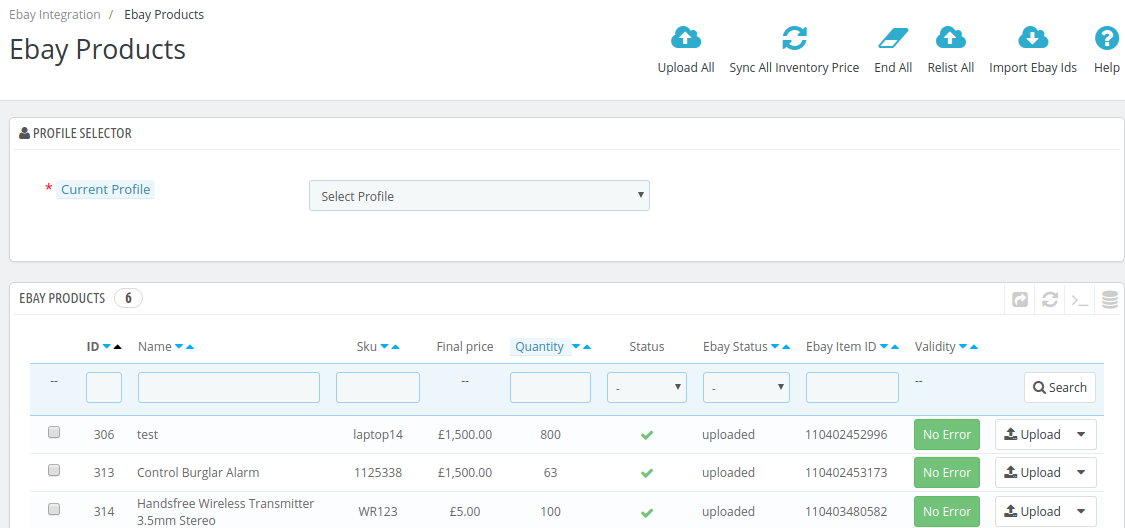
- In the eBay Products, do the following steps:
- You first need to select the Profile by selecting the Current Profile option, choose the profile where you want to make changes. Note: To figure out the profile, first figure out the account where you have saved the profile.
- In the ID box, the auto-generated product ID for your products in the module.
- In the Name box, you can see the name of the item.
- In the SKU box, you can see the unique identifier of the item.
- In the Final Price box, you can see the price of the item at eBay.
- In the Quantity box, you can see the total no. of the quantity of the item.
- In the Status box, you can see the status of the item (as saved while creating product profile)
- In the eBay Status box, you can see the status of the product at eBay.
- In the eBay Item ID box, you can see the corresponding item ID of the product at eBay.
- In the Validity box, you can see the time duration for the item.
- Through this Upload button, you can upload individual items or the drop-down menu contains sync inventory price and deletes at eBay functions achieves the same as suggested by their name.
- Bulk Options: This option achieves the same function as the one mentioned just above, the core difference is that you can use to perform the operations on the multiple products at once.
- Upload All: Or even better, use this button if you want to upload all of the listings at once on the eBay.
- Sync All Inventory Price: This option syncs the inventory and pricing of all the items at once.
- End all: This function deletes all of the products at once.
- Import eBay IDs: You can import all eBay ids.
Related Articles
How to set up the eBay Profile settings in the PrestaShop Admin panel?
This tab contains information about creating product profiles which can later be utilized to implement bulk product functionality for particular product types. To set up the eBay Profile settings in the PrestaShop Admin panel Go to the Prestashop ...How to set up the eBay account settings in Prestashop Admin Panel?
This tab contains the information about entering the eBay Account details so as to synchronize your items at Prestashop store with a specific eBay account. To set up the eBay account settings in the PrestaShop Admin panel Go to the Prestashop Admin ...What are the basic features of the eBay Prestashop Integration?
Headquartered in San Jose, California, eBay is a multinational e-commerce giant that facilitates C2C and B2C sales. It is a multibillion-dollar organization that operates in about 30 countries (as of 2011). As per the reports of Statista, eBay had ...How to manage eBay orders in the PrestaShop Admin panel?
Use this function to view all the order related details or fetch new orders from eBay. To manage eBay orders in the PrestaShop Admin panel Go to the Prestashop admin panel. In the left navigation panel, place cursor on eBay Prestashop Module menu. ...How to view eBay feeds in the PrestaShop Admin panel?
Use this function to view all the feeds store due to enabling the debug mode. To view, eBay feeds in the PrestaShop Admin panel Go to the Prestashop Admin panel. In the left navigation panel, place cursor on eBay Prestashop Module menu.The menu ...