How to submit the selected action on the selected profiles in Bulk?
Admin can delete the selected profiles and also can change the status of the profiles in bulk. To submit the selected action on the selected profiles in Bulk
- Go to the Magento 2 Store Admin panel.
- On the left navigation bar, click the CATCH INTEGRATION menu, and then click Profile Manager.
The Manage Profile page appears as shown in the following figure:
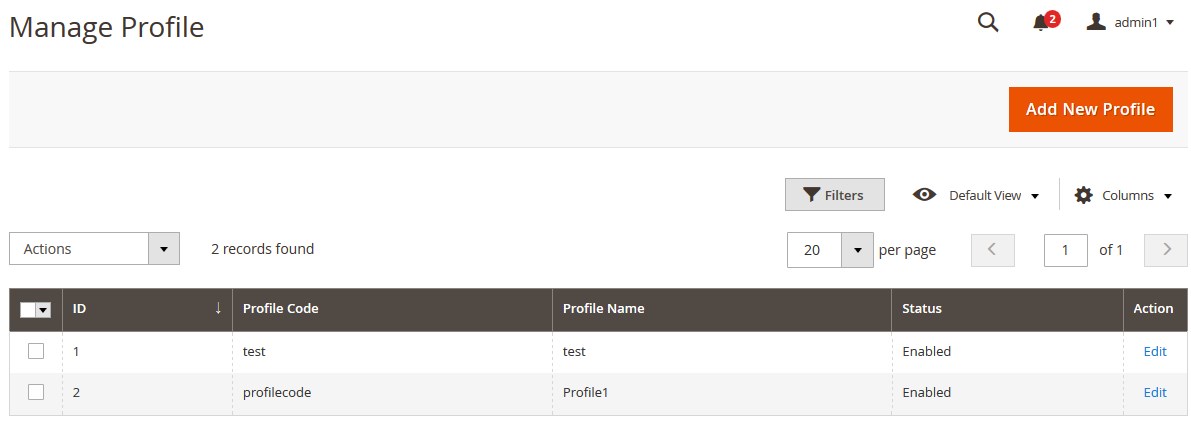
- On this page, all the available profiles are listed.
- To delete the selected profiles, do the following steps:
- Select the profiles that are no more required.
- Click the Arrow button next to the Actions field.
The Actions list appear as shown in the following figure:
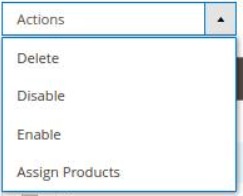
- Click the Delete option. A confirmation dialog box appears.
- Click the OK button. The selected profiles are deleted.
- To disable the selected profiles, do the following steps:
- Select the required profiles.
- Click the Arrow button next to the Actions field.
The Actions list appear as shown in the following figure:
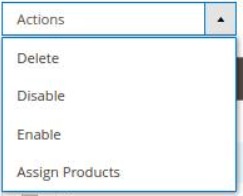
- Click the Disable option. The selected profiles are disabled.
- To enable the selected profiles, do the following steps:
- Select the required profiles.
- Click the Arrow button next to the Actions field.
The Actions list appear as shown in the following figure:
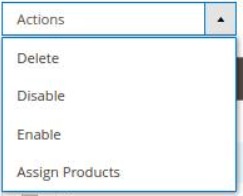
- Click the Enable option. The selected profiles are enabled.
- To assign products to the selected profiles, do the following steps
- Select the required profiles.
- Click the Arrow button next to the Actions field.
The Actions list appear as shown in the following figure:
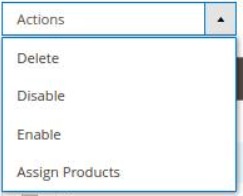
- Click on Assign Products.
The products will be assigned in bulk on the selected profiles.
Related Articles
How to Manage Catch Profiles?
Admin can create a new profile and assign the required products to the profile. While creating and editing the profile, admin can map the Magento 2 attributes to the Catch attributes. These attributes are applicable to all the products that are ...What are bulk actions and how can I perform them?
Admin can perform the following tasks through the Bulk Action feature: Validate Product: To validate the selected products before uploading to the Catch website. It displays the corresponding validation error if any. If there is no error, it confirms ...Bulk Actions
For Bulk Actions: Go to the product page and it opens up as: To Enable/Disable Products: Select all the products you wish to enable or disable. Now click on the bulk product button and the section expands as: Click on the Enable or Disable and the ...Upload Selected Products
To upload/update a product, a seller needs to: Go to Prestashop Admin Panel On the left navigation bar, click on Catch Integration and you will see it getting expanded as below: Click on Catch Products and you will see the page as shown below: Now ...How to submit the offer for the product which are approved by Catch ?
Step 1: Visit Products Step 2: Click on Item Processing Step 3: Select the Products Step 4: Choose Bulk Action Submit / Update Offer Step 5 : Click on Action Once done follow the below steps to Sync the Updated Status from Catch (for existing active ...