To sync a single product
To sync a single product between Magento 2 and Walmart DSV,
- Go to the Magento 2 Store Admin panel.
- On the left navigation bar, click the WALMART DSV INTEGRATION menu.
The menu appears as shown in the following figure: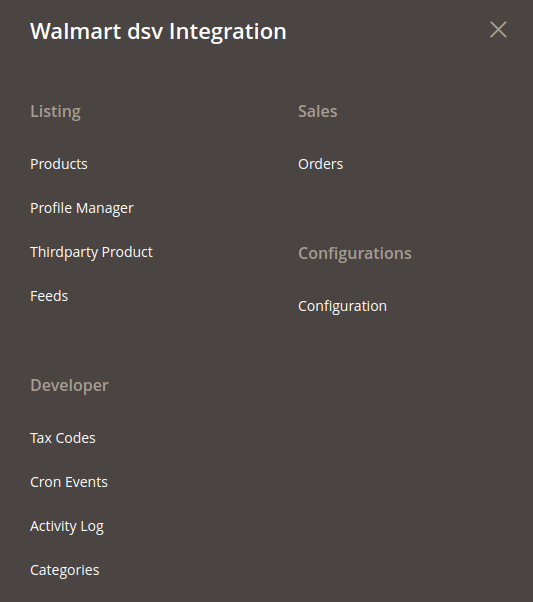
- Click Products.
The Manage Products page appears.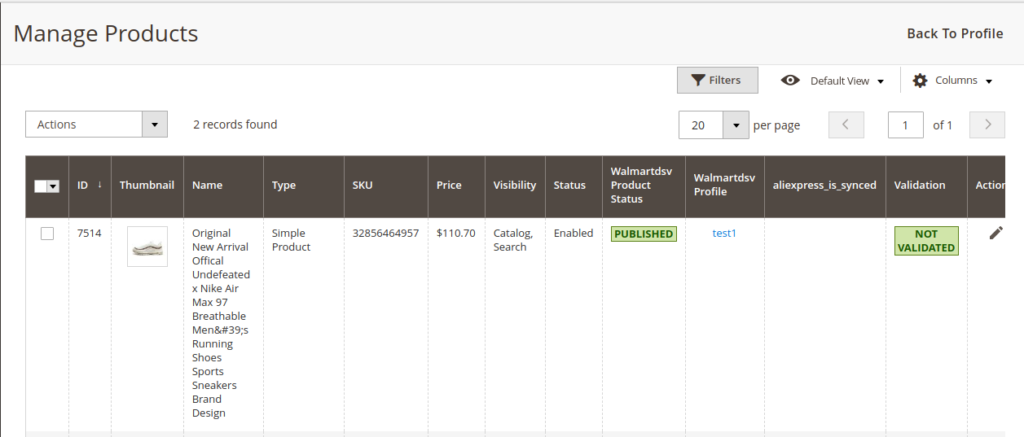
- Scroll down to the required product.
- In the Action column, click the sync button.
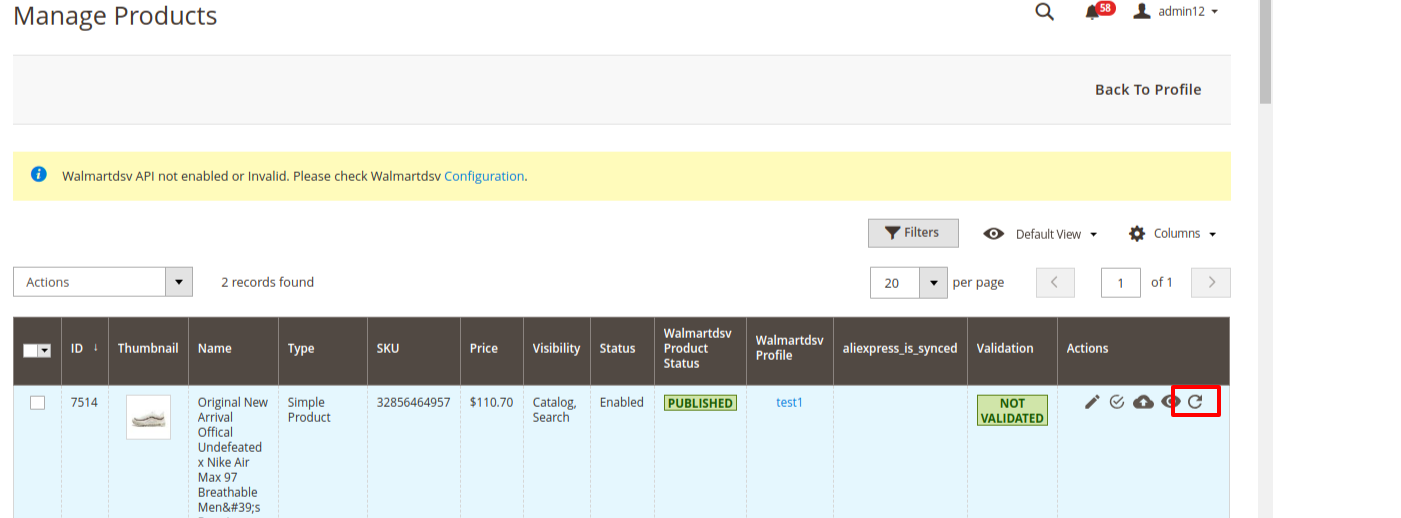
- The product will be synced.
Related Articles
Validate a single product
To validate a single product, Go to the Magento 2 Store Admin panel. On the left navigation bar, click the WALMART DSV INTEGRATION menu. The menu appears as shown in the following figure: Click Products. The Manage Products page appears as shown in ...Upload Single Product
To upload a single product, Go to the Magento 2 Store Admin panel. On the left navigation bar, click the WALMART DSV INTEGRATION menu. The menu appears as shown in the following figure: Click Products. The Manage Products page appears as shown in the ...View and Edit Single Product
To view the product information, Go to the Magento 2 Store Admin panel. On the left navigation bar, click the WALMART DSV INTEGRATION menu. The menu appears as shown in the following figure: Click Products. The Manage Products page appears as shown ...Walmart DSV Products
Admin can manage products, create a new profile and assign the required products to the profile. While creating and editing the profile, admin can map the Magento 2 store attributes to the Walmart DSV attributes. These attributes are applicable to ...Feed
After uploading the product on Walmart DSV or after updating the product inventory or the product price, the user can check the status of the feed and sync the selected feeds or all the feeds from the Walmart DSV Feed Details page. To view product ...