Tophatter Knowledge Base
To view the knowledge base links
- Go to the Magento Admin panel.
- On the top navigation bar, point to the Tophatter menu.
The menu appears as shown in the following figure:
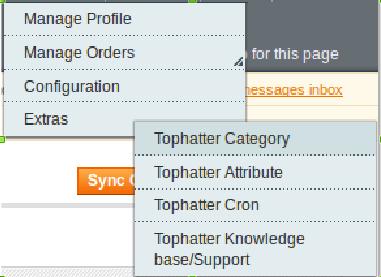
- Point to the Extras menu, and then click Tophatter Knowledge base/Support. The page appears as shown in the following figure:
 Displays the link to help the Magento store owners to raise a ticket and get the queries resolved if required.
Displays the link to help the Magento store owners to raise a ticket and get the queries resolved if required.
Related Articles
View the Tophatter Category Listing
To view Tophatter Categories list Go to the Magento Admin panel. On the top navigation bar, point to the Tophatter menu. The menu appears as shown in the following figure: Point to the Extras menu, and then click Tophatter Category. The Tophatter ...Add a Tophatter Profile
To add a new profile Go to the Magento Admin panel. On the top navigation bar, point to the Tophatter menu. The menu appears as shown in the following figure: Click the Manage Profile menu. The Tophatter Profile Listing page appears as shown in the ...Manage Tophatter Profiles
Admin can create a new profile and assign the required products to the profile. While creating and editing the profile, the admin can map the Magento attributes to the Tophatter attributes. These attributes apply to all the products that are assigned ...Edit an existing Tophatter Profile
To edit the existing profile Go to the Magento Admin panel. On the top navigation bar, point to the Tophatter menu. The menu appears as shown in the following figure: Click the Manage Profile menu. The Tophatter Profile Listing page appears as shown ...Configuration Settings
After obtaining the Access Token values from the Tophatter Seller account, the Magento store owner has to paste them on the Tophatter Configuration page of the admin panel. To set up the configuration settings in the Magento Admin panel Go to the ...