TradeMe Help and Support
To view Help and Support
- Go to the Magento 2 Admin panel.
- On the left navigation bar, click the TRADEME INTEGRATION menu.
A menu appears as shown in the following figure: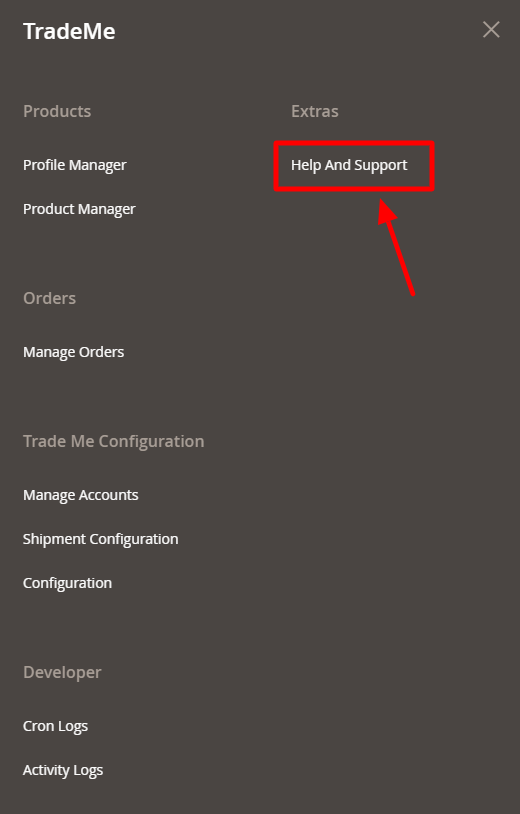
- Click Help and Support.
The TradeMe Help and Support page appears as shown in the following: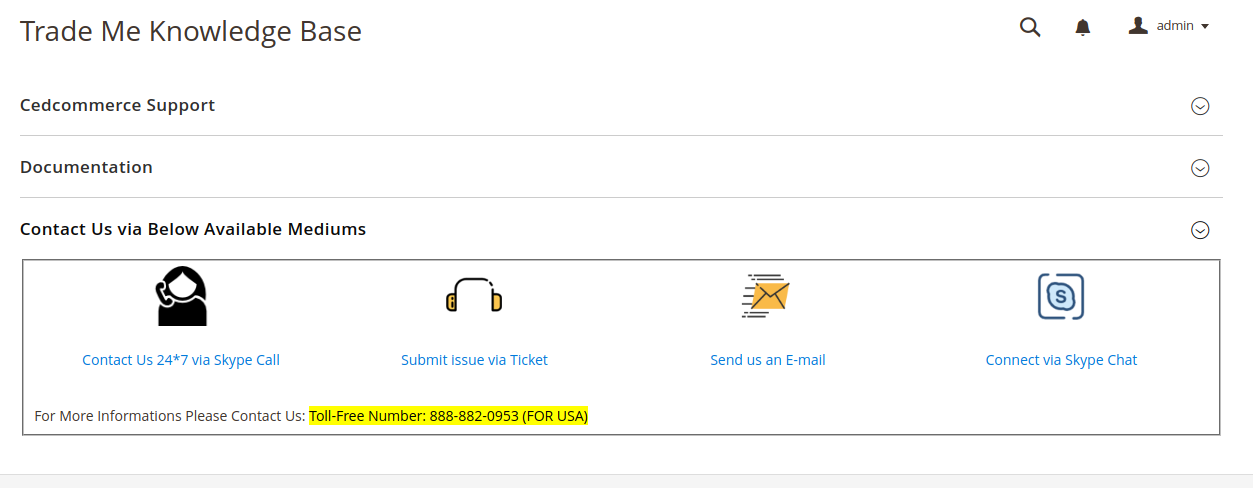
Related Articles
TradeMe Configuration Settings
Once the extension is successfully installed in the Magento 2 store, the TradeMe Integration menu appears on the left navigation bar of the Magento 2 Admin panel. The merchant has to first create a seller account in the TradeMe seller panel. As well ...Order Settings TradeMe
Admin can do the following tasks while managing the TradeMe orders: Fetch, View, Ship, and delete the TradeMe OrdersTradeMe Magento 2 Integration - Overview
CedCommerce brings you TradeMe Magento® 2 Integration, you can easily list yourMagento® 2 store products on the TradeMe Web site to sell the products and earn ample revenue. It is a solution that enables you to synchronize the inventory, price, and ...TradeMe Magento 2 Integration - Overview
CedCommerce brings you TradeMe Magento® 2 Integration, you can easily list yourMagento® 2 store products on the TradeMe Web site to sell the products and earn ample revenue. It is a solution that enables you to synchronize the inventory, price, and ...Edit the TradeMe Product
To edit the TradeMe product details Go to the Magento 2 Store Admin panel. On the left navigation bar, click the TRADEME INTEGRATION menu. The menu appears as shown in the following figure: Click Product Listing. The TradeMe Product Listing page ...