TradeMe Orders Section
To manage the TradeMe orders i.e., importing them to the Magento panel and viewing them, you may go to the TradeMe Orders from your Magento admin panel.
To do that, 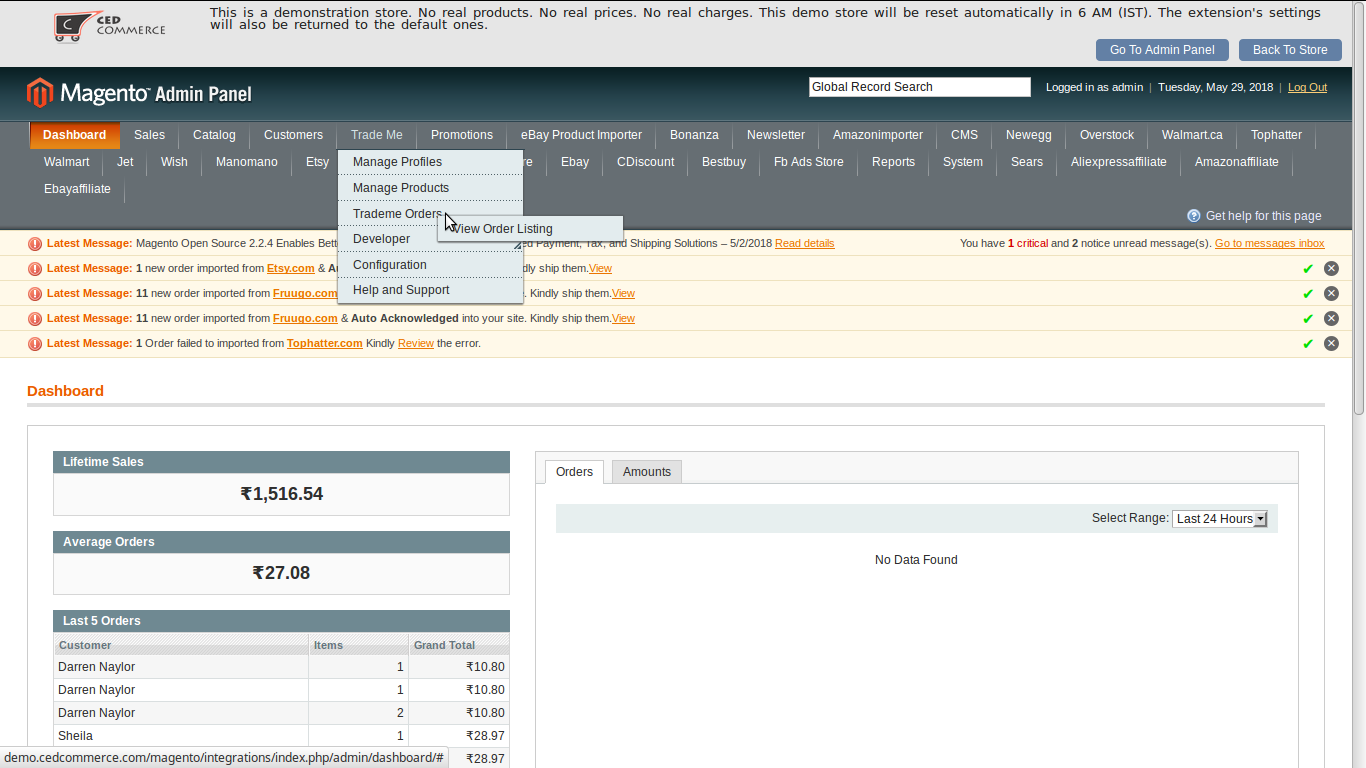
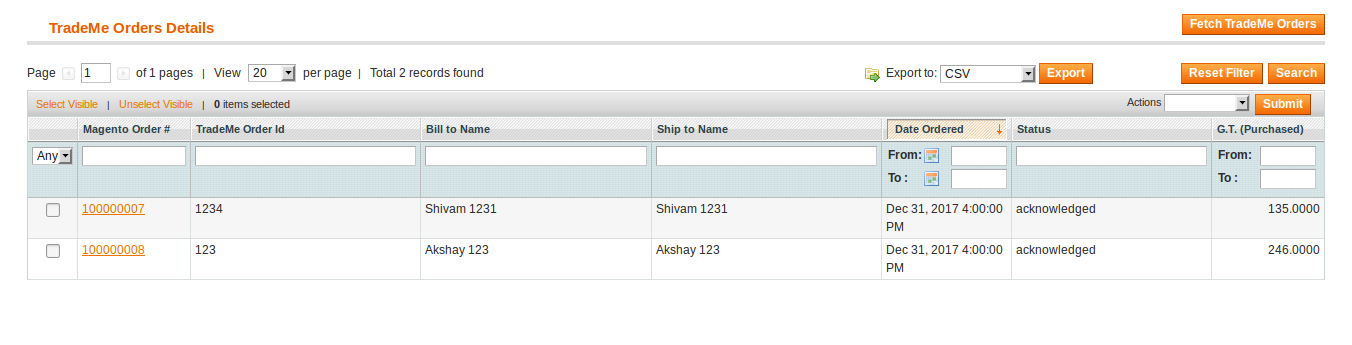
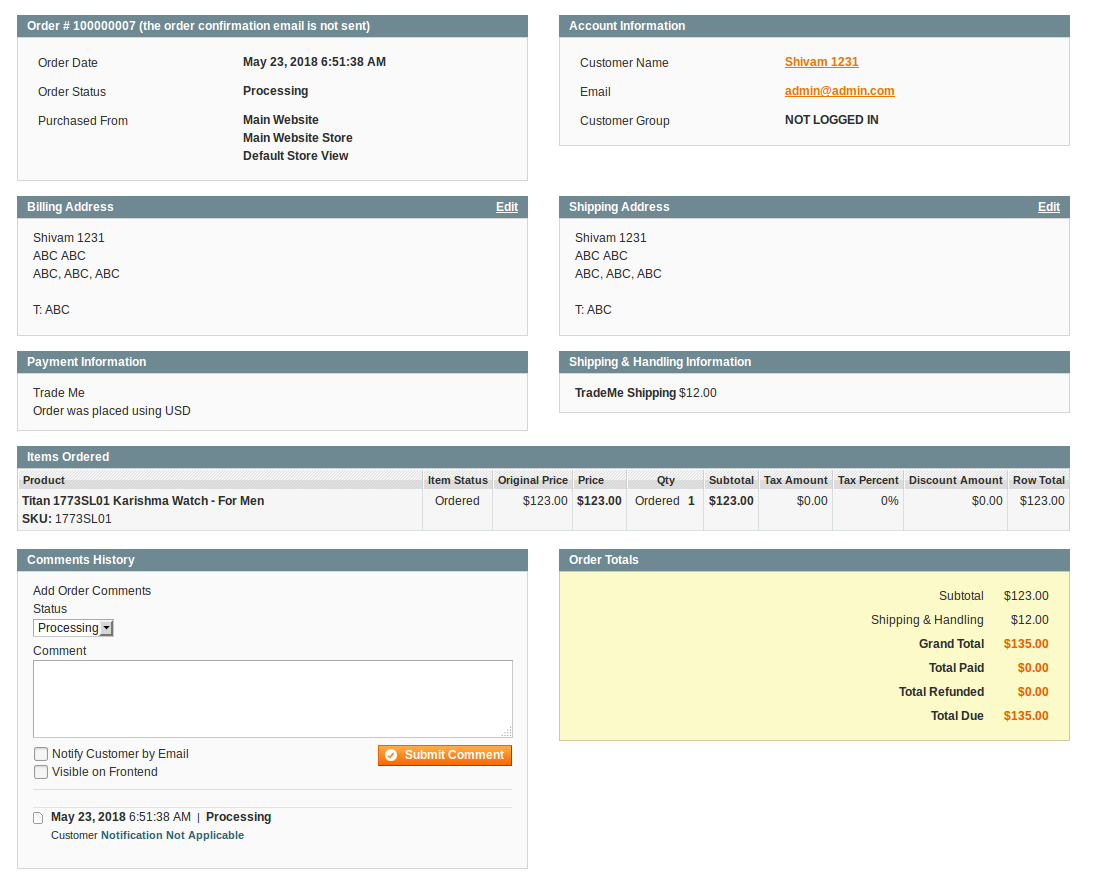
- Go to your Magento admin panel.
- Place cursor on Trade Me on the top navigation bar of the admin panel.
- Now place cursor on TradeMe Orders and it will be expanded further as shown below:
- Click on View Order Listing and you will be navigated to page as shown below:
- Click on the Fetch TradeMe Orders on the top right of the page and all the TradeMe orders will be listed as shown in the above image.
- Now, if you want to see more details about orders, than are shown on this page, click on the Magento Order Number in the second column and you will be taken to the page as shown in the image below:
Now you may see all the order details.
Related Articles
TradeMe Categories Section
To see the Trade Me Categories on your Magento Admin Panel, Go to Magento Admin Panel. Place cursor on TradeMe on the top navigation bar, and then on Developer. You can see TradeMe categories which you need to click at. On clicking it, you will be ...Overview Section
Trade Me is amongst one of the top internet auction websites operating in New Zealand. It is New Zealand's most popular website and largest digital platform, with 75% of all domestic web traffic. With 3.9 million registered users, it has a huge ...Configuration Settings
The first step that a seller needs to take is to complete the configuration while doing the TradeMe Integration for Magento. Once the TradeMe Integration for Magento is successfully installed by the user. The configuration can be commenced. For ...Developer Settings Section
Under the Developer section, an admin may view or manage the settings listed below: TradeMe Categories Activity Logs Cron LogsCron Logs Section
To see and manage the Cron Logs, Go to Magento admin panel. Place cursor on TradeMe on top navigation bar, then move the cursor to developer. Now click on Cron Logs. On clicking it, you'll get navigated to the page as shown below: Here, you can see ...