Transaction Details
Admin can view the transaction details by two ways:
To view from the Orders page
- Go to the Admin panel.
- On the left navigation bar, click the SALES menu, and then click Orders.
- Scroll down to the required order.
- In the Action column, click the View link. The specific order page appears.
- In the left navigation panel, click the Transactions menu.
The page appears shown in the following figure:
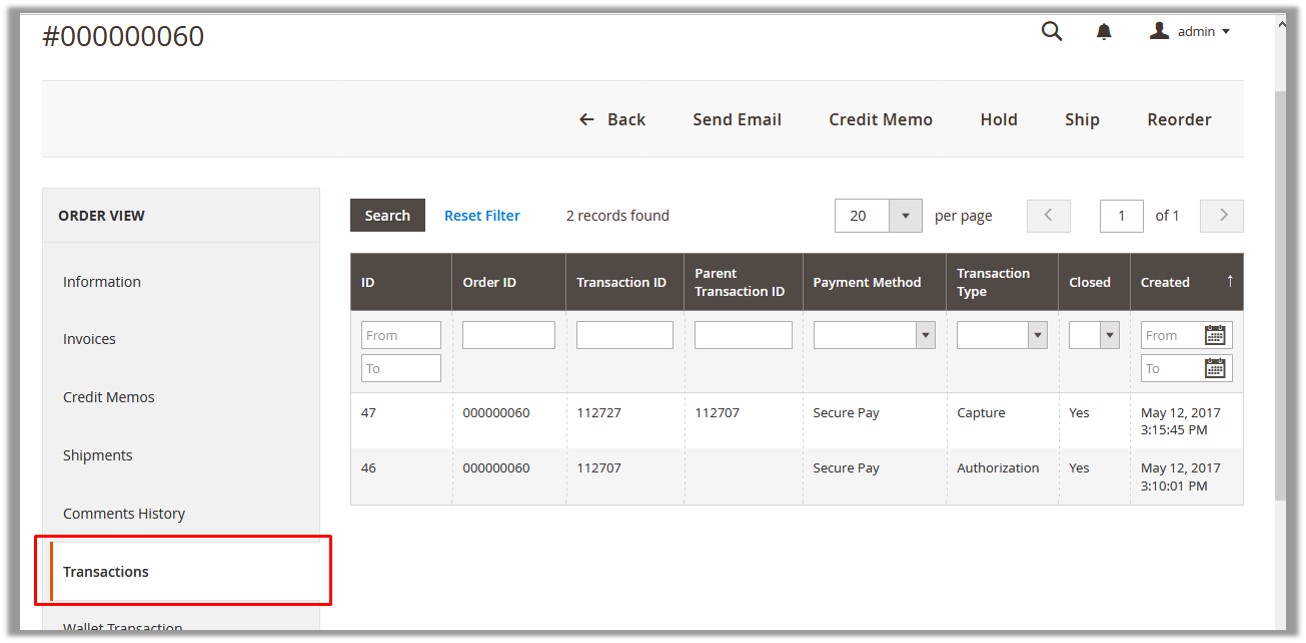
- In the right panel, click the required row.
The transaction details appear as shown in the following figure:
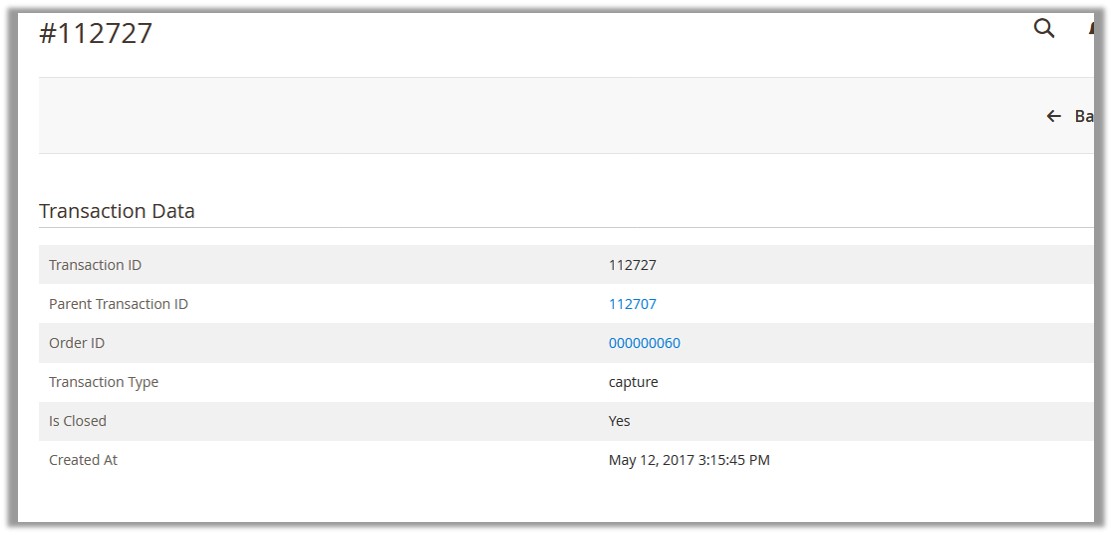
To view from the Transactions page
- Go to the Admin Panel.
- On the left navigation bar, click the SALES menu, and then click Transactions.
The page appears as shown in the following figure: All the transactions are listed on this page.
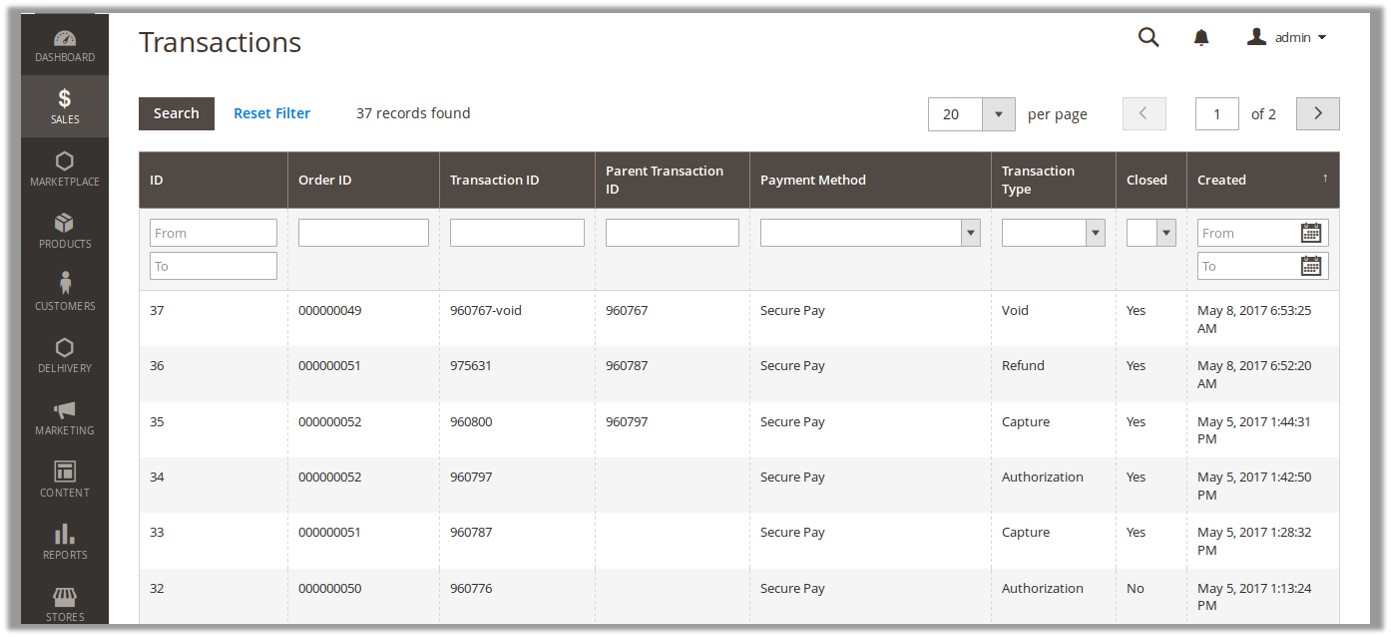
- Click the row of the required transaction to view.
The transaction details page appears as shown in the following figure:
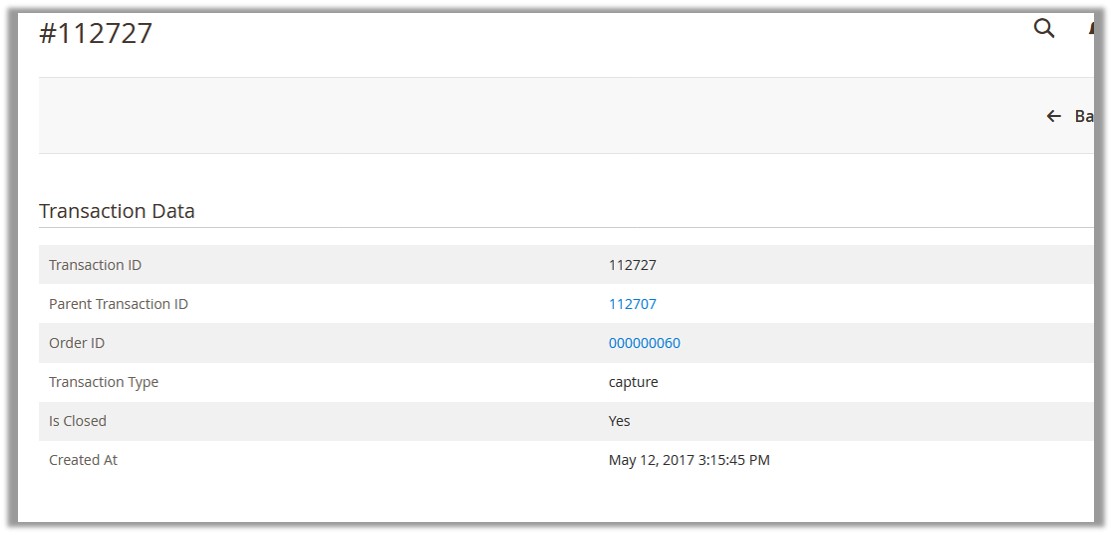
Related Articles
Orders and Transactions in Admin panel
Once the order is placed, the admin can view the order on the Orders page. Admin has to generate the new invoice to complete the process of the transaction. To generate a new invoice Go to the Admin panel. On the left navigation bar, click the SALES, ...Overview of SecurePay Payment extension for Magento® 2
CedCommerce SecurePay payment extension is not dependent on any other Extension. The SecurePay Payment extension, developed by CedCommerce for Magento® 2 provides an ability to the admin to accept the credit card online payments through the SecurePay ...