Transaction Summary
Affiliate users can view the Transaction details of the Commission Withdrawal Request on the Transaction Summary page. Note: They cannot request for another withdrawal if any request is still pending. To view the transaction summary
- Go to the Affiliate panel.
- In the left navigation panel, click the Transaction Summary menu. The Transaction Summary page appears as shown in the following figure:
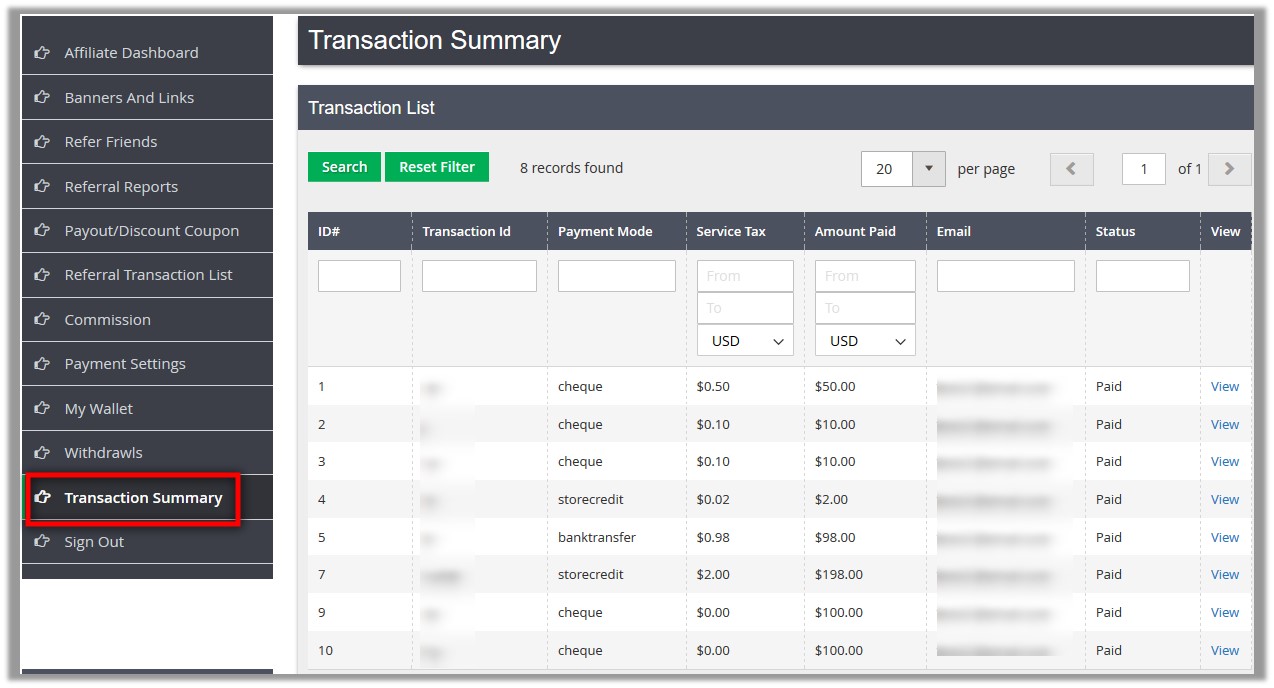 The following information appears:
The following information appears: - Transaction Id: Dispalys the transaction Id of the amount paid.
- Payment Mode: The payment method used to pay the amount.
- Service Tax: The applicable service tax value - In percentage or currency value; based on the selected Service Tax Mode.
- Amount Paid: The amount that the affiliate member had received after payment.
- Email: Email Id of the Affilate member.
- Status: Paid or Unpaid
- To view the more details of the transaction, do the following steps:
- Scroll down to the required transaction.
- In the View column, click the View link associated with the required transaction.
The Affiliate Detail page appears as shown in the following figure:
 This page displays some extra information related to the Affiliate member.
This page displays some extra information related to the Affiliate member.
Related Articles
Overview
Affiliate Programs are arrangements in which a Web site owner pays affiliates a commission for sending traffic to the Web site. Affiliate Extension for Magento 2, developed by CedCommerce enables the Affiliate members to avail the commission on each ...Affiliate Dashboard
Affiliate member can view the following details and perform the various corresponding tasks on the Affiliate Dashboard page of the Affiliate panel: Recent Orders: This section provides a table with the following details related to the order placed by ...