Transactions
Navigate to Delivery App > All Transactions to view all transactions of delivery boy payouts. Admin can filter the transactions with some fields such as Amount, Assigned to, Transaction ID & Order Id, etc.
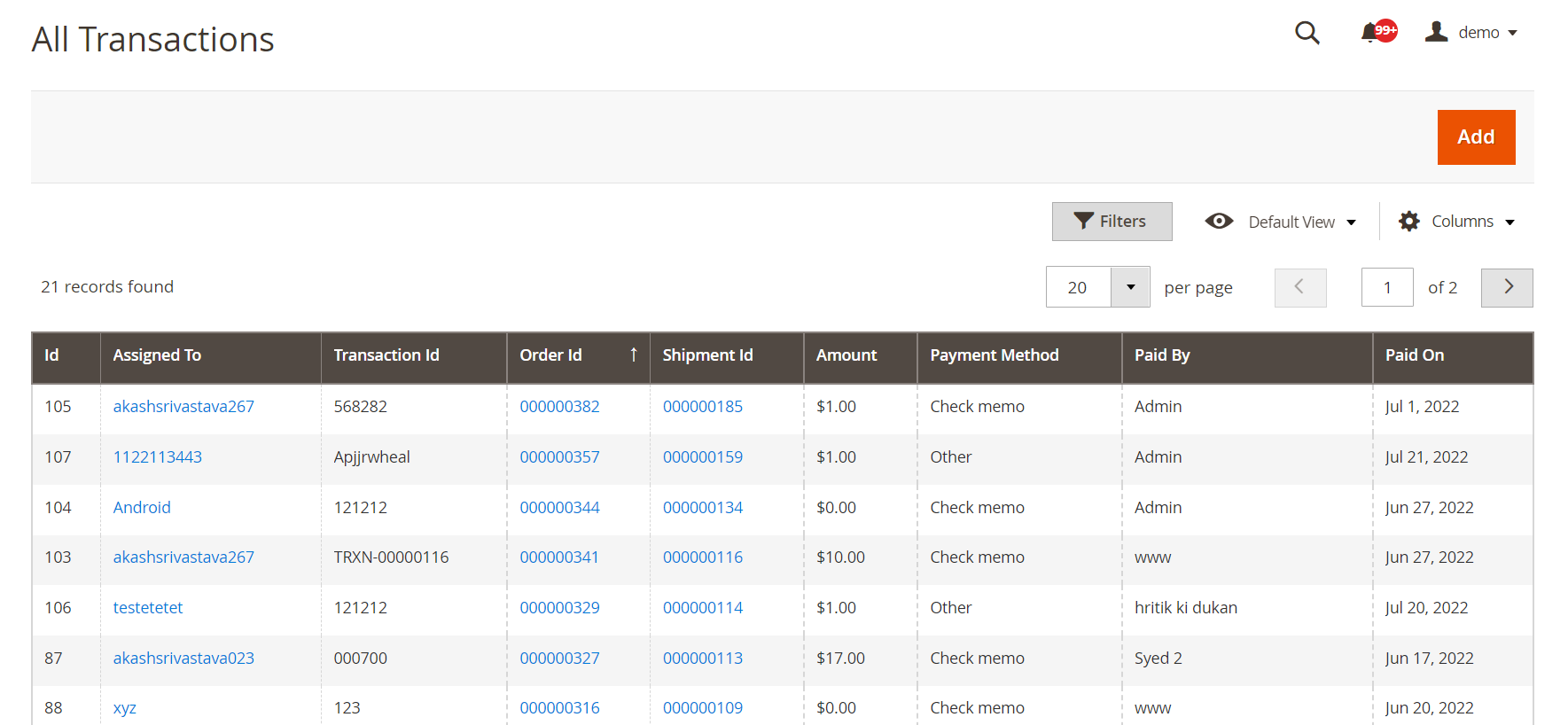
Admin can add the transaction to pay delivery boy by clicking on Add button.
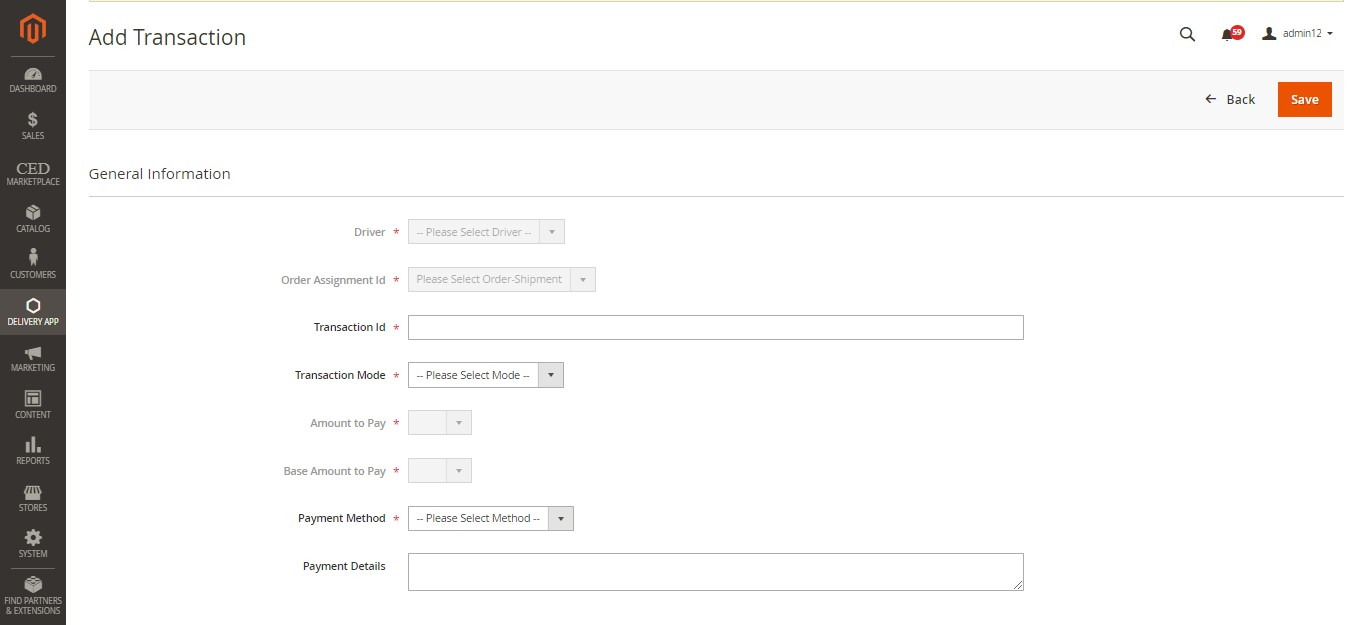
- To add any transaction, click on the ADD label button, as shown in the above screenshot.
- A page consisting of form will appear as shown in the below screenshot.
- Fill out the form as per the requirement.
- Next, click on the Save button.
Related Articles
Delivery Boy App
The MageNative’s Delivery Boy app allows online store owners to offer seamless delivery management. The store owner can easily add the delivery agents, assign orders, and manage the transactions from the Admin panel. This app’s end-user is the ...Manage Delivery App
This section allows an Admin to add/edit a driver or delivery boy. Add a Delivery Boy To edit a driver click on the Edit button available driver-wise in the grid. To add a driver, click on the ADD DRIVER. A page consisting of information form will ...Admin Driver Chat Settings
Navigate to Stores > Configuration > MAGENATIVE DELIVERY APP > Admin-Driver Chat Settings Enable Live Chat: Using the dropdown label, select Yes or No to Enable or Disable seller chat. In the next given field, enter the Chat Server URL. Here, the ...Assign Order to Driver
To assign an order to a driver, Admin has to complete the order using the following steps and then assign it to the delivery boy. Under the Sales section, go to orders. From the list, click on the view label of the order for which the shipment will ...Admin-Driver Chat
Admin can communicate with the driver by clicking on the message icon placed at the top of the page, as shown in the below screenshot. and select the driver to whom the Admin wants to communicate. After that, a page with a messaging screen will ...