Understanding Dashboard Functionality
When you are done with all the Configuration settings now you are ready to explore the app.
Starting from the Dashboard of the App, i.e., Home on the top navigation menu bar. The Dashboard of the app looks like the following: 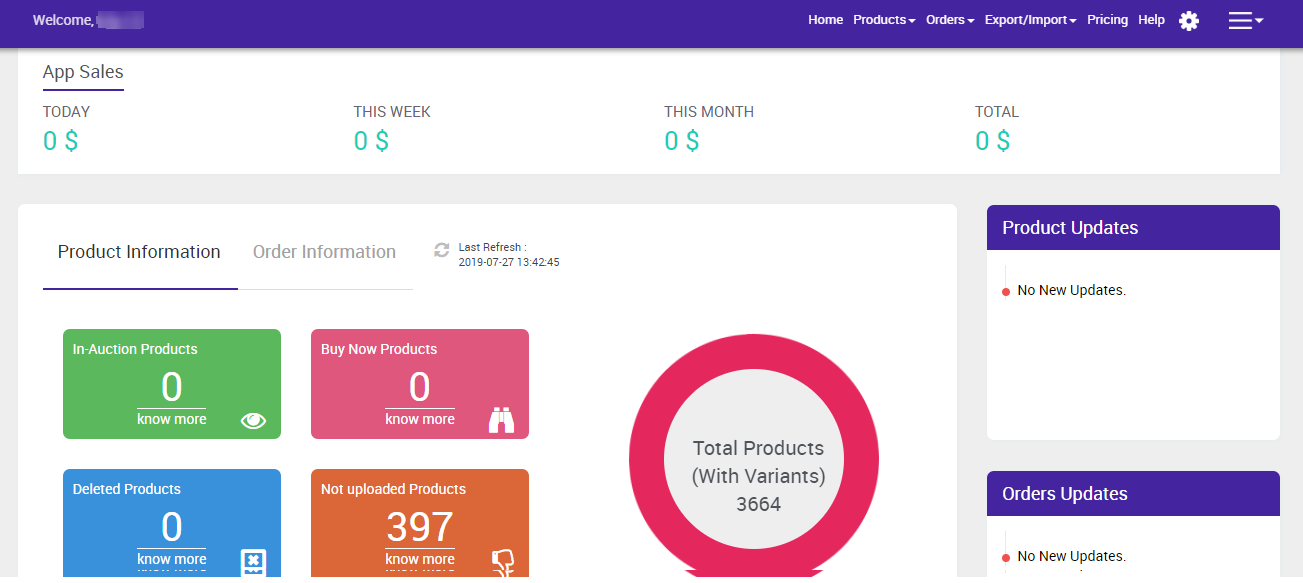 App Dashboard will display the following information:
App Dashboard will display the following information:
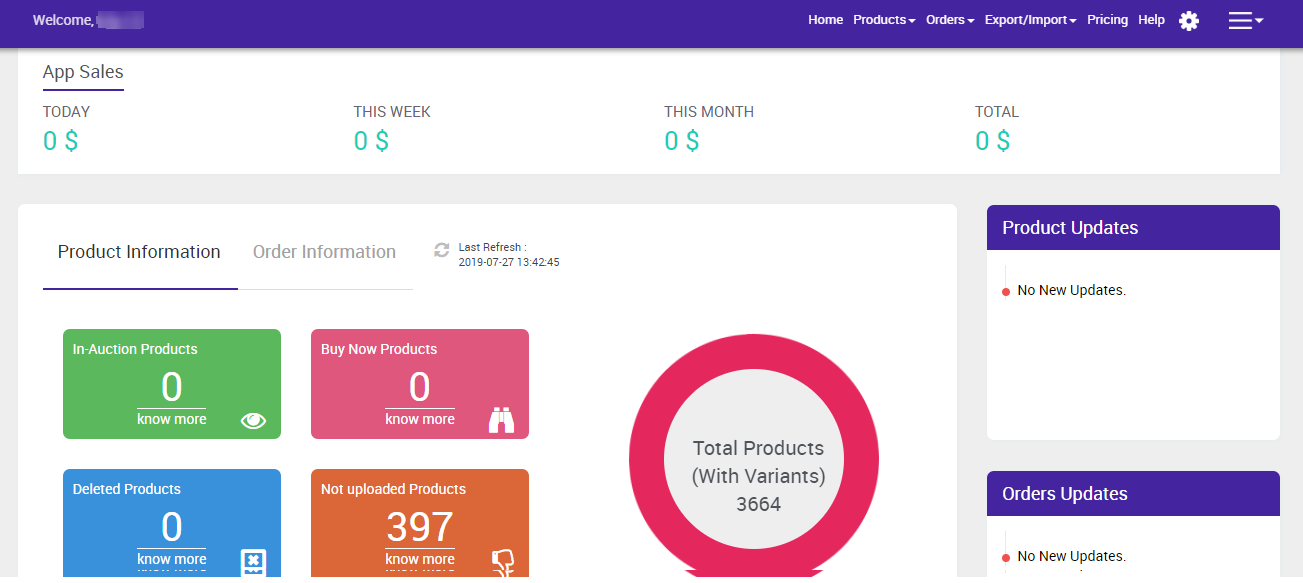
- Total Earning: Total revenue generated by the seller from Tophatter on the basis of day, a week, a month and a year. As shown in the following figure:

- Product Information: Total count on your products at your Shopify store, Enabled product count on tophatter.com, Disabled products on Tophatter, Buy Now products, total products that are not uploaded on Tophatter yet, Deleted products from the Tophatter marketplace and the products whose Category is not Mapped will be displayed as shown in the following figure:
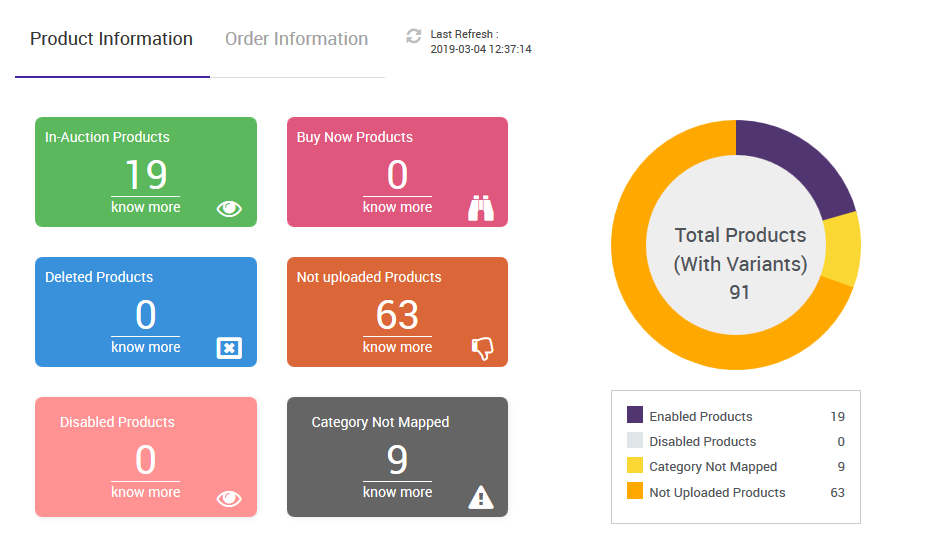
- Order Information: Total count on your orders from the Tophatter Marketplace, Completed order count, New Orders, Cancelled Orders, Failed orders and Total Orders on Tophatter. As shown in the following figure:
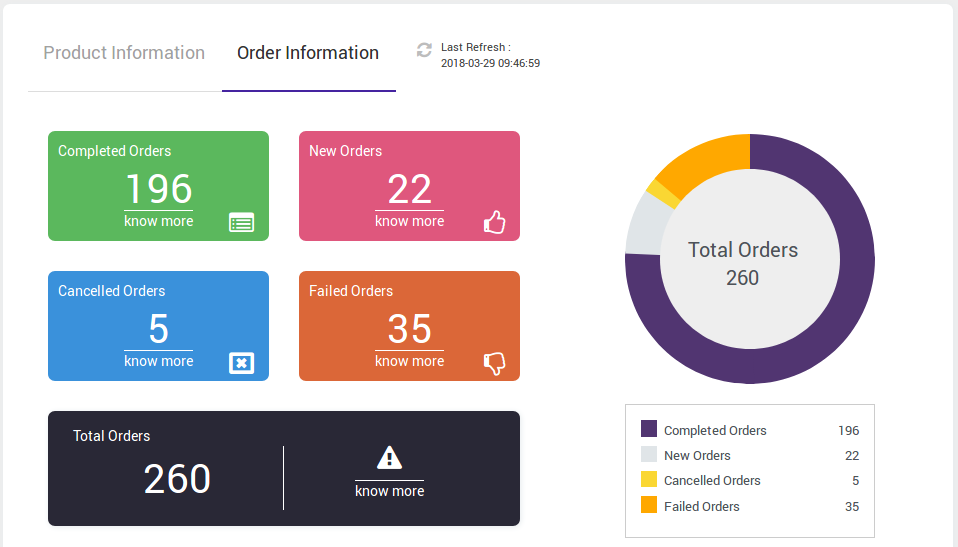
- Latest Updates: All the major updates from the Tophatter Marketplace and the updates done in the app as enhancement will be displayed here as shown in the following figure:
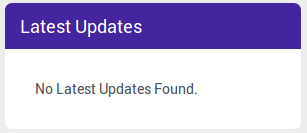
- Inventory Updates: If you set threshold limit in the Tophatter Configuration Settings under Product Settings, then all the products having that number of inventory or less than that limit will be listed here as shown in the following figure:
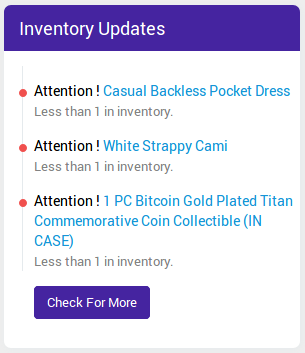
Related Articles
Understanding Order Management
Any new orders created on Tophatter.com are instantly fetched by the Tophatter Marketplace Integration app. The Same order is created on the Shopify store so that merchants can view the details and fulfill them easily in their native order processing ...Other Tophatter Setting
Once the store owners have installed the app in the store and completed the five steps procedure of registration and the Tophatter Configurations setting, they have to proceed further with the other configuration settings through the app. To set up ...