Update Instagram Feeds
To update Instagram feeds,
- Go to your Magento 2 admin panel.
- On the left navigation bar menu click on Instagram.
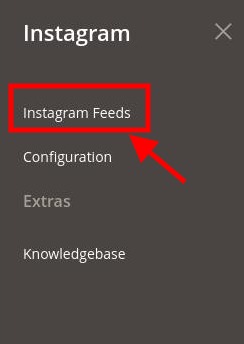
- Click on Instagram Feeds. The Feed page appears as shown below:
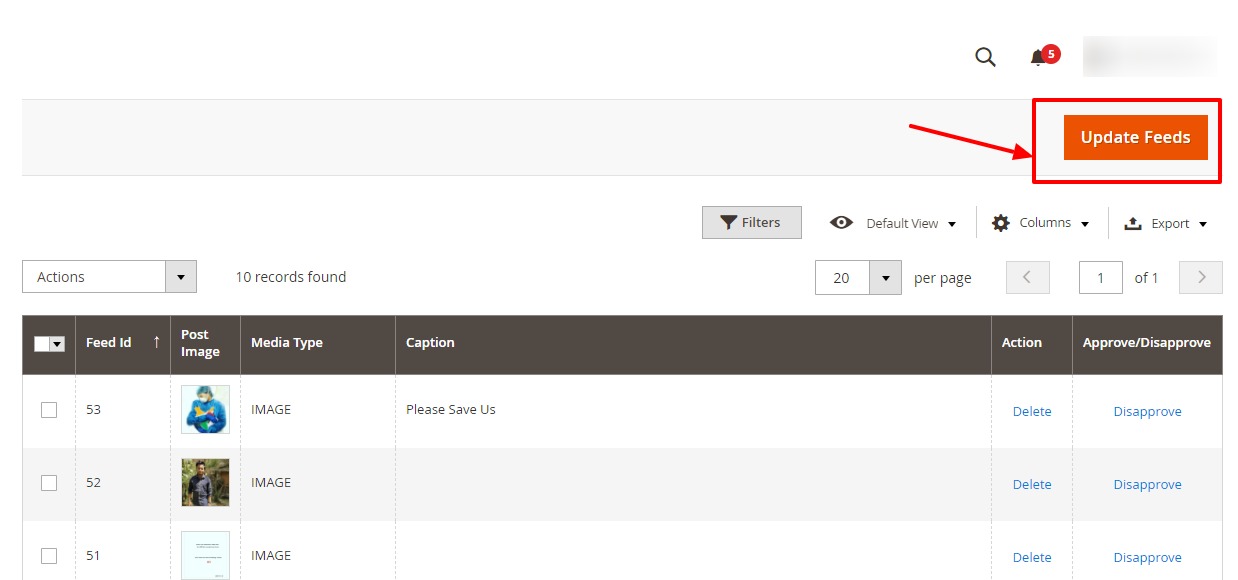
- To update new feeds in the admin panel, click on the Update Feeds button and the feeds will be displayed.
- To show any image on the frontend, you can click on Approve.
- To hide any image from the frontend, click on Disapprove.
- To delete an image, click on the Delete option under Actions.
Submit Actions in Bulk
- To perform Approve, Disapprove, Delete actions in Bulk, go to the Actions list.
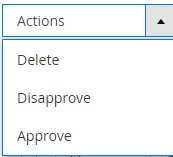
- Click on the required action you want to perform.
Related Articles
Configuration Settings
To configure Instagram Feed Extension, Go to your Magento 2 admin panel. On the left navigation bar menu click on Instagram. Click on Configuration. The Configuration page appears as shown below: In the Enable, select Yes to enable the configuration ...Overview
Instagram Feed Extension for Magento helps the online store owners to embed their Instagram page photos and videos to their web page build on the Magento platform. The images on the web page appear in the same order as they are on the Instagram ...Knowledge Base
To view the knowledge base section, Go to your Magento 2 admin panel. On the left navigation bar menu click on Instagram. Click on the Knowledgebase. The section appears as shown below: To view the user documentation of the extension, click on ...