Update Lag Time
Lag time defines the time that you take to fulfill an order on Walmart. By default, the lag time can be either 0 or 1. But if you want to have a lag time greater than 1, i.e., 2,3,4, or any other number, you need to get in touch with Walmart. And upon approval, you can define lag time higher than 1.
The lag time updation can be done at the following levels:
- Individual product level(for products with no variant)
- Individual product level(for selected variants of the product)
- Bulk product level (all products at once)
1. To update lag time for individual products(for products with no variant), follow the steps given below:
- Go to the Walmart Integration app and click Product.
- Now click Manage Products.
- Now click three dots under the Action column and then click Edit for the product whose lag time you want to update. The following page opens up:

- Now click Price & Inventory, and the following pages opens up:
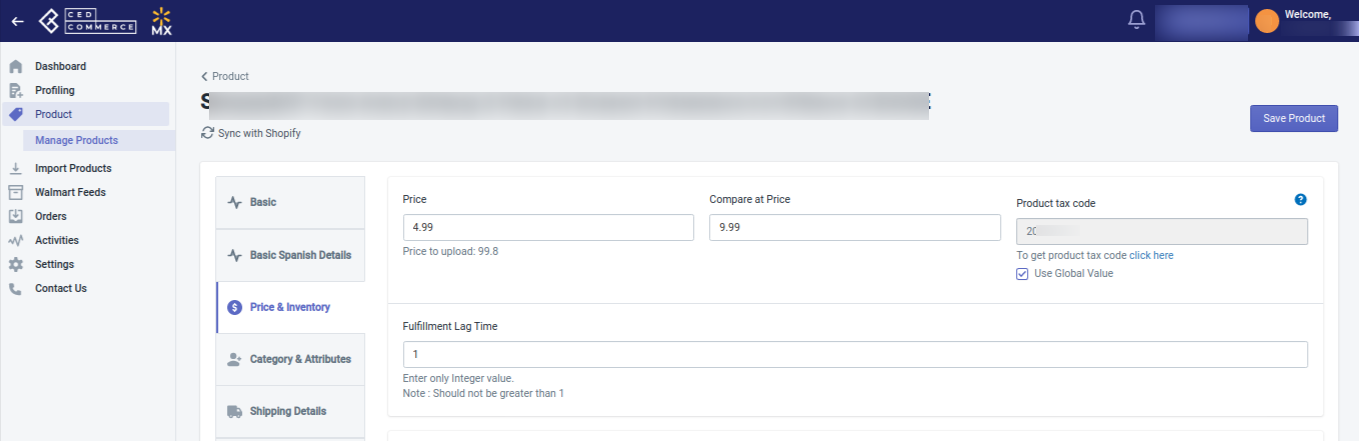
- Now under the Fulfillment Lag Time, enter the lag time that you want to define. Now click the Save Product button. The lag time will be updated for the selected product.
- Now go back to the Walmart Integration app and click Product.
- Click the Manage Products.
- Now select the product and then from the Bulk Action Dropdown, click Upload Lag Time. This will send the updated lag time to Walmart.
2. To update lag time for individual products(for selected variants of the product), follow the steps given below:
- Go to the Walmart Integration app and click Product.
- Now click Manage Products.
- Now click three dots under the Action column and then click Edit for the product whose lag time you want to update. The following page opens up:

- Now click Variants, the following page opens up:
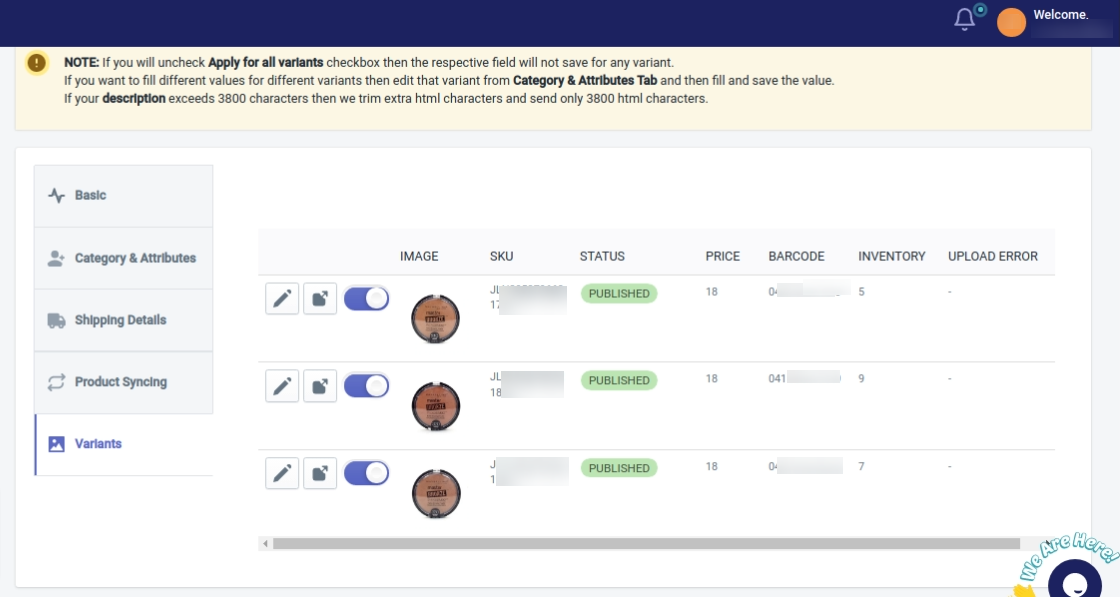
- Click Edit. The following page opens up from where you can update the lag time for the selected variant of the product.
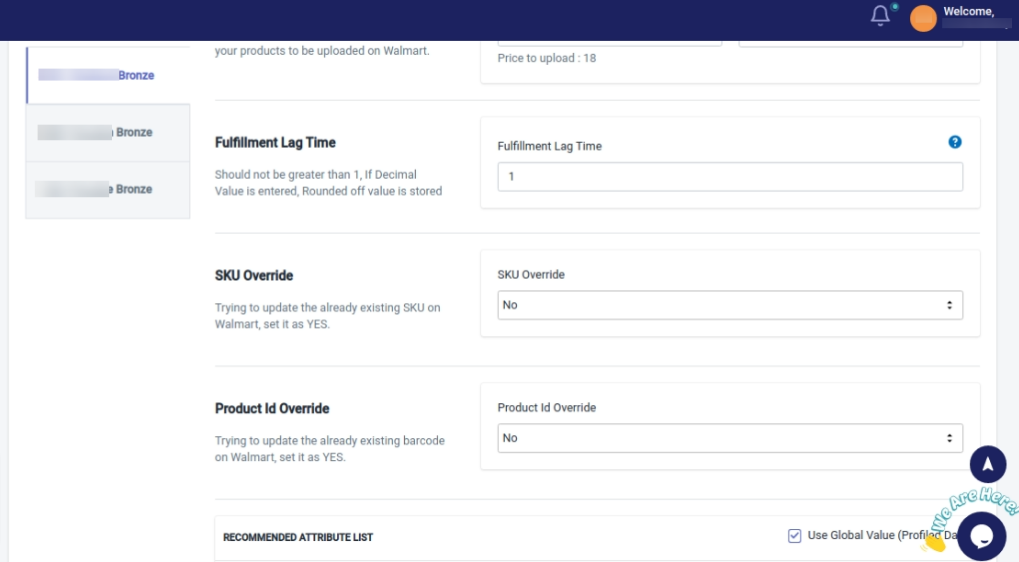
- Now go back to the Walmart Integration app and click Product.
- Now click Manage Products.
- Now select the product and then from the Bulk Action Dropdown, click Upload Lag Time. This will send the updated lag time to Walmart.
3. To update lag time in bulk(all products at once), follow the steps given below:
- Go to the Walmart Integration app and click Settings.
- Now click Product Configuration, and scroll down to the section of Lag Time. The screen shows up as follows:
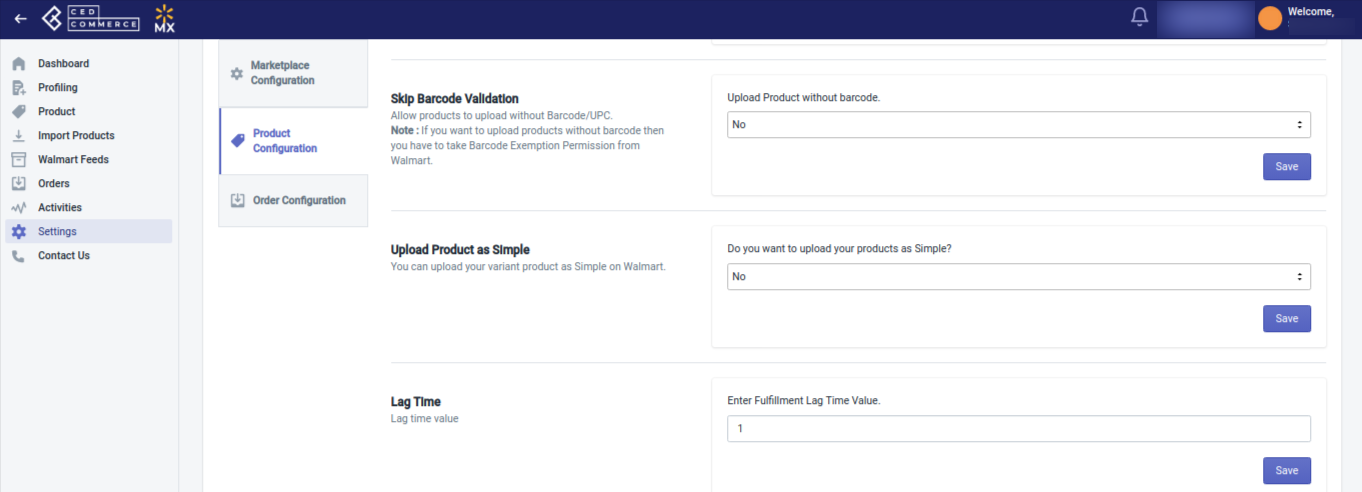
- Enter the lag time you want to define for your products at Walmart, and then click Save.
- Now go back to the Walmart Integration app and click Product.
- Now click Manage Products.
- Now select all the products and then from the Bulk Action Dropdown, click Upload Lag Time. This will send the updated lag time to Walmart.
Related Articles
Update Inventory on Walmart
Update inventory To update inventory on walmart.com, follow the steps given below: Go to the Walmart Integration App. Click the Product menu. Click Manage Products. The Manage Product page appears as shown in the following figure: For selected ...Update SKU Status From Walmart
Update SKU status from Walmart to the Walmart integration app To update SKU status from Walmart to the Walmart integration app, follow the steps given below: Go to the Walmart Integration App. Click the Product menu. Click Manage Products. The ...Profiling for Walmart MX
Profiling Profiling is a set of Collections where you need to apply a specific set of rules and customization to your products, such as the Marketplace Category, Variant Attributes, and Optional & Recommended attributes. The details provided in the ...Update price on Walmart
Update price To update product prices on walmart.com, follow the steps given below: Go to Walmart Integration App. Click the Product menu. Click Manage Products. The Manage Product page appears as shown in the following figure: For a few products, ...View Walmart Products
View products To view the product details on Walmart, follow the steps given below: Go to the Walmart Integration App. Click the Product menu. Click Manage Products. The following page opens up: Click three dots under the Action column and select ...