Update Price, Inventory, and Barcode
The admin has an ability to make a few changes in the product details such as to update the price, inventory, or the barcode of the products.
To update the product price, inventory, or barcode changes on product database
- Go to the Newegg Marketplace Integration App.
- On the top navigation bar, click the Import/Export menu.
The menu appears as shown in the following figure:
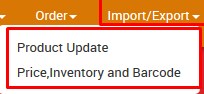
- Click Price, Inventory, and Barcode.
The Update Product Information page appears as shown in the following figure:
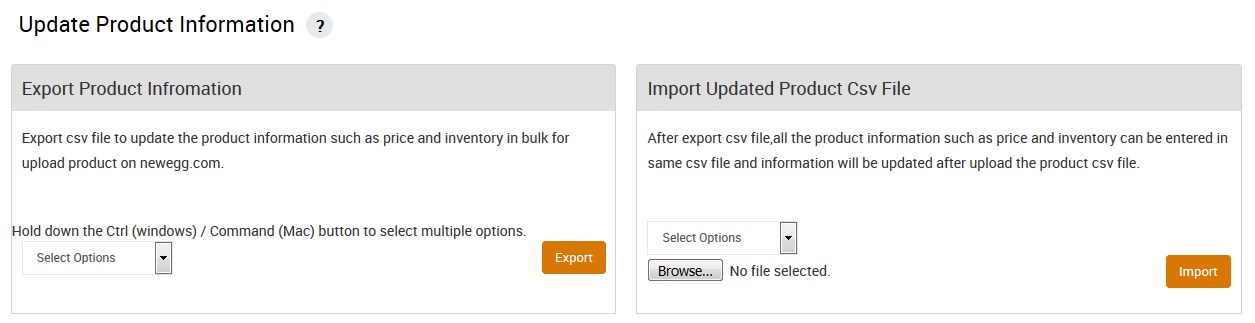
- In the Export Product Information area, do the following steps:
- In the Select Options list, select the required option.
Another list appears as shown in the following figure:
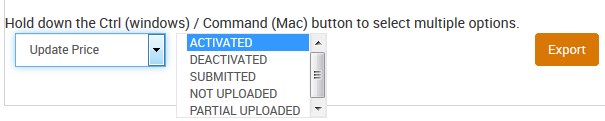
- In the list, select the required option.
- Click the Export button.
A dialog box appears as shown in the following figure:
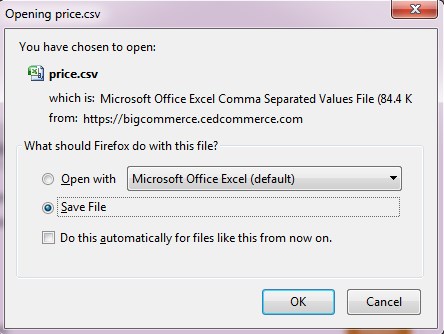
- Click to select the Save File option, and then click the OK button. The CSV file is exported and saved at the selected location of the local system.
- Make the required changes in the required fields and then save the CSV file.
- In the Select Options list, select the required option.
Another list appears as shown in the following figure:
- In the Import Updated ProductCSV File area, do the following steps:
- In the Select Options list, select the same option as selected in the Export Product Information area.
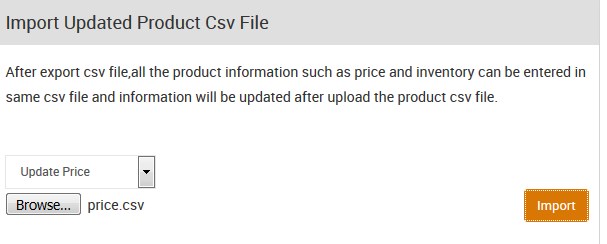
- Click the Browse button and select the required CSV file.
- Click the Import button.
The Product Update is executed through CSV import and the status appears as shown in the following figure:

- Click the Back button to go back to the Update Product Information page.
- In the Select Options list, select the same option as selected in the Export Product Information area.
Related Articles
Product Update
The admin has an ability to make any changes in the product details such as to update the price of the products, inventory of the products, the barcode of the products, or any other details. To upload all product changes on product database Go to the ...Update the Product Price on Newegg
To update the price of all the products on Newegg Go to the Newegg Marketplace Integration App. On the top navigation bar, click the Products menu. The menu appears as shown in the following figure: Click Manage Products. The Manage Products page ...Update the Product Inventory on Newegg
To update the inventory of all the products on Newegg Go to the Newegg Marketplace Integration App. On the top navigation bar, click the Products menu. The menu appears as shown in the following figure: Click Manage Products. The Manage Products page ...Import and Export Product CSV
The BigCommerce store owner can perform the following tasks with the help of the Import and Export feature: Product Update: Exports and Imports the Products CSV to upload all product changes on the product database. Update Price, Inventory, and ...Manage Products
BigCommerce store owners can manage the products with the help of this feature. They can view the products details such as the product type, SKU, Barcode, ASIN, Product Status, quantity, price, and so on. They can also edit the product information. ...