Upload Product
The Manage Product section helps you to manage all the products. Each product in this section is listed with product details like product IDs, images, titles, price on BigCommerce, status, and actions. Under Products Tab, you will see the Manage Product option. 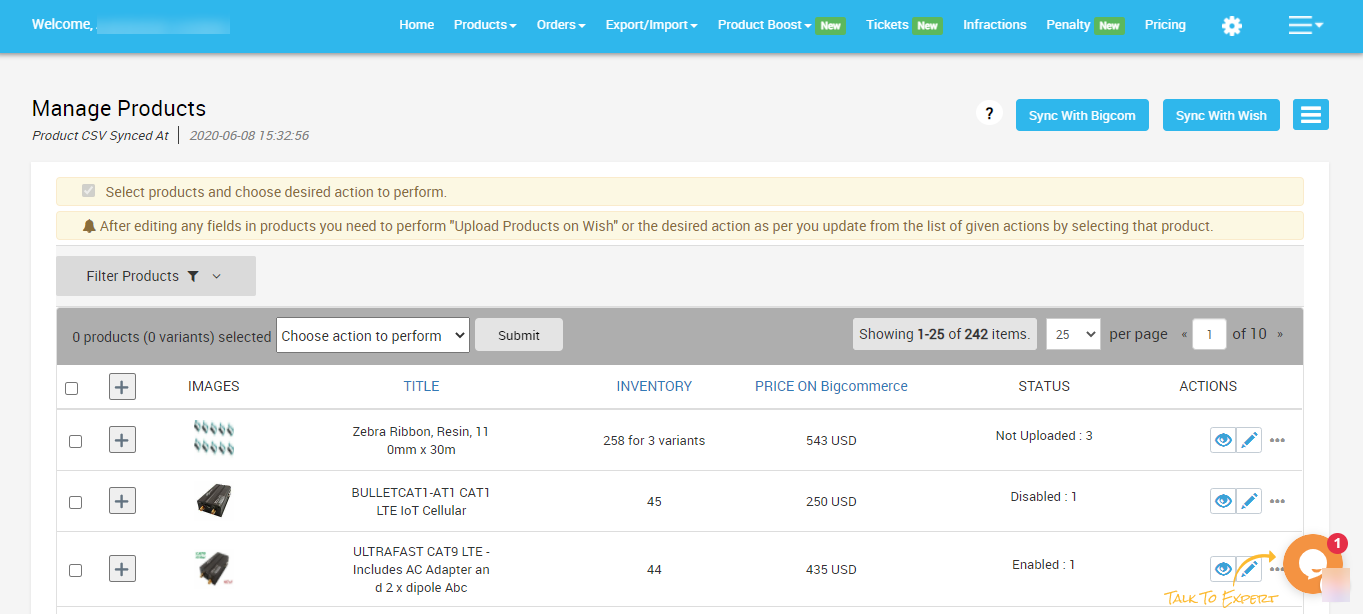 The main function of the Manage Product section is to let select your desired product and perform the following actions-
The main function of the Manage Product section is to let select your desired product and perform the following actions-
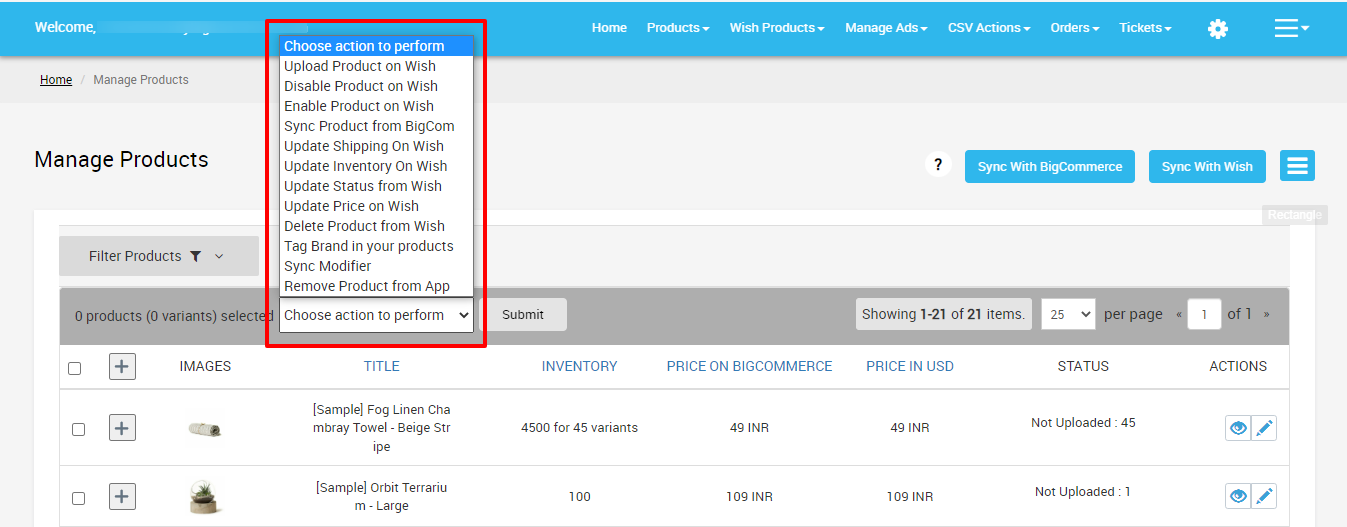
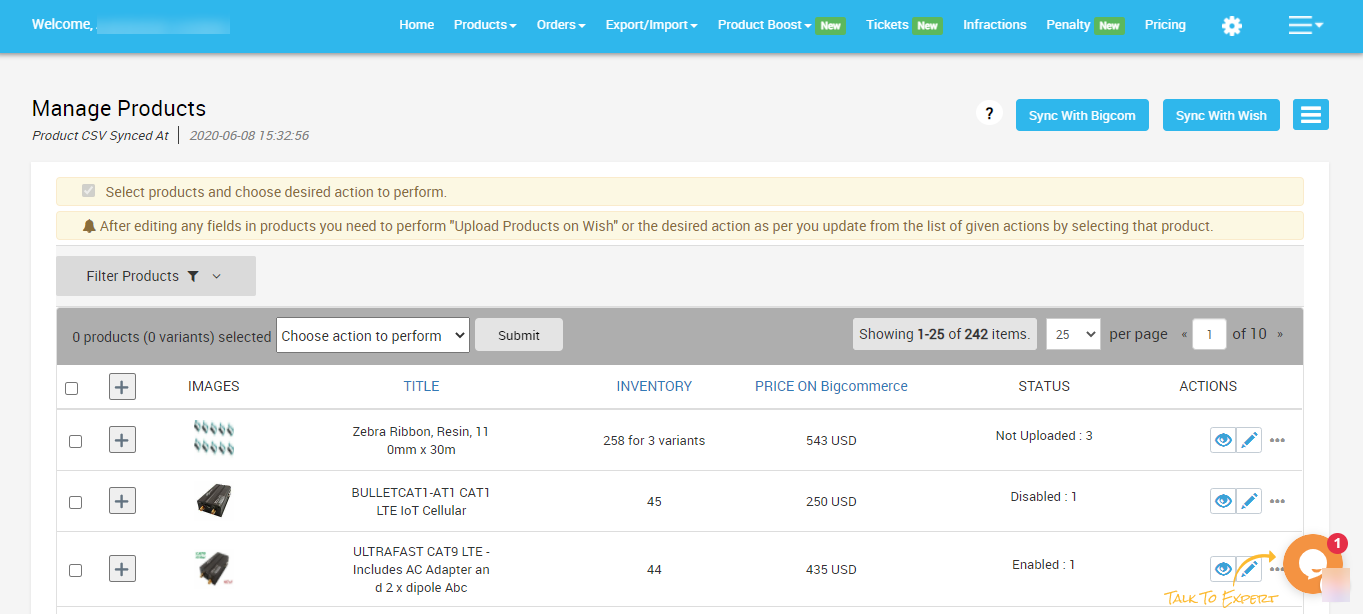
- Upload product on Wish - This allows you to upload the selected product(s) on Wish.
- Disable product on Wish - The selected product(s) is enabled on Wish.com and you can disable them with the help of this action.
- Enable product on Wish - The selected product(s) is disabled on Wish.com and you can enable that particular product with this action.
- Sync product from BigCommerce - You can sync the selected product(s) information from BigCommerce.
- Update shipping on Wish - It means you can update the shipping status of the selected product(s) on Wish.
- Update inventory on Wish - It means you can update the inventory of the selected product(s) on Wish, i.e., increase or decrease the inventory count.
- Update status from Wish - It means you can update the status of the selected product(s) from Wish.com.
- Update price on Wish - It means you can update the price of the selected product(s) on the Wish marketplace.
- Delete product from Wish - it means the product(s) is uploaded on Wish.com and the action allows you to delete the selected product(s) from the Wish marketplace.
- Tag brand in your products - It means you can tag your desired brand with the selected product(s)
- Sync Modifier - Whenever you wish to create variations as per your needs, all you need to do is to choose the “Sync Modifier” option.
- Remove Product from App -
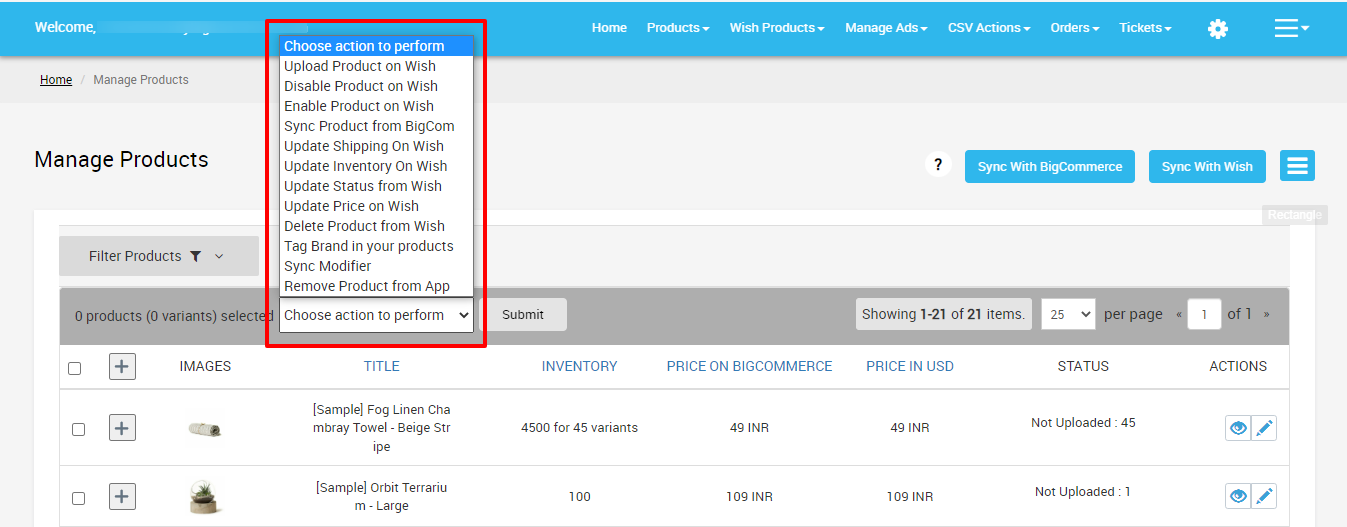
Note: The seller can select more than one product while performing actions from the “Choose actions to perform” dropdown.
Sellers can also perform the following tasks here:
- Filter Products: Filter products on the basis of BigCommerce products, product type, review status, price, weight, and inventory.
- Sync With BigCommerce: Synchronize the recent updates related to your BigCommerce store products to the App.
- Sync with Wish: When you will click on the “Sync With Wish” option, the product status on the Wish marketplace is reflected on the app.
- Bulk Inventory update: You will find this option under the “More Actions” button. The feature enables you to sync inventory on Wish.com in bulk.
- Product CSV from Wish: you will find this option under the “More Actions” button and it is meant to export product CSV from Wish and import the updated CSV.
Related Articles
CSV Product Upload
The Product Upload section enables you to upload BigCommerce products on Wish.com via CSV file. Here you need to follow these two steps- Export product Import CSV product upload files. Export Product The section enables you to export the CSV files on ...Upload Product On Wish
The option helps you to upload selected products on Wish. How to upload product on Wish? Select the products which you want to upload on Wish Click on “Choose Action to perform” Choose the “Upload product on wish” option from the dropdown And click ...Product Configuration
The section covers everything related to product sync, threshold inventory, brand authorization, and custom pricing. It consists of the following- Product Sync - Here you can manage attribute synchronization from BigCommerce to the app. You check the ...Product Section
The product section deals with all product-related tasks on Wish. You will be able to manage the BigCommerce products that you have imported to the app. You can view the Product Details (Tile, SKU, product price, etc.), Bulk Actions (that can be ...Enable Product On Wish
If you want to enable the products that were disabled on Wish.com, then you must choose this option. How to enable product on Wish? Select the products which you want to upload on Wish Click on “Choose Action to perform” Choose the “enable product on ...