Upload Product On Wish
The option helps you to upload selected products on Wish.
How to upload product on Wish?
- Select the products which you want to upload on Wish
- Click on “Choose Action to perform”
- Choose the “Upload product on wish” option from the dropdown
- And click on the Submit button.
The Product Upload page appears as shown in the following figure: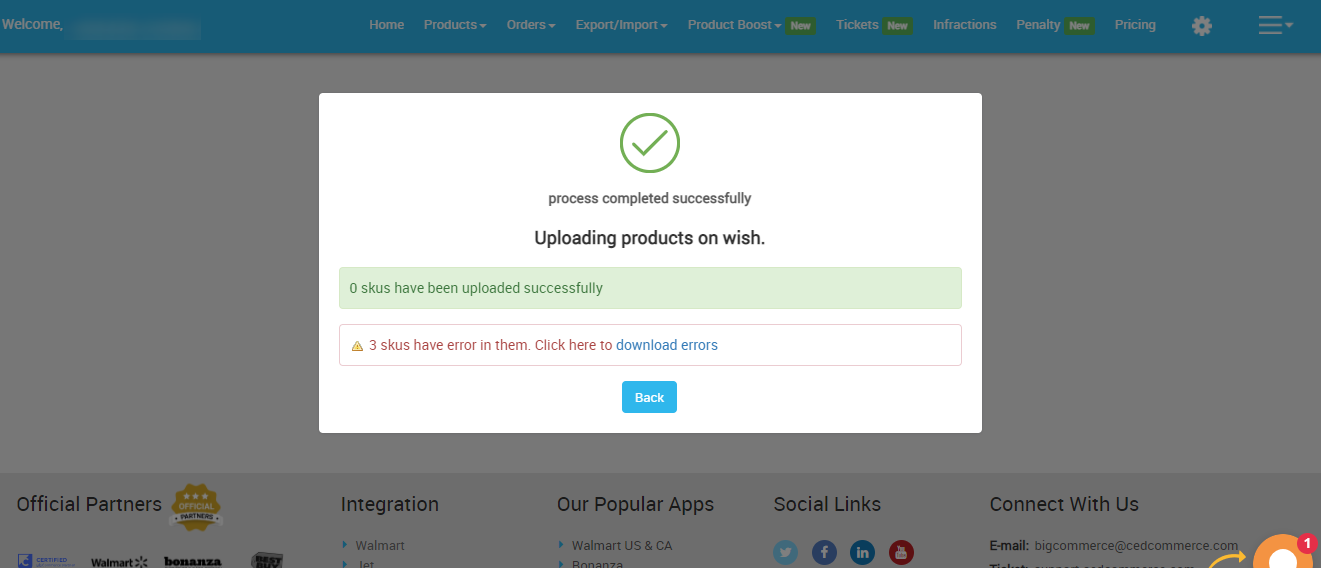 Your products will be uploaded on Wish if they have all the correct information. Click on the Back button to be on the Manage product section.
Your products will be uploaded on Wish if they have all the correct information. Click on the Back button to be on the Manage product section.
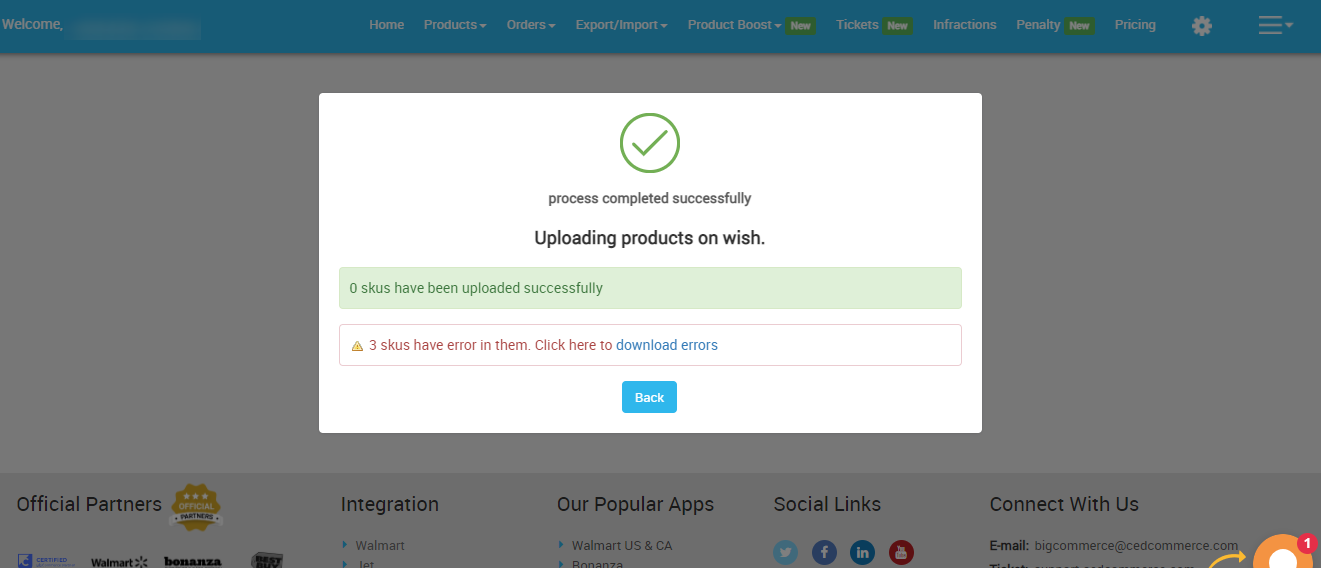
Related Articles
Upload Product
The Manage Product section helps you to manage all the products. Each product in this section is listed with product details like product IDs, images, titles, price on BigCommerce, status, and actions. Under Products Tab, you will see the Manage ...Enable Product On Wish
If you want to enable the products that were disabled on Wish.com, then you must choose this option. How to enable product on Wish? Select the products which you want to upload on Wish Click on “Choose Action to perform” Choose the “enable product on ...Delete Product From Wish
If you want to delete any product(s) uploaded on Wish.com, then you must choose this option. How to delete products from Wish? Select the products which you want to delete product(s) from Wish Click on “Choose Action to perform” Choose the “delete ...CSV Product Upload
The Product Upload section enables you to upload BigCommerce products on Wish.com via CSV file. Here you need to follow these two steps- Export product Import CSV product upload files. Export Product The section enables you to export the CSV files on ...Wish Feed
The section enables sellers to obtain the status of actions on each product. From product upload to product information update, whatever action performed on the app, gets reflected at Wish.com. Each product feed over here is listed with its ID, name, ...