Upload Products
The admin can upload the products that are assigned to the selected profile and are listed on the Product Manager page to Walmart. Other than the Validate & Upload Product(s) to Walmart action, the admin can also perform the following actions on the selected products available on the Product Manager page:
- Validate Selected Product(s): To validate the product before uploading it to the Walmart website. It displays the corresponding validation error, if any. If there is no error, it confirms that the product is ready to upload.
- Product Price Update: To update the price of the selected products on Walmart. For example, if the user has changed the product price on the Magento store and also wants to change the price on Walmart then this action is applicable. The price is updated when the user submits this action for the selected product.
- Product Inventory Update: To update the inventory of the selected products on Walmart. This action completes all the job related to the product inventory and also it manages the quantity related issues.
- Retire Selected Product(s): To withdraw the selected products so that it is neither used nor ordered. On submitting this action, the product is not listed on Walmart. Thus, nobody can order them from Walmart.
- Sync Walmart Product Status: To get the request from Walmart to update the status of the products on the Magento store. It helps the user to view the status of the product. , unpublished, transmit, data fix, system error, or so on.
Note: These actions are also sbmitted similarly as submitting the Validate & Upload Product(s) action for uploading the products.
To upload the selected products
- Go to the Magento Admin panel.
- On the top navigation bar, point to the Walmart menu.
The menu appears as shown in the following figure:
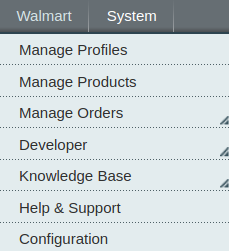
- click the Manage Product menu.
The Product Manager page appears as shown in the following figure: All the available products are listed.

- Select the checkboxes associated with the product that the admin wants to upload it to Walmart.
- In the Actions list, click the arrow button, and then click Validate & Upload Products.
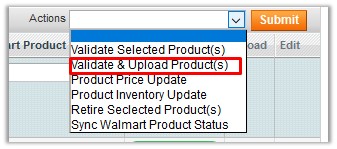
- Click the Submit button.
The Uploading Products to Walmart page appears as shown in the following figure:
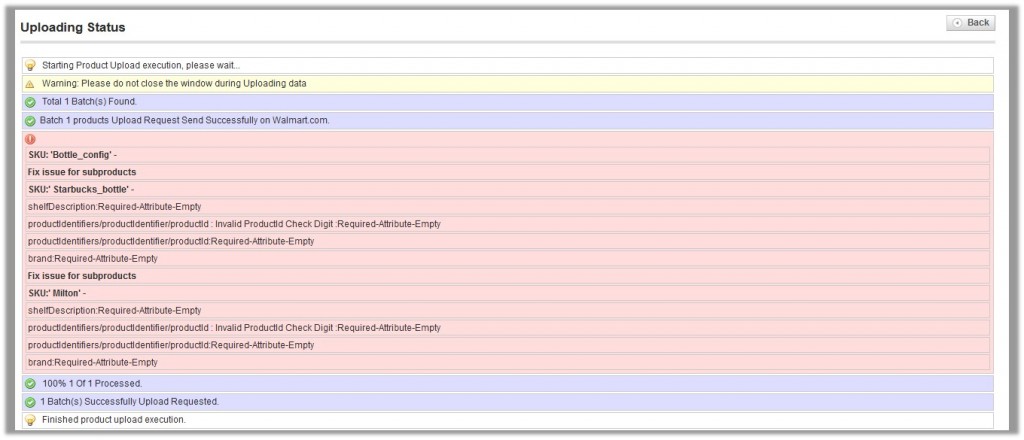
To upload single product
- Go to the Product Manager page.
The Product Manager page appears as shown in the following figure:

- Scroll down to the required product.
- In the Actions column, click the Upload button.
If the product is uploaded successfully, then the success message appears on the top of the page.
If there is an error, then the upload failed message appears on the top of the page. Resolve the issue and then again upload the product.
Related Articles
Manage Product
Admin can perform the following tasks: Upload Products View Error Log View and Edit the Product InformationView Walmart Category
The user has to Map Walmart Category to Magento Category to upload products on Walmart admin panel. To view the Walmart categories to the Magento categories Go to Magento Admin Panel. On the top navigation bar, point to the Walmart menu, and then ...Overview of Walmart Integration for Magento
Walmart Integration for Magento is an extension, developed by CedCommerce helps to integrate the Magento store with Walmart by establishing a synchronization of products, orders and refunds with the help of Walmart API. The CRONs implemented in this ...Edit the Existing Profile
To edit the existing profile Go to the Magento Admin panel. On the top navigation bar, point to the Walmart menu. The menu appears as shown in the following figure: Click Manage Walmart Profiles. The Walmart Profile Listing page appears as shown in ...Add New Profile
To add a new profile Go to the Magento Admin panel. On the top navigation bar, point to the Walmart menu. The menu appears as shown in the following figure: Click the Manage Walmart Profiles menu. The Walmart Profile Listing page appears as shown in ...