Upload Products on Tophatter
To upload the products on tophatter.com
- Go to the Tophatter Marketplace Integration App.
- On the top navigation bar, click the Products menu.
The menu appears as shown in the following figure:
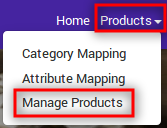
- Click Manage Products.
The Manage Products page appears as shown in the following figure: On this page, all the products are listed with all the details.
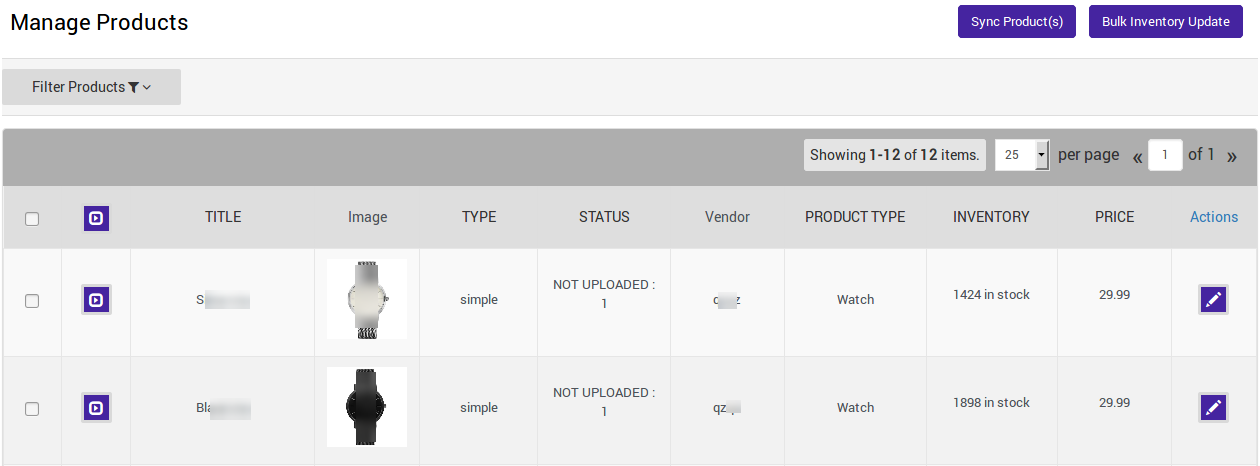
- Select the Checkbox on the left side of the product grid corresponding to the products that you want to list on tophatter.com, for selected products.
- When you will select the product you will see the change on the page as shown in the following figure:
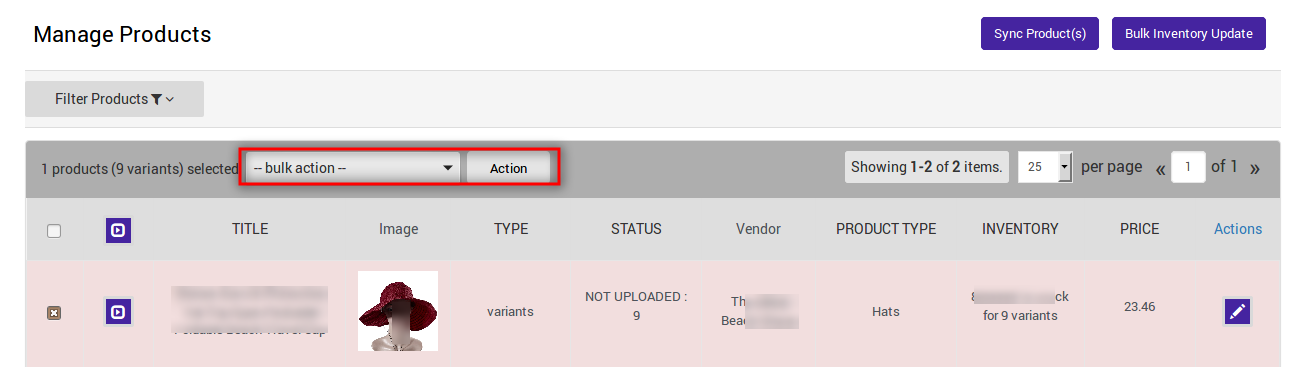
- If you want to select all the products of the page to upload to Tophatter then click on the checkbox corresponding to SKU.
- After selecting the products, select one of the following options from the "Select bulk action" drop-down.
- Upload Products: Upload products for catalog only that is for Buy Now.
- Upload Products for Auction: Upload the products for Buy Now as well as for Auction.
- Enable Products: Make Catalog only products available for Auction.
- Click on Submit button.
The Product Upload page appears as shown in the following figure: The product upload process is executed and the status appears. Note: If there is an error in the product upload process, then it appears on the page. Otherwise, a success message appears with the process status.

Related Articles
Other Tophatter Setting
Once the store owners have installed the app in the store and completed the five steps procedure of registration and the Tophatter Configurations setting, they have to proceed further with the other configuration settings through the app. To set up ...Overview of the Tophatter Marketplace Integration for Shopify
Tophatter Marketplace Integration for Shopify provides the complete integration solution to the Shopify store owners offering an opportunity to sell their store products on tophatter.com. The Tophatter Marketplace Integration app by CedCommerce ...Assigning Campaign to Products
Assigning Campaign to Products You can assign Campaigns to your products from two locations Manage Products Export/Import Manage Products Once you’ve created a campaign on the app, you need to update the same on Tophatter too. To get that done, ...Bulk Action on Selected Products
The admin can perform the following bulk actions on the selected products available on the Manage Products page: Upload Products: Uploads all the selected products for catalog only i.e; for buy now on tophatter.com. Upload Products for Auction: ...Not In App Products
Let’s say you are already selling some products on Tophatter, and through our app you want to manage their orders as well. The Not in App feature allows you to manage products that are not there in your Shopify store with the same SKU. By product ...