Upload Single Product
To upload single product
- Go to the Manage Products page.
The Manage Products page appears as shown in the following figure:
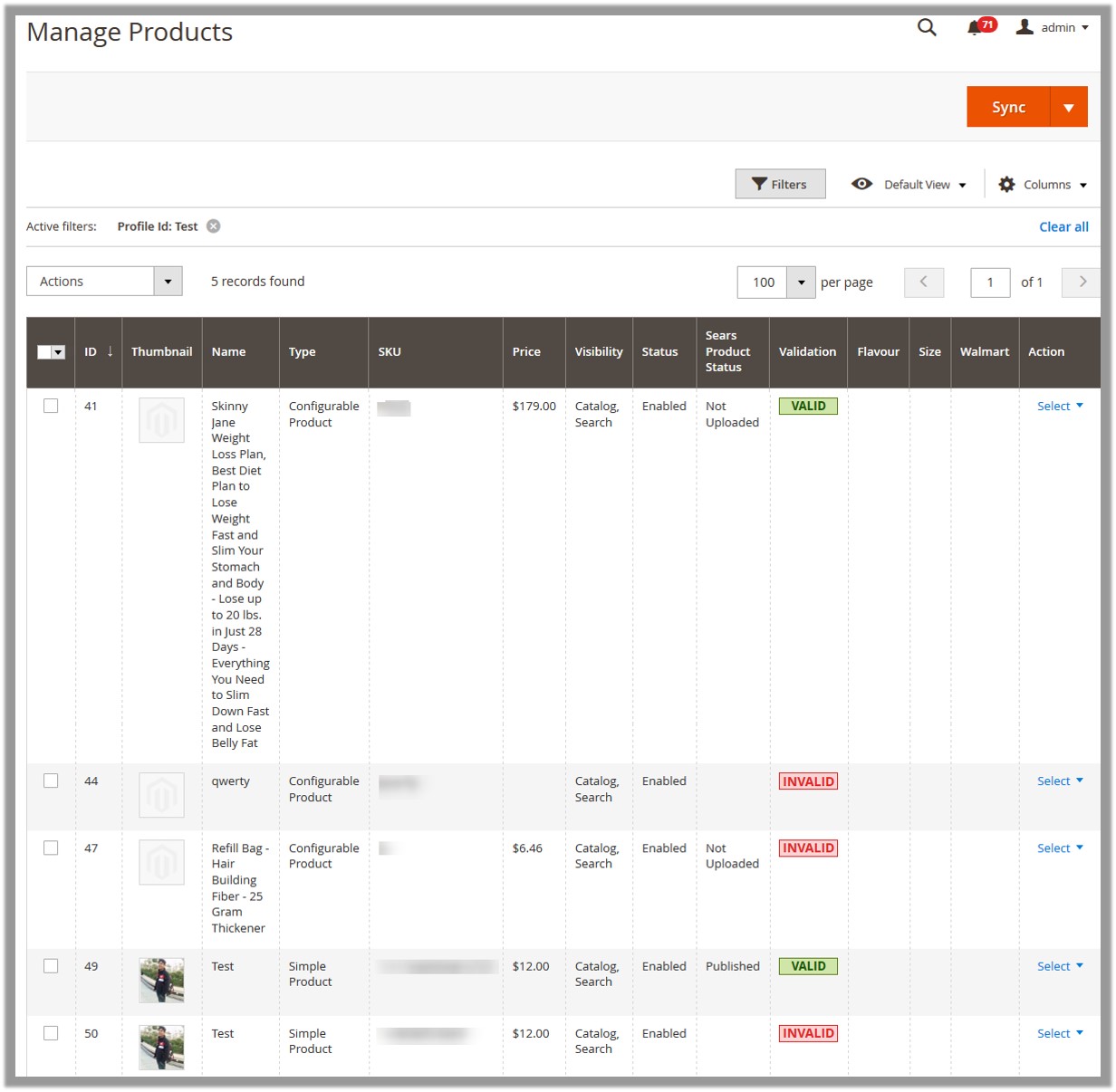 All the available products assigned to any profile are listed.
All the available products assigned to any profile are listed. - Scroll down to the required product.
- In the Action column, click the Select link, and then click Upload.
The product is uploaded and a success message appears. If there is an error, then the error message appears on the top of the page.
Related Articles
View and Edit the Product Information
To view and edit the product information Go to the Manage Products page. The Manage Products page appears as shown in the following figure: Scroll down to the required product. In the Action column, click the Select link, and then click Edit. The ...View Product Validation Details
To view the Sears product validation details Go to the Manage Products page. The Manage Products page appears as shown in the following figure: Scroll down to the required product. In the Validation column, click the VALID button. The relevant ...Submit Bulk Actions
The admin can perform the following actions on the selected products available on the Manage Products page: Validate Products: Validates the product before uploading it to the Sears website. It displays the corresponding validation error, if any. If ...Overview
Sears is an American chain of online retail stores. It is currently the fifth-largest American department store company by, sales as of October 2013. Every month millions of visitors browse the Sears website to purchase the required products. Thus, ...Manage Products Feeds
After uploading the product on Sears or after updating the product inventory or the product price, the user can check the status of the feed and sync the selected feeds or all the feeds on the Manage Feeds page. Admin can perform the following tasks: ...