Upload the profile products on Mercado Libre
To upload the profile products
- Go on Magento 2 Store Admin panel.
- On the left navigation bar, click the MLIBRE INTEGRATION menu, and then click Profile Manager.
The Manage Profile page appears as shown in the following figure: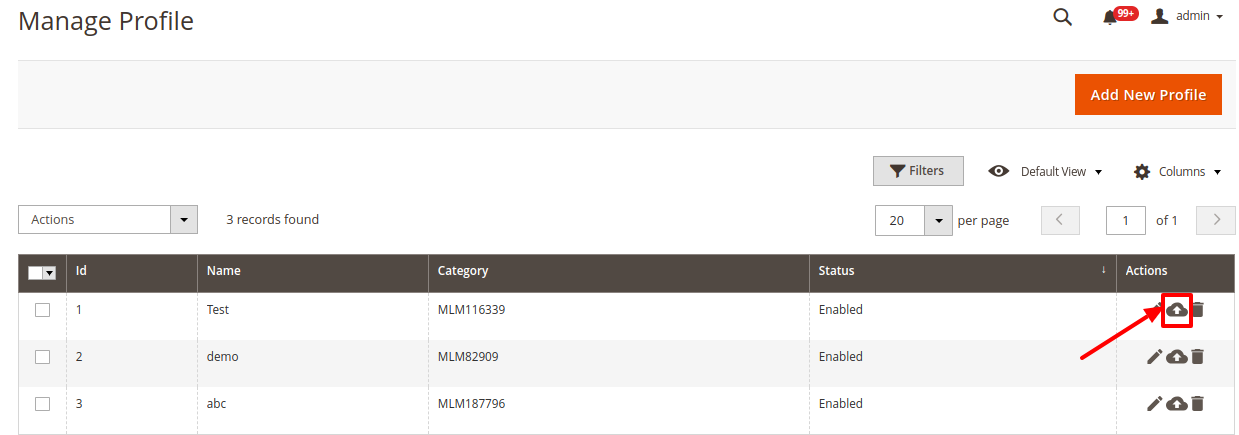
- Scroll down to the required profile row.
- In the Action column of the respective row, click the Upload button as highlighted in the above image.
You will be navigated to the Mlibre Product Listing page from where you may take necessary actions.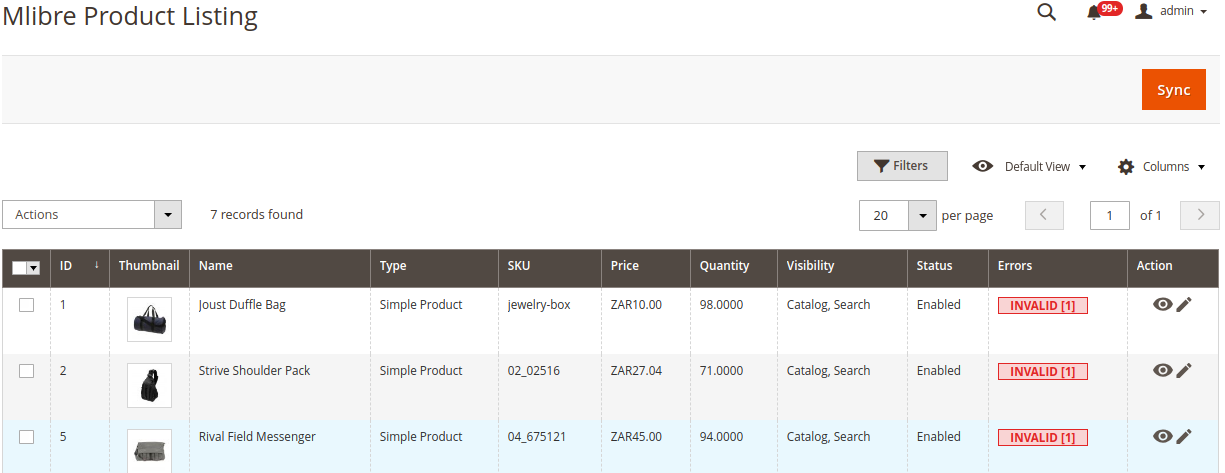
Choose the product you wish to upload. - Click on Actions and a drop-down menu opens.
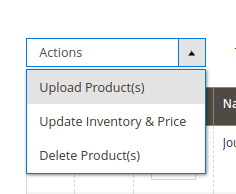
- Click on Upload Product(s).
Related Articles
Manage Mlibre Profiles
Admin can create a new profile and assign the required products to the profile. While creating and editing the profile, admin can map the Magento 2 attributes to the Mercado Libre attributes. These attributes are applicable to all the products that ...Add a New Profile
To add a new profile Go to the Magento 2 Store Admin On the left navigation bar, click the MERCADO LIBRE INTEGRATION A menu appears as shown in the following figure: Click Manage Profiles. The Manage Profile page appears as shown in the following ...Delete the Profiles
To delete a profile Go to the Magento 2 Store Admin panel. On the left navigation bar, click the MLIBRE INTEGRATION menu, and then click Profile Manager. The Manage Profile page appears as shown in the following figure: On this page, all the ...Submit Bulk Action on the Selected Profiles
Admin can delete the selected profiles and also can change the status of the profiles in bulk. To submit the selected action on the selected profiles in Bulk Go to the Magento 2 Store Admin panel. On the left navigation bar, click the MLIBRE ...Edit the Existing Profile
To edit the existing profile Go on Magento 2 Store Admin panel. On the left navigation bar, click the MLIBRE INTEGRATION menu, and then click Profile Manager. The Manage Profile page appears as shown in the following figure: Scroll down to the ...