Uploading the Products
Select the checkboxes associated with the products you need to upload products.
Click the Upload Products button, as specified in the screenshot.
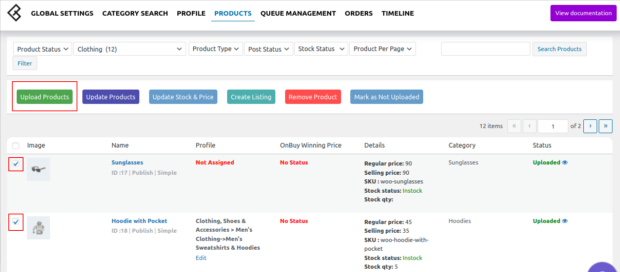
Once the product is successfully uploaded on OnBuy you will have the product view link on the right [ The Eye Icon ].
Related Articles
OnBuy Accounts
To start the integration, the first mandatory step for the admin user is to complete the Configuration. Configuration: Go to your WooCommerce admin panel and you will see the CedCommerce menu displayed in the left navigation bar. Click on the OnBuy ...OnBuy Timeline
The Timeline log stores the information related to the following: Inventory Activity: Title: Reflects the name of the product for which the inventory update is processed. Operation: Operation under the inventory activity will be stated under the ...Overview
The OnBuy Integration for WooCommerce assists in syncing your items from your WooCommerce store to OnBuy and managing your OnBuy orders. The direct API integration enables the WooCommerce store owner to synchronize the price, inventory, order, and ...Scheduler Settings
Scheduler settings sync the product data on your OnBuy store with your WooCommerce store. The scheduler feature further has various options for updating your data on both the store. The admin selects the time frame for each as per the requirement. a. ...Metakeys and Attributes
The Meta keys and Attributes List section will help you to choose the required meta key or attribute on which the product information is stored. These meta keys or attributes will further be used in “Product Export Settings” for listing products on ...