Uploading the Products
The admin can upload the products that are assigned to the selected profile and are listed on the Product Manager page to Walmart. Other than the Validate & Upload Product(s) to Walmart action, the admin can also perform the following actions on the selected products available on the Product Manager page: 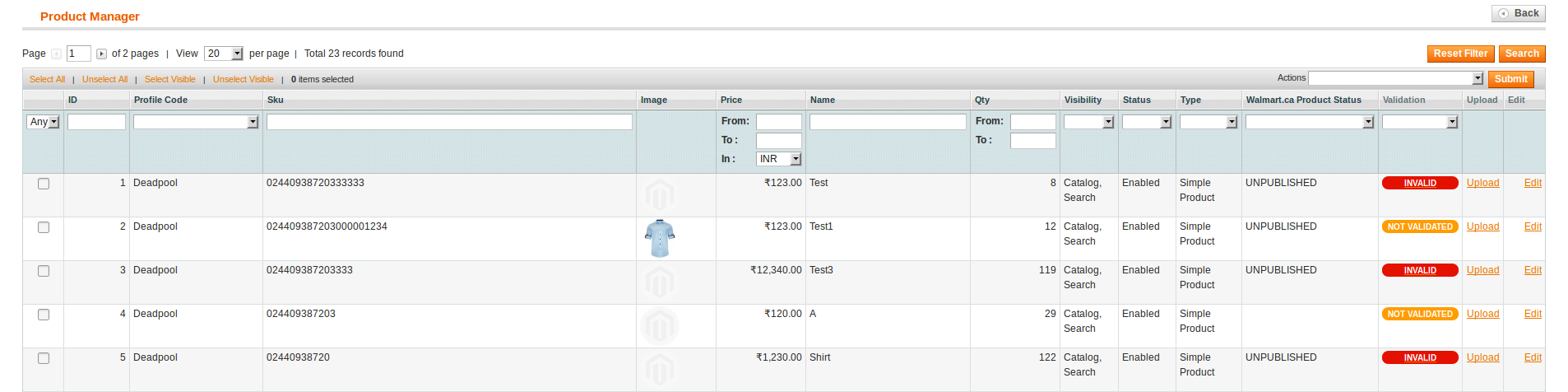
- Validate Selected Product(s): To validate the product before uploading it to the Walmart website. It displays the corresponding validation error, if any. If there is no error, it confirms that the product is ready to upload.
- Product Price Update: To update the price of the selected products on Walmart. For example, if the user has changed the product price on the Magento store and also wants to change the price on Walmart then this action is applicable. The price is updated when the user submits this action for the selected product.
- Product Inventory Update: To update the inventory of the selected products on Walmart. This action completes all the job related to the product inventory and also it manages the quantity related issues.
- Retire Selected Product(s): To withdraw the selected products so that it is neither used nor ordered. On submitting this action, the product is not listed on Walmart. Thus, nobody can order them from Walmart.
- Sync Walmart Product Status: To get the request from Walmart to update the status of the products on the Magento store. It helps the user to view the status of the product. , unpublished, transmit, data fix, system error, or so on.
Note: These actions are also submitted similarly as submitting the Validate & Upload Product(s) action for uploading the products. To upload the selected products
- Go to the Magento Admin panel.
- On the top navigation bar, point to the Walmart.ca menu, place cursor on Manage Product and Click on Upload Product. The menu appears as shown in the following figure:
All the available products are listed.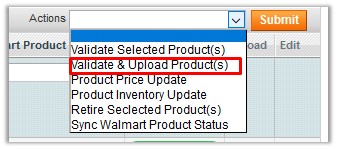
- To display the products assigned to the specific profile, select the required profile from the Profile Code list, and then press the Enter key. All the products assigned to the profile are listed on the Product Manager page.
- Select the checkboxes associated with the product that the admin wants to upload it to Walmart.
- In the Actions list, click the arrow button, and then click Validate & Upload Products.
Click the Submit button.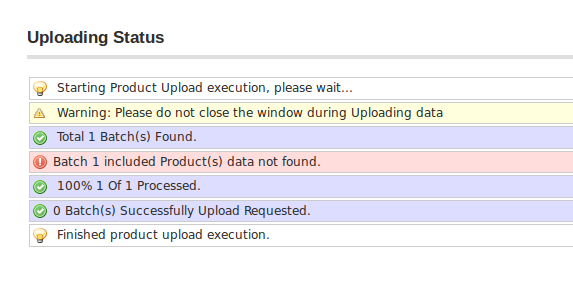
- The Uploading Products to Walmart page appears as shown in the following figure:
To upload the selected products 
from the Walmart.ca Profile Listing page
- Go to the Magento Admin panel.
- On the top navigation bar, point to the Walmart.ca menu
- Click on Mange Walmart.ca Profiles.
- Adjacent to the profiles which are listed, in the last column, click on the drop down menu.
- Click on Manage Products.
- The Product Manager page appears as shown in the following figure:
All the products assigned to the profile are listed on this page.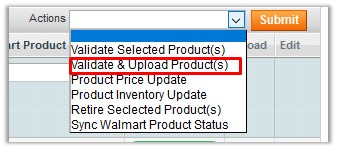
- Select the checkboxes associated with the products that the admin wants to upload it to Walmart.
- In the Actions list, click the arrow button, and then click Validate & Upload Products.
Click the Submit button.
The Uploading Products to Walmart Canada page appears as shown in the following figure:
To upload single product
- Go to the Product Manager page.
The Product Manager page appears as shown in the following figure:
Scroll down to the required product.
- In the Upload column, click the Upload link.
If the product is uploaded successfully, then the success message appears on the top of the page.
If there is an error, then the upload failed message appears on the top of the page. Resolve the issue and then again upload the product.
Related Articles
View Walmart Canada Failed Orders
The users can view the list of failed Walmart Canada orders on the Failed Walmart.ca Orders Import Log page. In the following conditions, Orders are not imported from Walmart: If any product in the Walmart Order is Out of Stock in Magento. If any ...View Walmart Canada Category
The user has to Map Walmart Category to Magento Category to upload products on Walmart admin panel. To view the Walmart categories to the Magento categories Go to Magento Admin Panel. On the top navigation bar, point to the Walmart.ca menu, and then ...Walmart Canada Logs
Admin can view and delete the Walmart log details on the Walmart Log Details page. To view the Walmart log details Go to the Magento Admin panel. On the top navigation bar, point to the Walmart menu, and then point to the Extras menu. Now click on ...View Walmart Canada Orders
The user can fetch and view all the order details fetched from Walmart. To view Walmart Canada Orders Go to Magento Admin Panel. On the Walmart.ca menu, point to Walmart.ca Orders, and then click View Walmart.ca Orders. The Walmart.ca Orders Details ...Walmart Canada Cron Settings
Walmart Integration, an extension developed by CedCommerce, is a one-stop integration, which establishes synchronization of inventory, price, other details for product creation and its management between Magento® store and Walmart with the help of ...