Uploading The Queue of Products in Bulk On Lazada
To Upload the Queue in Bulk:
- Go to the WooCommerce Admin panel.
- On the left navigation bar, click the Lazada menu.
A Submenu appears below the Lazada menu as shown in the following figure: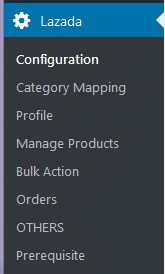
- Click Bulk Action.
OR
In the right panel, click the BULK ACTION tab, and then click the UPLOAD YOUR QUEUE link.
The page appears as shown in the following figure: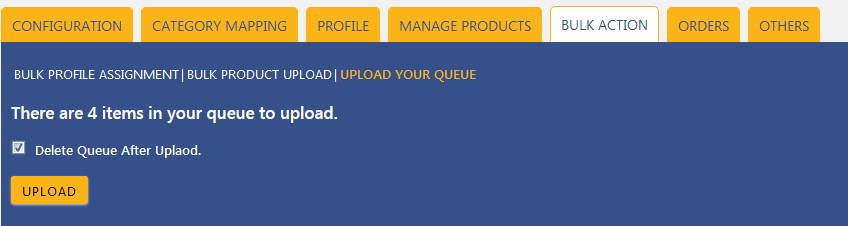
- Select the checkbox associated with the Delete Queue After Upload text if required.
- Click the UPLOAD button.
Queued products are successfully uploaded to Lazada.
Related Articles
Uploading The Selected Products On Lazada
To Upload The Selected Products On Lazada Go to the WooCommerce Admin panel. On the left navigation bar, click the Lazada menu. A Submenu appears below the Lazada menu as shown in the following figure: Click Manage Products. OR In the right panel, ...Uploading The Products in Bulk On Lazada
To Upload Products In Bulk: Go to the WooCommerce Admin panel. On the left navigation bar, click the Lazada menu. A Submenu appears below the Lazada menu as shown in the following figure: Click Bulk Action. OR In the right panel, click the BULK ...Bulk Action On Lazada
With the Bulk Action feature, the admin has an ability to perform the following Bulk actions: Bulk Profile Assignment: Assign the selected profile to the category. Thus, the selected profile is assigned to all the products that come under the ...Overview of Lazada
As e-commerce continues to grow in Thailand, the Lazada marketplace offers the opportunities to both the new and the experienced sellers not only to reach the new markets but also benefit from the Lazada support in advertising their goods and monitor ...Assignment Of Bulk Profile On Lazada
Assigning The Bulk Profile: Go to the WooCommerce Admin panel. On the left navigation bar, click the Lazada menu. A Submenu appears below the Lazada menu as shown in the following figure: Click Bulk Action. OR In the right panel, click the BULK ...