Uploading The Selected Products On Lazada
To Upload The Selected Products On Lazada
- Go to the WooCommerce Admin panel.
- On the left navigation bar, click the Lazada menu.
A Submenu appears below the Lazada menu as shown in the following figure: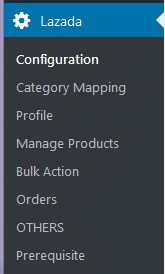
- Click Manage Products.
OR
In the right panel, click the MANAGE PRODUCTS tab.
The MANAGE PRODUCTS page appears as shown in the following figure: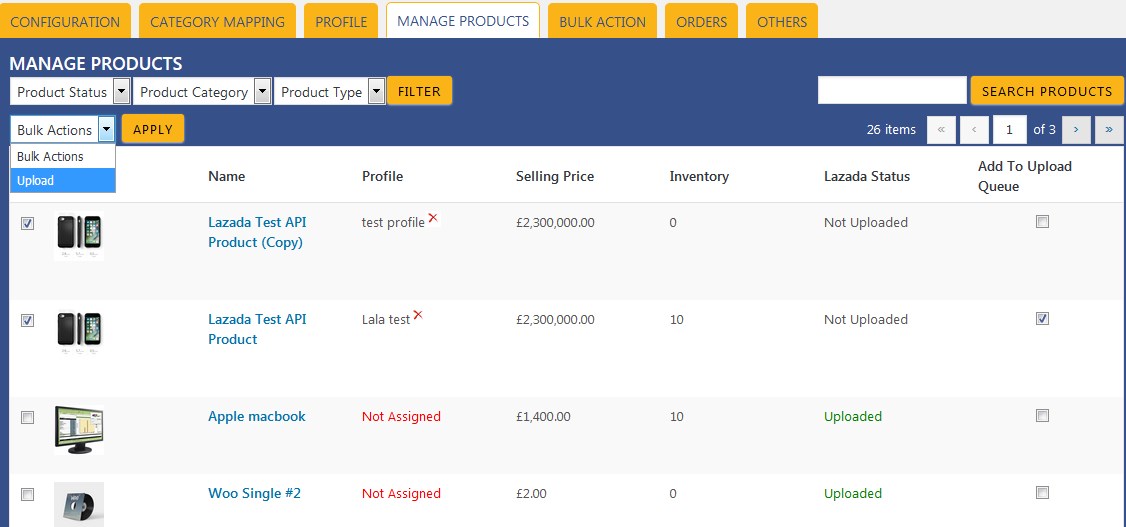
- Select the checkboxes associated with the required products to upload.
- Click the Arrow button next to the Bulk Actions field, click Upload, and then click the Apply button.
The selected products are uploaded and a success message appears on the page.
Note: In the Add to Upload Queue column, select the checkboxes associated with the required products to queue up the product to upload them again if required.
Related Articles
Uploading The Products in Bulk On Lazada
To Upload Products In Bulk: Go to the WooCommerce Admin panel. On the left navigation bar, click the Lazada menu. A Submenu appears below the Lazada menu as shown in the following figure: Click Bulk Action. OR In the right panel, click the BULK ...Overview of Lazada
As e-commerce continues to grow in Thailand, the Lazada marketplace offers the opportunities to both the new and the experienced sellers not only to reach the new markets but also benefit from the Lazada support in advertising their goods and monitor ...Managing Products On Lazada
Admin can view all the products details such as the assigned profile name, product selling price, and the product inventory. Admin can edit the product meta-keys and assign the profile to the products. Also, admin can upload the selected products to ...Uploading The Queue of Products in Bulk On Lazada
To Upload the Queue in Bulk: Go to the WooCommerce Admin panel. On the left navigation bar, click the Lazada menu. A Submenu appears below the Lazada menu as shown in the following figure: Click Bulk Action. OR In the right panel, click the BULK ...Mapping Categories On Lazada
The CATEGORY MAPPING page lists all the Lazada categories. Admin has to select the Lazada categories to which the products need to be assigned. To select the required categories for mapping: 1. Go to the WooCommerce Admin panel. 2. On the left ...