Uploading/Updating Selected Products
To upload/update a product, a seller needs to:
- Go to Prestashop Admin Panel
- On the left navigation bar, click on Bonanza Integration and you will see it getting expanded as below:
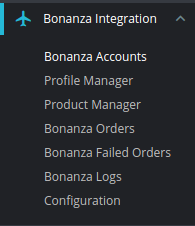
- Click on Bonanza Products and you will see the page as shown below:
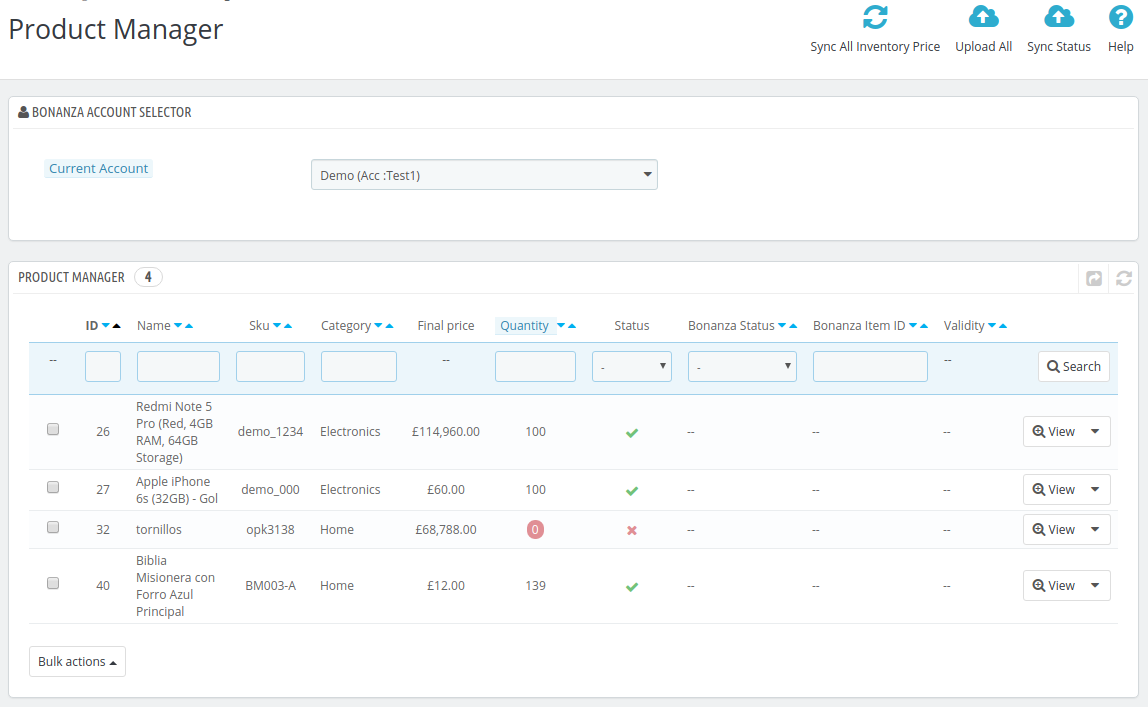
- In the Bonanza Product Manager, do the following steps:
- You first need to select the Profile by selecting the Current Profile option, choose the profile where you want to make changes.
Note: To figure out the profile, first figure out the account where you have saved the profile. - Select the product you wish to upload and click on the View Button.
- By clicking on View Button, a drop-down appears as shown in the following figure:
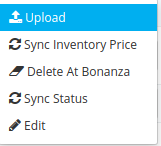
- Click on Upload button to upload the selected products on Bonanza.
- You first need to select the Profile by selecting the Current Profile option, choose the profile where you want to make changes.
- You can also perform Bulk Upload, you may select the product(s) and then you need to click on the Bulk Actions button on the bottom left of the page and you may see the options for actions, as shown below:
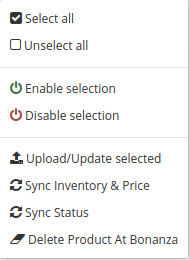
- Now click on the Upload/Update selected to upload the product.
- After you click Upload/Update, the products will get uploaded at Bonanza.
Related Articles
Delete Products
To delete product at Bonanza: Go to Prestashop Admin Panel On the left navigation bar, place the cursor on Bonanza Integration and you will see it getting expanded as below: Click on Bonanza Products and you will see the page as shown below: Click on ...Overview
Bonanza is the marketplace, which is well known for its unique collection of crafts, fashion, vintage, and so on. Now, Prestashop store owners can get integrated their Prestashop stores with the Bonanza marketplace with the help of CedCommerce and ...Bonanza Configuration Settings
Once the module gets installed, you get navigated to the Configuration page. To set up the configuration settings Go to Prestashop Admin Panel In the left navigation panel, place cursor on the Bonanza Integration menu. The menu appears as shown in ...Sync Inventory and Price
To sync Inventory and Price for a product, a seller needs to: Go to Prestashop Admin Panel On the left navigation bar, place the cursor on Bonanza Integration and you will see it getting expanded as below: Click on Bonanza Products and you will see ...Bonanza Integration for Prestashop Extension Installation
To install the extension: Go to the Prestashop Admin panel. On the left navigation bar, point cursor to the Modules and Services. The menu appears as shown in the following figure: Now click the Modules and Services menu, and you will come across a ...