Uploading/Updating Selected Products
To upload/update a product, a seller needs to:
- Go to Prestashop Admin Panel
- On the left navigation bar, place the cursor on Cdon Integration and you will see it getting expanded as below:
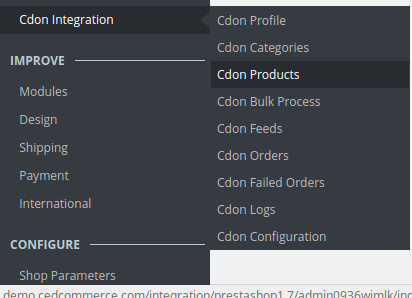
- Click on Cdon Products and you will see the page as shown below:
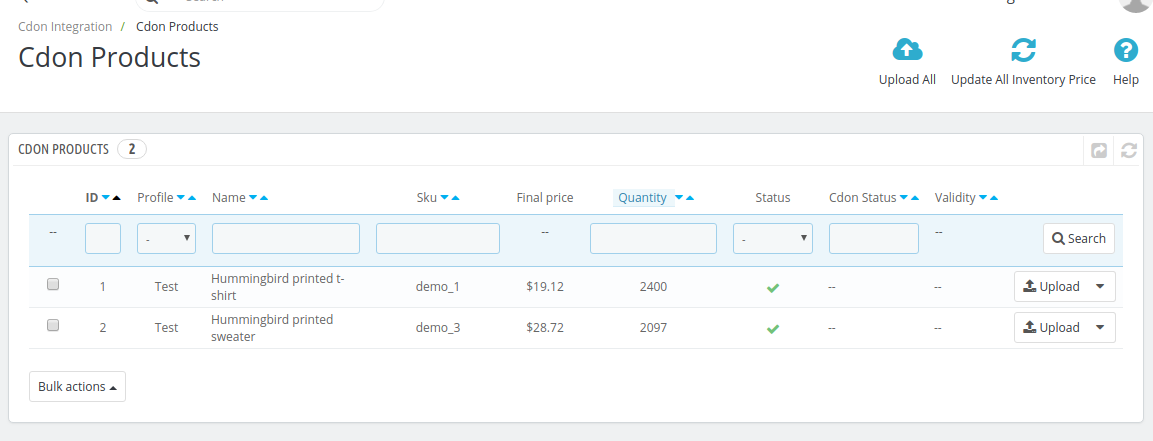
- Select the product you wish to upload and click on the Upload Button as seen below
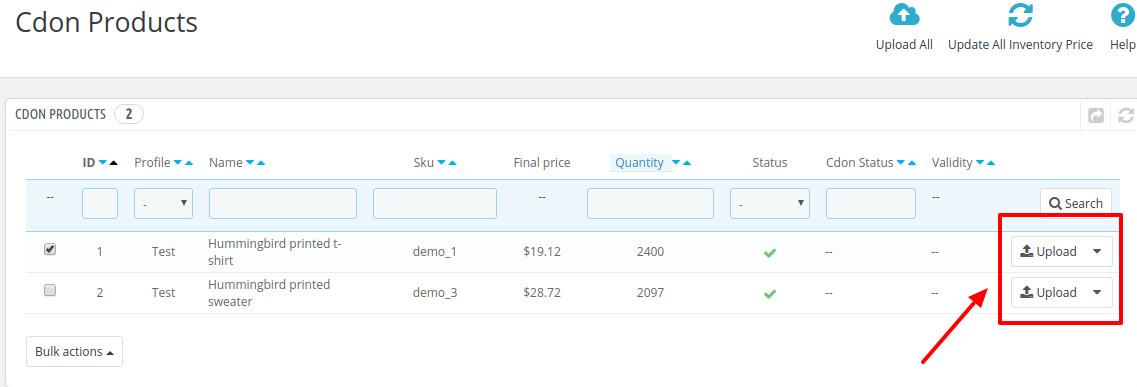
- You can also perform Bulk Upload, you may select the product(s) and then you need to click on the Bulk Actions button on the bottom left of the page and you may see the options for actions, as shown below:
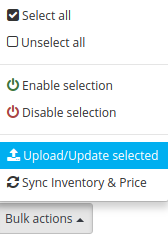
- Now click on the Upload/Update selected to upload the product.
- After you click Upload/Update, the products will go into the queue.
- All the Products which are queued will get Uploaded on Cdon afterward when the Cron runs.
Related Articles
Managing Cdon Products
On this page, sellers may take the following actions: Upload/Update Selected Products Sync Inventory and Price Sync Product StatusCdon Integration For Prestashop - Overview
Cdon Prestashop Integration is an efficient API integration that helps the Prestashop store owners to synchronize inventory, price, and other product details for the product creation and its management between the Prestashop store and the Cdon ...Cdon Feeds
To view Cdon feeds: Go to Prestashop Admin Panel On the left navigation bar, place the cursor on Cdon Integration and you will see it getting expanded as below: Click on Cdon Feeds and you will see the page as shown below: All the feeds are listed on ...Cdon Prestashop Extension Installation
To install the extension: Go to the Prestashop Admin panel. On the left navigation bar, point cursor to the Modules and Services. The menu appears as shown in the following figure: Now click the Modules and Services menu, and you will come across a ...Sync Inventory and Price
To sync Inventory and Price for a product, a seller needs to: Go to Prestashop Admin Panel On the left navigation bar, place the cursor on Cdon Integration and you will see it getting expanded as below: Click on Cdon Products and you will see the ...