Validate a Single Product
To Validate a Product
- Go to the Magento 2 Admin panel.
- On the left navigation bar, click the SELLERCENTER INTEGRATION Menu.
The menu appears as shown in the figure:
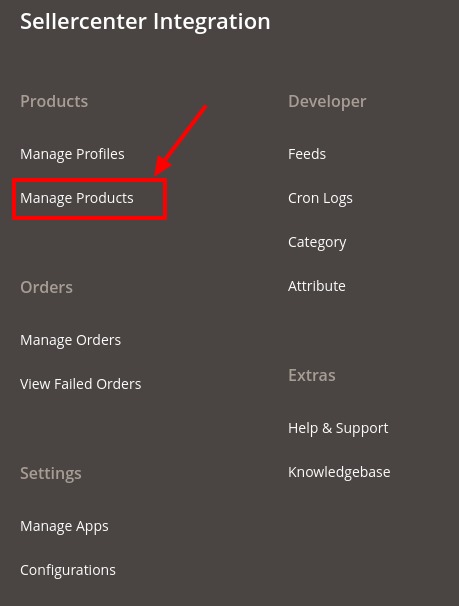
- Click on Manage Products.
The Manage Product page appears as shown below:
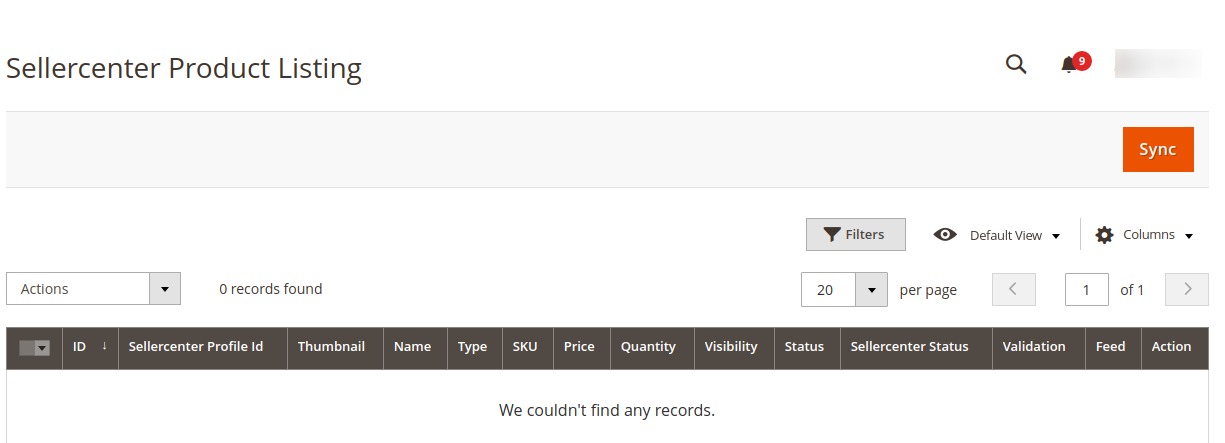
- Scroll down to the required product row.
- In the Action column of the respective row, click the Validate
 icon.
If the product is validated successfully, then the success message appears on the top of the page.
If there is an error, then the error message appears on the top of the page.
icon.
If the product is validated successfully, then the success message appears on the top of the page.
If there is an error, then the error message appears on the top of the page.
Related Articles
Editing a Product
To edit the product Go to the Magento 2 Admin panel. On the left navigation bar, click the SELLERCENTER INTEGRATION Menu. The menu appears as shown in the figure: Click on Manage Products. The Manage Product page appears as shown below: Scroll down ...Overview for Application
The Iconic Marketplace is the number one online marketplace in Australia and New Zealand of fashion and lifestyle. The primary purpose of this marketplace is liberation,i.e, it's all about the people to express their best version. The ICONIC ...Manage Apps
To Manage App Section, Go to the Magento 2 Admin panel. On the left navigation bar, click the SELLERCENTER INTEGRATION Menu. The menu appears as shown in the figure: Click on Manage Apps. The Sellercenter Account Page appears as shown: Click on Add ...Configuration
To Set up the Configuration Settings in the Magento 2 Admin Panel, Go to the Magento 2 Admin panel. On the left navigation bar, click the SELLERCENTER INTEGRATION Menu. The menu appears as shown in the figure: Click Configuration. The SellerCenter ...Add New Profile
To Add a New Profile, Go to the Magento 2 Admin panel. On the left navigation bar, click the SELLERCENTER INTEGRATION Menu. The menu appears as shown in the figure: Click on Manage Profiles. The Manage Profile Page appears as shown below: Click Add ...