Validate a single product
To validate a single product,
- Go to the Magento 2 Store Admin panel.
- On the left navigation bar, click the WALMART DSV INTEGRATION menu.
The menu appears as shown in the following figure: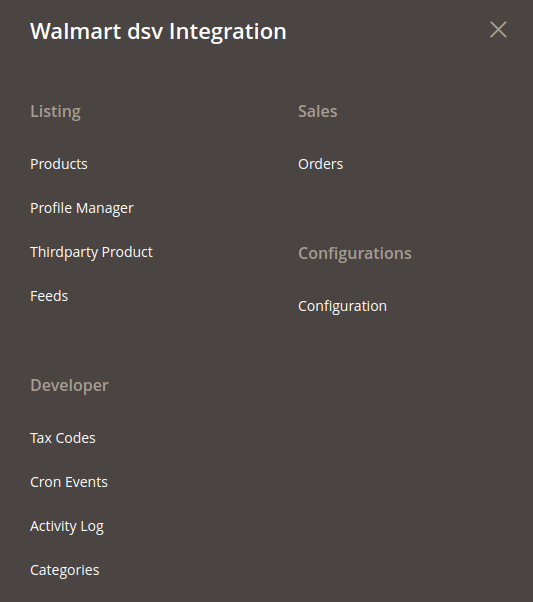
- Click Products.
The Manage Products page appears as shown in the following figure: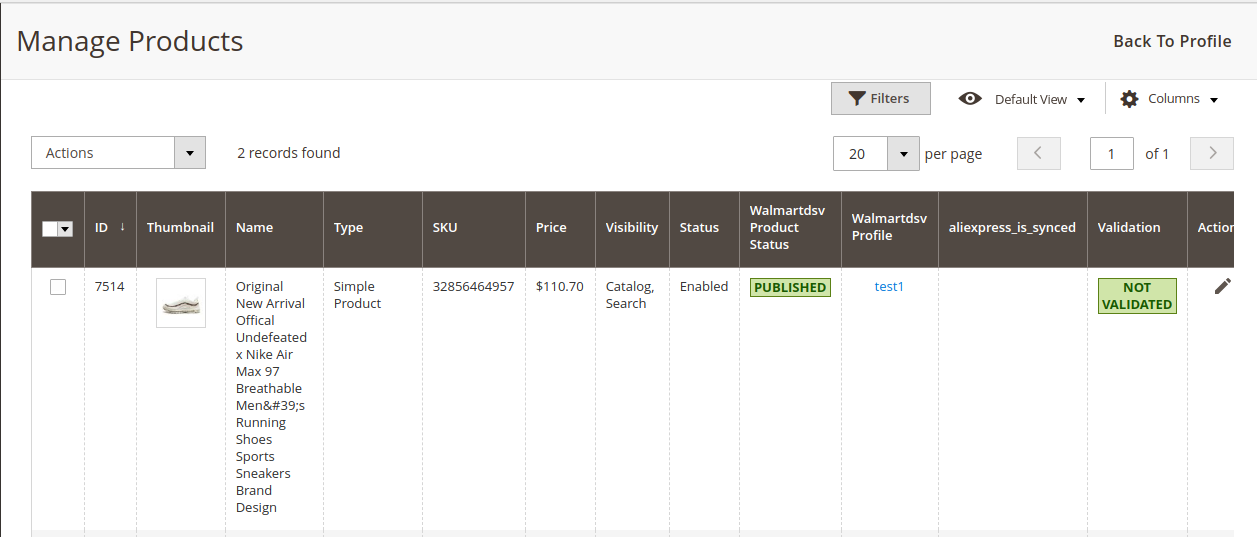
All the available products are listed on this page. - Scroll down to the required product.
- In the Action column, click the validate button.
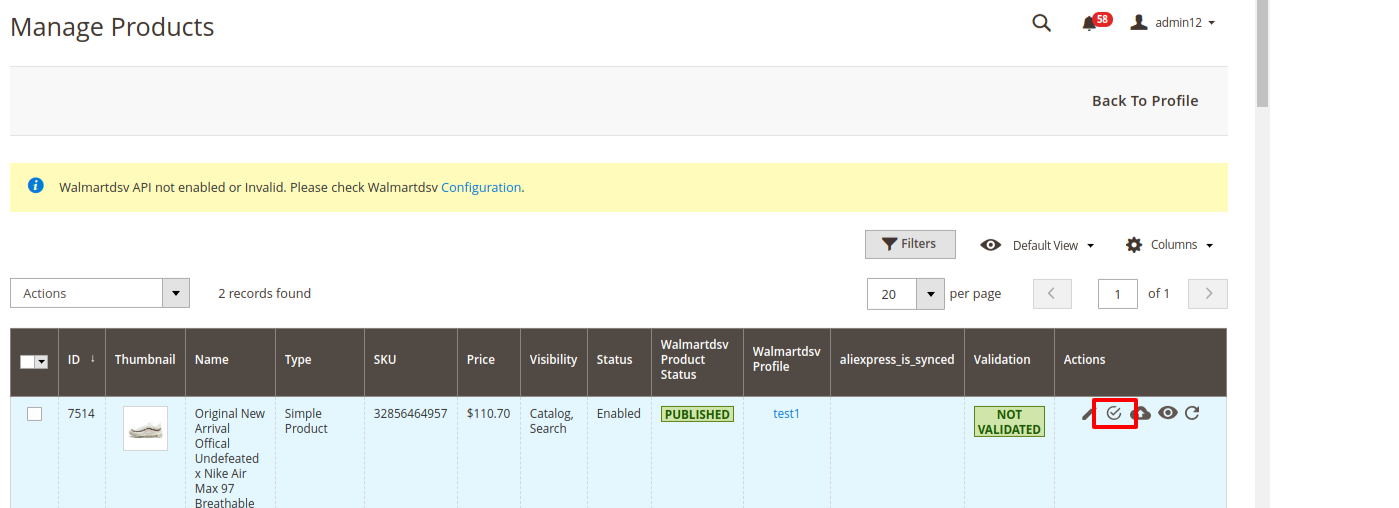
- The product validation message will appear.
Related Articles
Upload Single Product
To upload a single product, Go to the Magento 2 Store Admin panel. On the left navigation bar, click the WALMART DSV INTEGRATION menu. The menu appears as shown in the following figure: Click Products. The Manage Products page appears as shown in the ...To sync a single product
To sync a single product between Magento 2 and Walmart DSV, Go to the Magento 2 Store Admin panel. On the left navigation bar, click the WALMART DSV INTEGRATION menu. The menu appears as shown in the following figure: Click Products. The Manage ...View and Edit Single Product
To view the product information, Go to the Magento 2 Store Admin panel. On the left navigation bar, click the WALMART DSV INTEGRATION menu. The menu appears as shown in the following figure: Click Products. The Manage Products page appears as shown ...Walmart DSV Products
Admin can manage products, create a new profile and assign the required products to the profile. While creating and editing the profile, admin can map the Magento 2 store attributes to the Walmart DSV attributes. These attributes are applicable to ...Submit Actions on the Manage Products Page
Admin can perform the actions that have been mentioned below, through the Bulk Action feature: To Submit Action, Go to the Magento 2 Store Admin panel. On the left navigation bar, click the WALMART DSV INTEGRATION menu. The menu appears as shown in ...