Validate Products
Once the profile is created and the products have been assigned to them, the merchant may validate product(s) before uploading them. The products are validated because to check the product should not be out of stock, products have all required attributes, product is enabled and product must have weight.
To Validate the Products,
- Go to your Magento 2 Admin Panel
- On the left navigation bar, click on Reverb.
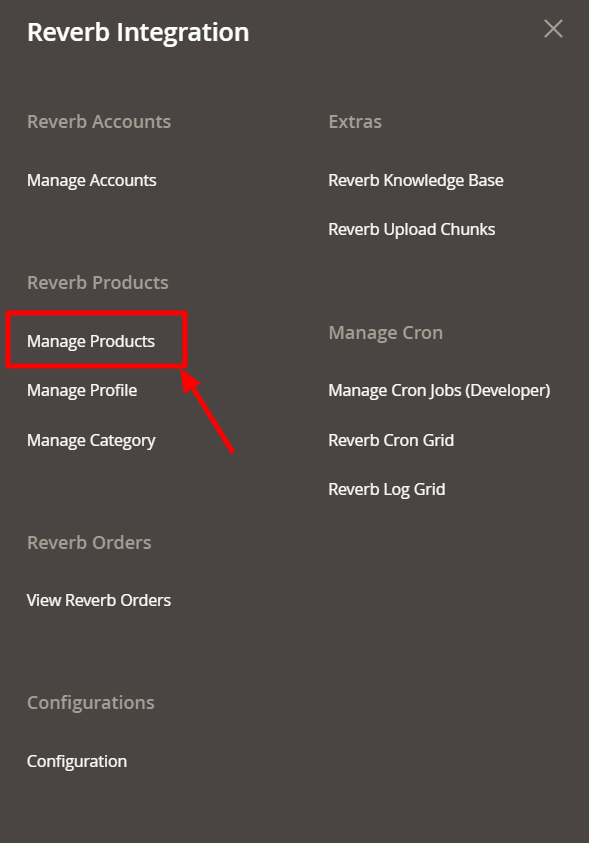
- On clicking it, the page appears as shown in the figure below:
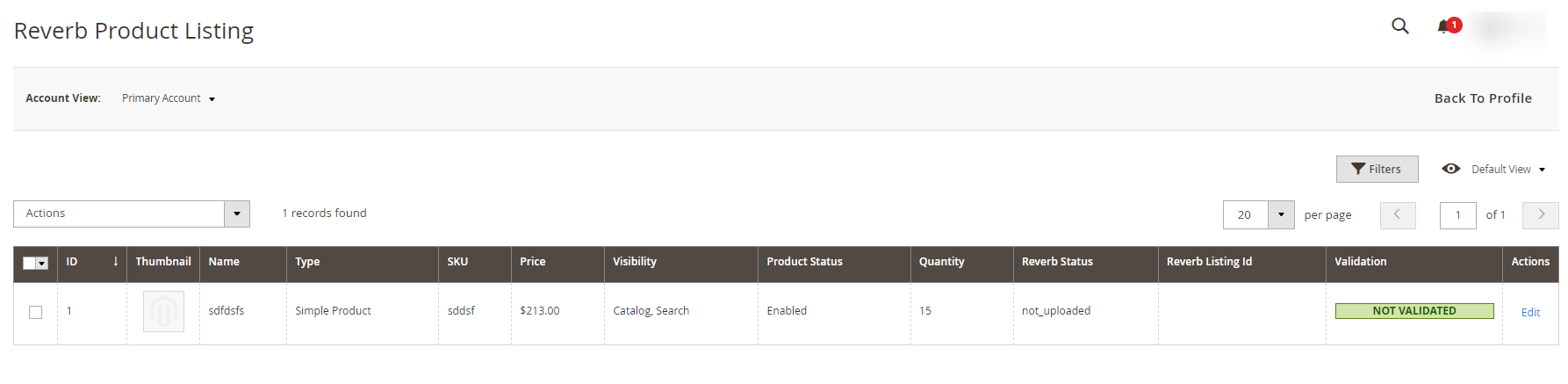
- On this page, the seller has all the Magento products listed.
- To validate a product, a seller needs to select a product and click on the actions bar above the product listing, as shown in the figure below:
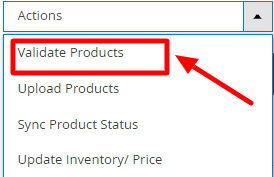
- On selecting the Validate Products, a box for confirming the action that we’re taking appears as shown below:

- On clicking OK, the products gets validated and a message appears as this:
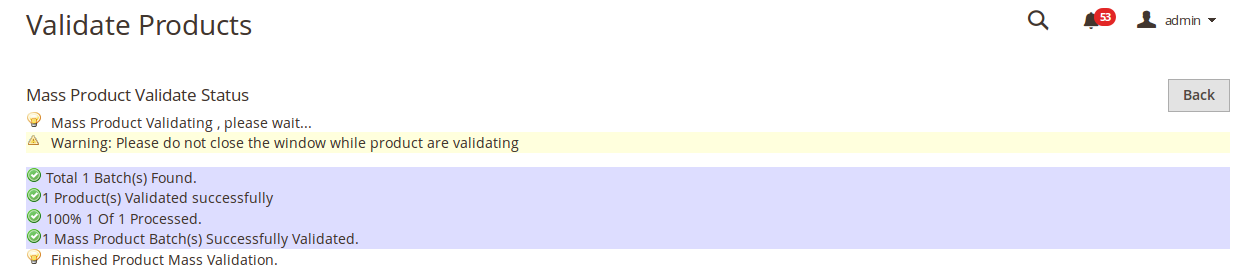
- And this is how a product/products gets validated.
Related Articles
Product Management
With the Reverb Magento 2 Integration Extension, sellers may manage the products by taking the following actions for them, Validate Products Upload Products Sync Product Status Update InventoryUpload Products
To upload a product, Go to your Magento Admin Panel. On left navigation bar, click on Reverb, then click on Manage Products. The page appears as shown below: Now select the validated product(s) you want to upload and from the Actions bar, select the ...Reverb Upload Chunks
Reverb Upload Chunks To view the Reverb Asynchronous Grid Click on the Reverb Upload Chunk from the main menu. It allows you to access the Reverb Asynchronous Grid From here you can witness all the products that are scheduled to be uploaded or ...Overview
Reverb.com is one of the world’s largest dedicated online marketplaces to buy and sell new, used, and vintage music gear online. Reverb.com allows anyone to sell on Reverb, from large dealers and manufacturers to small shop owners and individuals, by ...Mark Order(s) as Shipped
Mark Order(s) as Shipped To Mark Order(s) as Shipped, Go to your Magento 2 Admin Panel. From the left navigation bar, click Reverb. Then click View Reverb Orders. The page appears as below: Select the products that you want to mark as shipped. From ...