vidaXL Logs
vidaXL Logs
To view Logs,
- Go to the Magento Admin Panel.
- On the left navigation panel, click on the vidaXL Dropshipping menu.
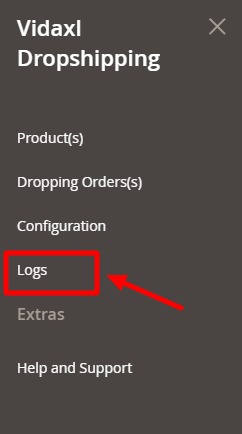
- Click Logs.
The Logs page appears as shown below: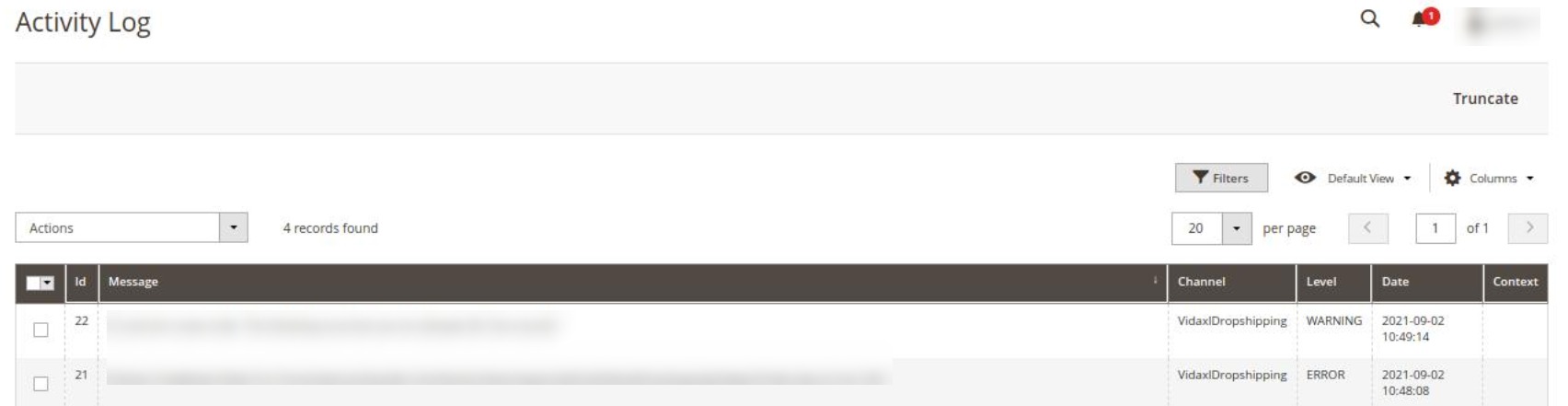
- All the logs will be displayed in the grid.
Related Articles
Dropshipping vidaXL Orders
Dropshipping vidaXL Orders To drop ship orders, Go to the Magento Admin Panel. On the left navigation panel, click on the vidaXL Dropshipping menu. Click on Dropping Orders. The Dropshipping Page appears as shown below: On every single order you can ...Configuration Settings
Configuration Settings To set up the configuration settings Go to the Magento Admin Panel. On the left navigation panel, click on the vidaXL Dropshipping menu. Click on Configuration. The Configuration page appears as shown below: In the right panel ...Help and Support
Help and Support To view help and support, Go to the Magento Admin Panel. On the left navigation panel, click on the vidaXL Dropshipping menu. Click on Help and Support. The Help and Support page appears as shown below: Here you can visit the vidaXL ...Product Management
Product Management To import products, Go to the Magento Admin Panel. On the left navigation panel, click on the vidaXL Dropshipping menu. Click on Products. The vidaXL Product Synchronisation page appears as shown below: To import new products click ...Installation of Extension
Installation of Extension To install the vidaXL Dropshipping extension for Magento 2, Upload and Extract the Vidaxl package file inside the app/code/Ced/ directory and run the below command from Magento root- php bin/magento setup:upgrade php ...