VidaXL Product Listing
To manage products listing,
- Go to the Magento 2 Admin panel.
- On the left navigation bar, click on VidaXL Integration.
The menu appears as shown below:
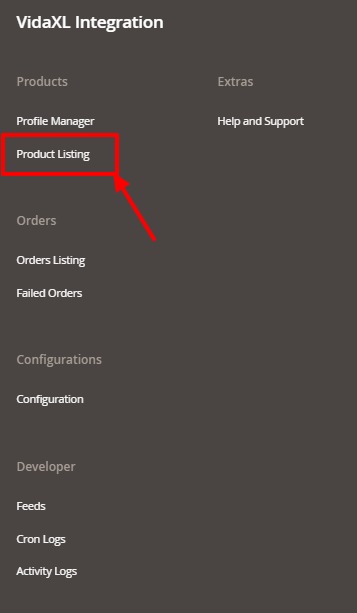
- Click on Product Listing. The listing page appears as shown below:
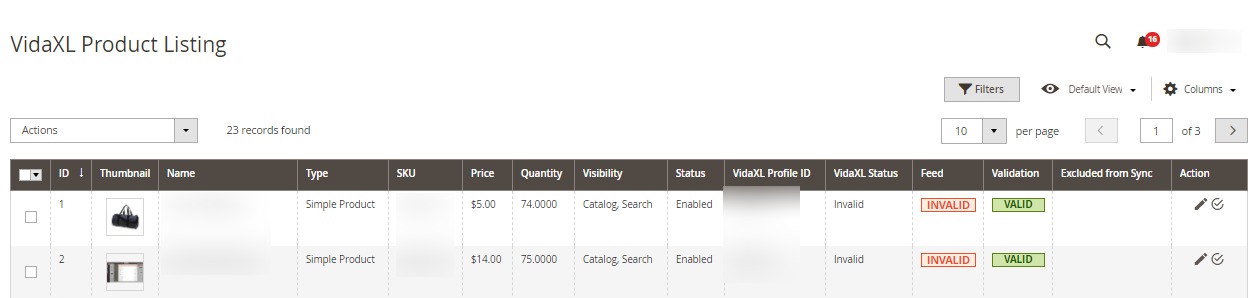
- All the products are listed here.
To Edit a Product-
- Scroll down to the required product row.
- In the Action column of the respective row, click the Edit icon.
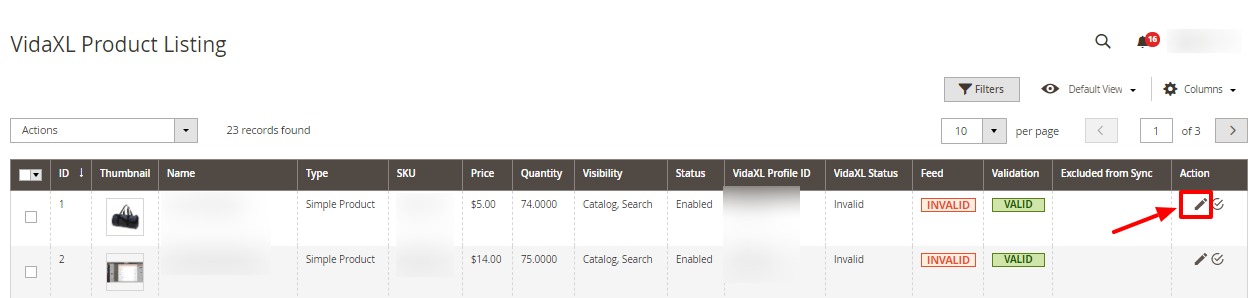
- You will be redirected to the editing page. Do the required edits in the product details and click on Save button.
To Validate a Product-
- Scroll down to the required product row
- In the Action column of the respective row, click the Validate icon.
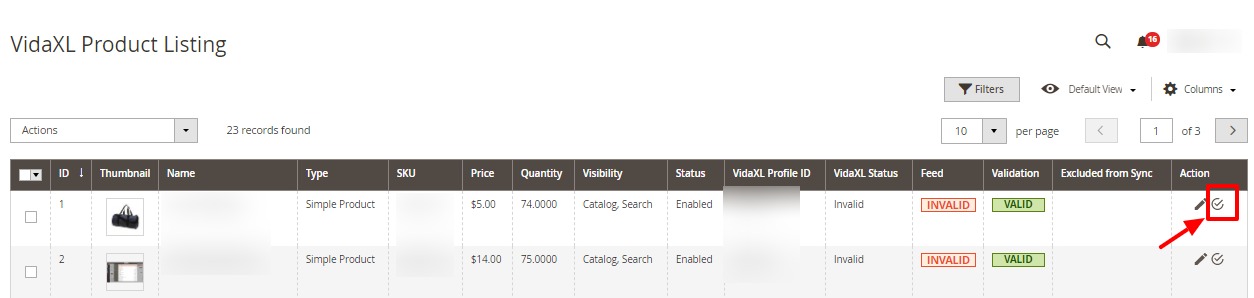
- If the product is validated successfully, a success message appears on the top of the page
- If there is an error, then an INVALID button appears in the Validation column of the respective product row.
To Submit Actions in bulk-
- Select the required products on which you want to perform the bulk action.
- Then click on Actions, the menu appears as:
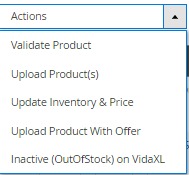
- Select the required action from the menu you want to perform.
Related Articles
VidaXL Feeds
To view and manage product feeds, Go to the Magento 2 Admin panel. On the left navigation bar, click on VidaXL Integration. The menu appears as shown below: Click on Feeds. The Products Feed page appears as shown below: Do the following tasks if ...VidaXL Order Management
To view orders, Go to the Magento 2 Admin panel. On the left navigation bar, click on VidaXL Integration. The menu appears as shown below: Click on Orders Listing. The Orders page appears as shown below: To fetch the orders, click on Fetch VidaXL ...Overview
VidaXL is an eCommerce website based in the Netherlands and is present in 29 European countries, Australia and the USA. VidaXL Multi-Channel Integration for Magento 2 helps the Magento 2 store owners to synchronize the product listing between the ...Configuration Settings
To Setup Configuration Settings, Go to the Magento 2 Admin panel. On the left navigation bar, click on VidaXL Integration. The menu appears as shown below: Click on Configuration. The VidaXL configuration page appears as shown in the following ...Cron Logs
To View cron logs, Go to the Magento 2 Admin panel. On the left navigation bar, click on VidaXL Integration. The menu appears as shown below: Click on Cron Logs. The VidaXL Cron page appears as shown below: All the crons details appear on this page. ...