View and Edit Single Product
To view the product information,
- Go to the Magento 2 Store Admin panel.
- On the left navigation bar, click the WALMART DSV INTEGRATION menu.
The menu appears as shown in the following figure: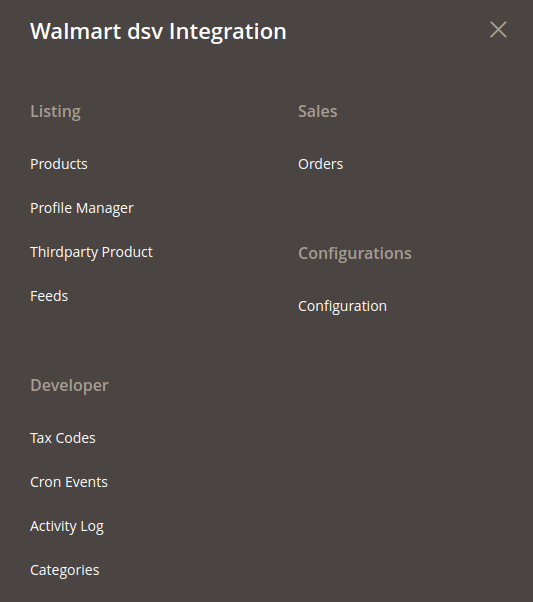
- Click Products.
The Manage Products page appears as shown in the following figure: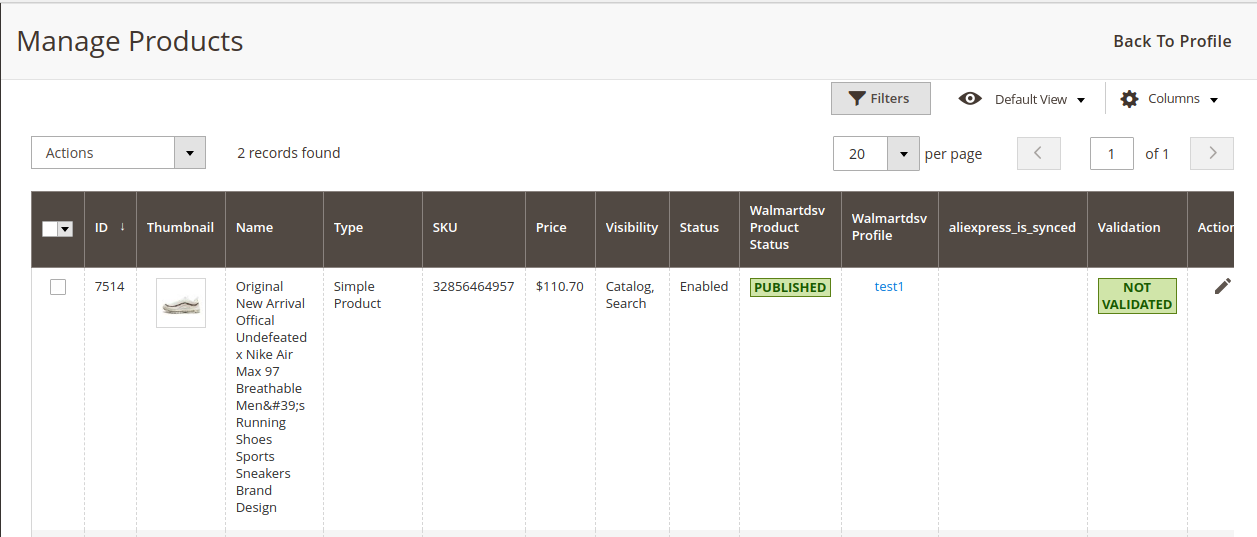 All the available products are listed on this page.
All the available products are listed on this page. - Scroll down to the required product.
- In the Action column, click the View button.
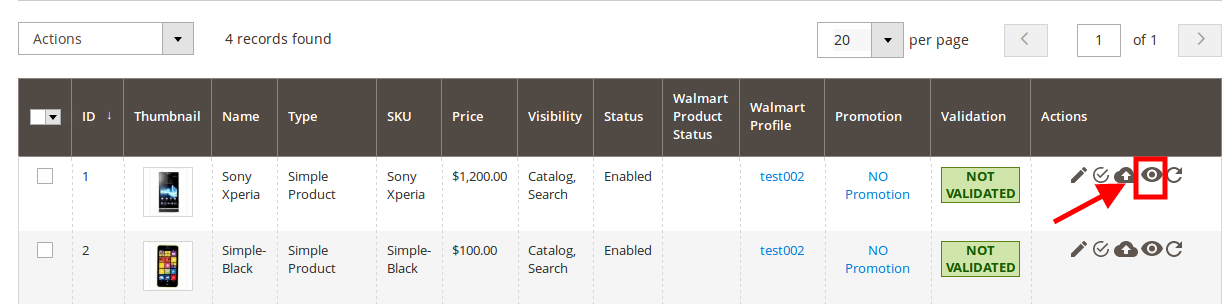
- The product information will appear.
To edit the product,
- Click Edit button adjacent to the product under Actions column.

- The required product page appears as shown in the following figure:
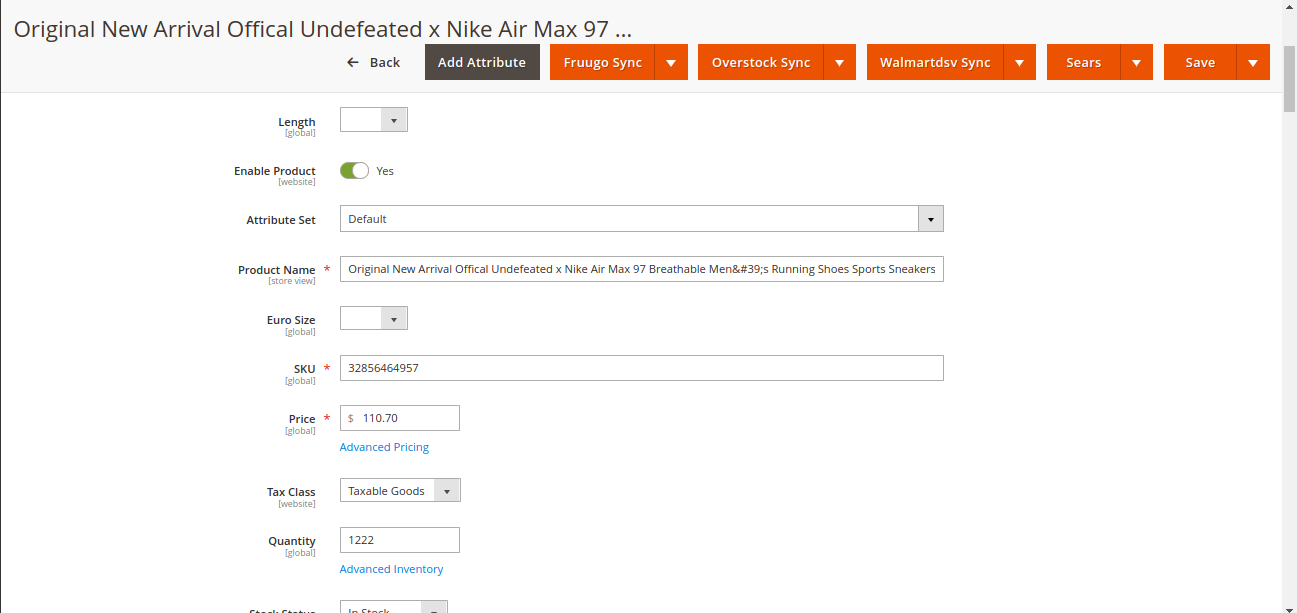
- Scroll down to the Walmart DSV tab, and then click the tab.
The tab is expanded and the relevant fields appear:
- Enter the required information, and then click the Save button.
- To sync the Magento 2 store Product with Walmart DSV, click the Arrow button next to the Walmart DSV Sync button and then click Sync With Walmart DSV.
- To validate product for Walmart DSV, click the Arrow button next to the Walmart DSV Sync button and then click Walmart DSV Product Validate.
Related Articles
Validate a single product
To validate a single product, Go to the Magento 2 Store Admin panel. On the left navigation bar, click the WALMART DSV INTEGRATION menu. The menu appears as shown in the following figure: Click Products. The Manage Products page appears as shown in ...Upload Single Product
To upload a single product, Go to the Magento 2 Store Admin panel. On the left navigation bar, click the WALMART DSV INTEGRATION menu. The menu appears as shown in the following figure: Click Products. The Manage Products page appears as shown in the ...To sync a single product
To sync a single product between Magento 2 and Walmart DSV, Go to the Magento 2 Store Admin panel. On the left navigation bar, click the WALMART DSV INTEGRATION menu. The menu appears as shown in the following figure: Click Products. The Manage ...Edit the Existing Profile
To edit the existing profile, Go to the Magento 2 Store Admin panel. On the left navigation bar, click the WALMART DSV INTEGRATION menu. The menu appears as shown in the following figure: Click Manage Profile. The Manage Profile page appears as shown ...View Walmart DSV Orders
The user can fetch and view all the order details fetched from Walmart DSV. To view Walmart DSV Orders, Go to Magento 2 Store Admin Panel. On the left navigation bar, click the WALMART DSV INTEGRATION menu, and then click Orders. The Orders Grid page ...