View and Edit the Product Information
To view and edit the product information
- Go to the Manage Products page.
The Manage Products page appears as shown in the following figure:
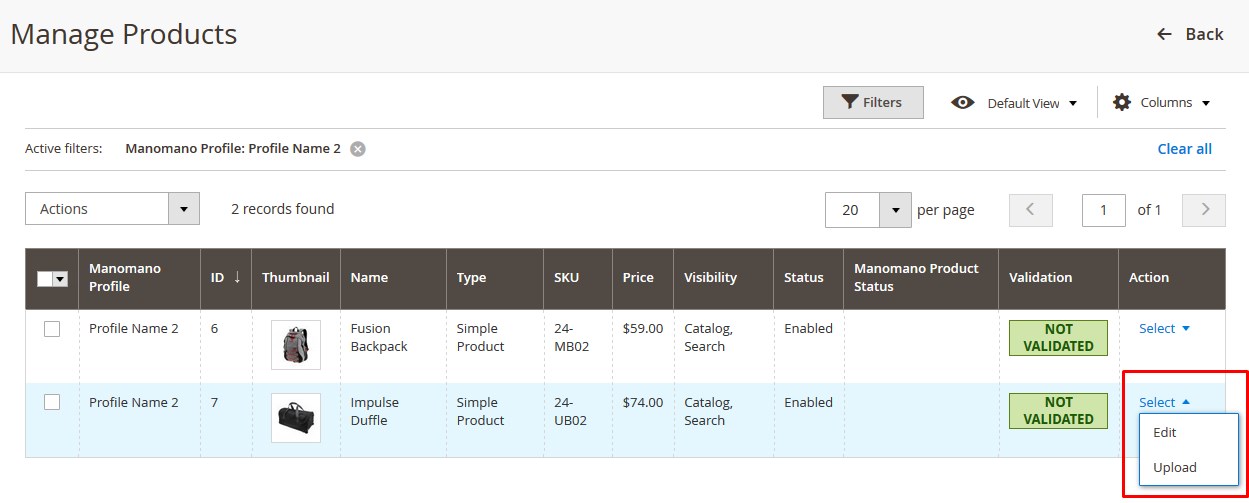
- Scroll down to the required product.
- In the Action column, click the Select link or the Arrow button next to the Select link associated with the required product.
The menu appears as shown in the following figure:
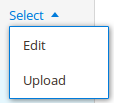
- Click Edit.
The selected product information page appears as shown in the following figure:
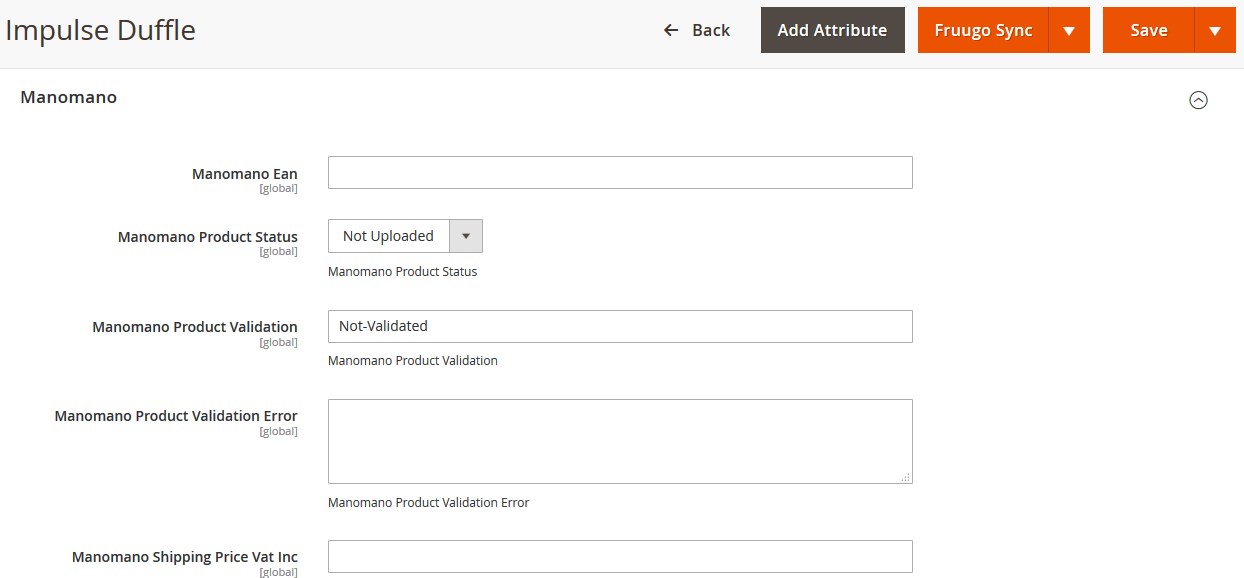
- On this page, make the required changes, and then click the Save button.
The changes are saved and a success message appears on the Manage Products page.
Related Articles
Edit the Existing Profile
To edit the profile Go to the Magento 2 Admin panel. On the left navigation bar, click the MANOMANO INTEGRATION menu, and then click Manage Profile. The Manage Profile page appears as shown in the following figure: On this page, all the available ...View ManoMano Failed Orders
The users can view the list of failed ManoMano orders on the Failed Orders Grid page. In the following conditions, Orders are not imported from ManoMano: If any product in the ManoMano Order is Out of Stock in Magento 2. If any product in the ...View the Validation Error Details
To view the validation error details Go to the Manage Products page. The Manage Products page appears as shown in the following figure: Scroll down to the required product. In the Validation column of the required row, click the INVALID button. The ...Fetch and View the Orders Details
The user can fetch and view all the order details fetched from ManoMano. To fetch and view ManoMano Orders Go to the Magento 2 Admin panel. On the left navigation bar, click the MANOMANO INTEGRATION menu, and then click View Manomano Orders. The ...Manage Product Feeds
After uploading the product on manomano.com the user can check the status of the feed from the Manage Feeds page. To view the product feeds status Go to the Magento 2 Admin panel. On the left navigation bar, click the MANOMANO INTEGRATION menu, and ...