View and edit the product information
To view or edit the product information,
- Go to the Magento admin panel.
- Place cursor on Trade Me on top navigation bar.
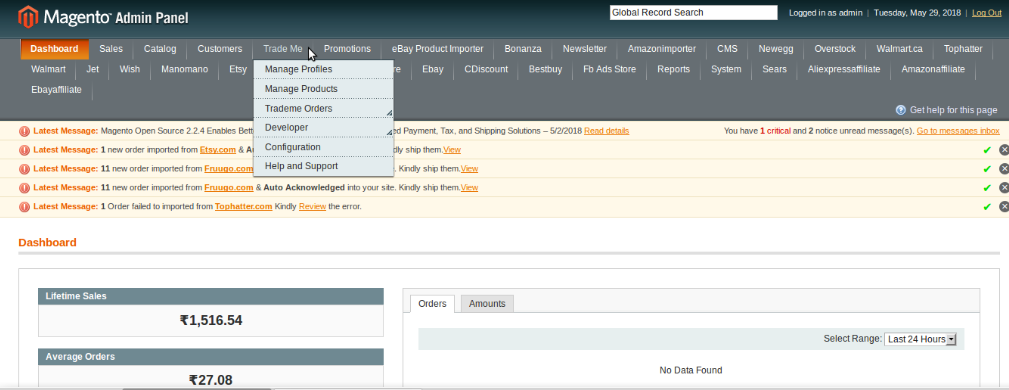
- Click Manage Products. You’ll be navigated to page as shown below:
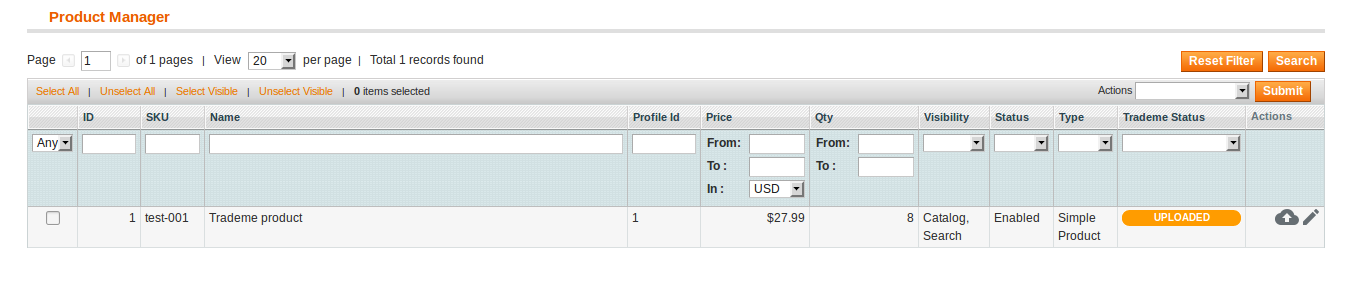
- Click on the Edit Sign in the last column adjacent to the product. The page you’ll be navigated to will as shown in the image below:
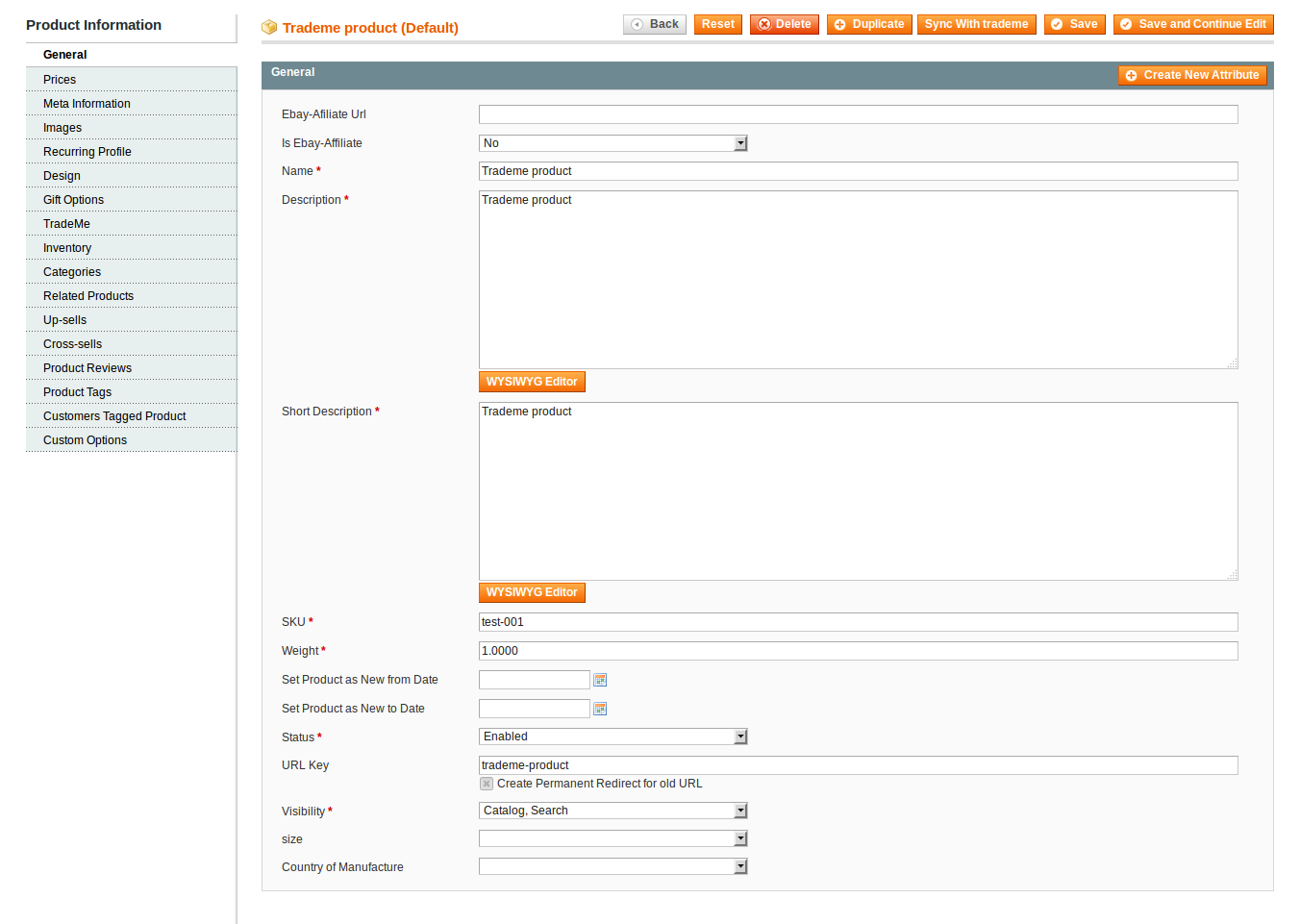
- You may see all the product details here and may make the changes by editing the information as well.
- Once the editing is done, click on Save button on the top of the page.
- Your product will be edited and you will be able to see the message as shown in the image below:

Related Articles
Product Management
On the Product Manager page, the admin can perform the following tasks: Submit certain actions on the selected products such as Uploading the Product(s) Syncing the Product(s) ReListing the Product(s) View and edit the product informationEditing the Profile
To Edit the Profile, Go to your Magento Admin Panel. On the top navigation bar, place cursor on Trade Me. Click on Manage profiles. You will be navigated to page as shown below: Now click on the View/Edit sign in the last column adjacent to the ...Developer Settings
Under the Developer section, an admin may view or manage the settings listed below: TradeMe Categories Activity Logs Cron LogsConfiguration Settings
The first step that a seller needs to take is to complete the configuration while doing the TradeMe Integration for Magento. Once the TradeMe Integration for Magento is successfully installed by the user. The configuration can be commenced. For ...Submit Actions for Products
Submit Actions for Products To submit the actions on the product page, Go to Magento admin panel. Place the cursor on Trade Me on the top navigation bar. Click on Manage Products. You will be navigated to the page as shown in the image below: Now ...