How to View & Edit Product Details?
After importing a product from the PrestaShop store, you have the option to edit and update its details. To do so, follow these steps: 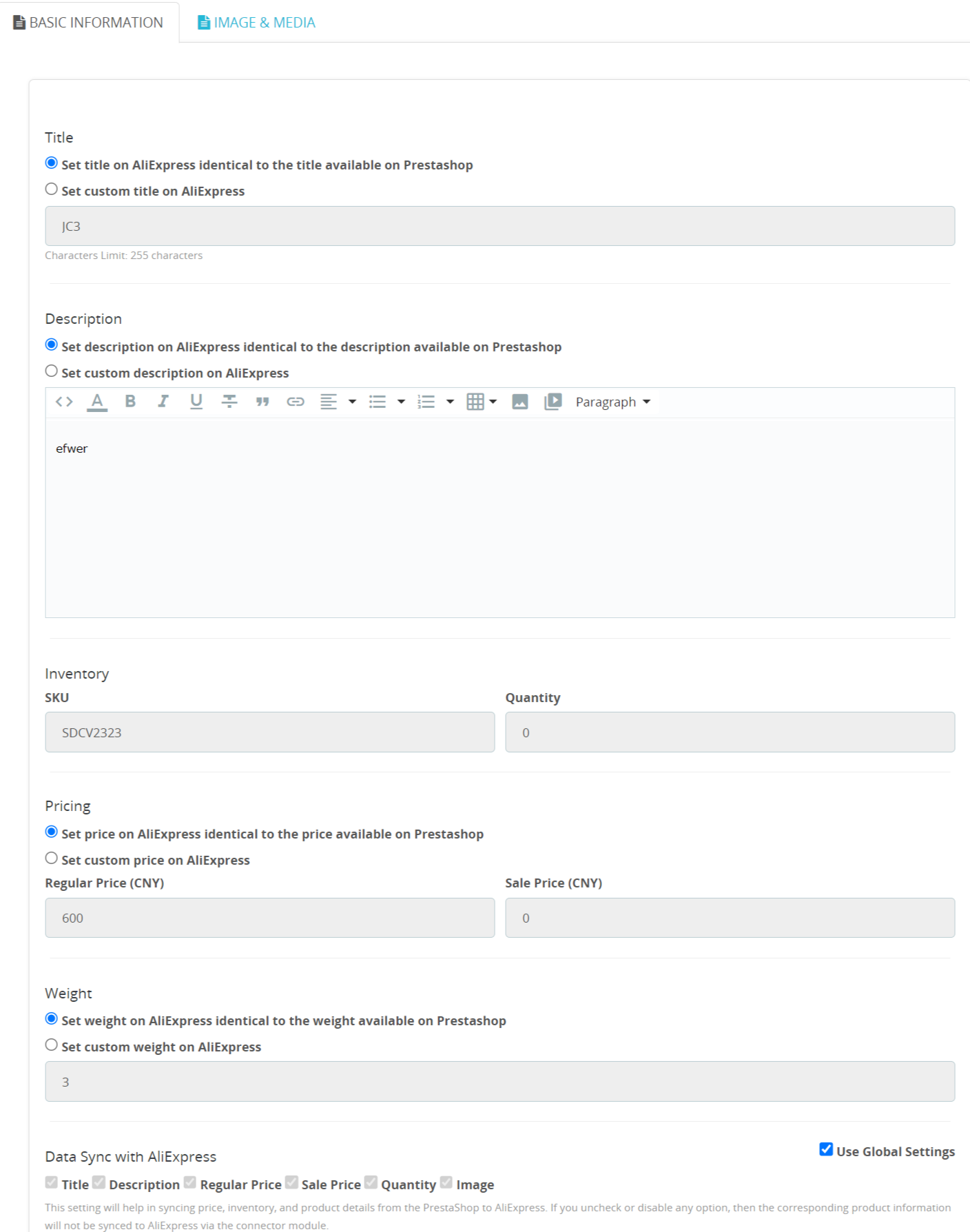
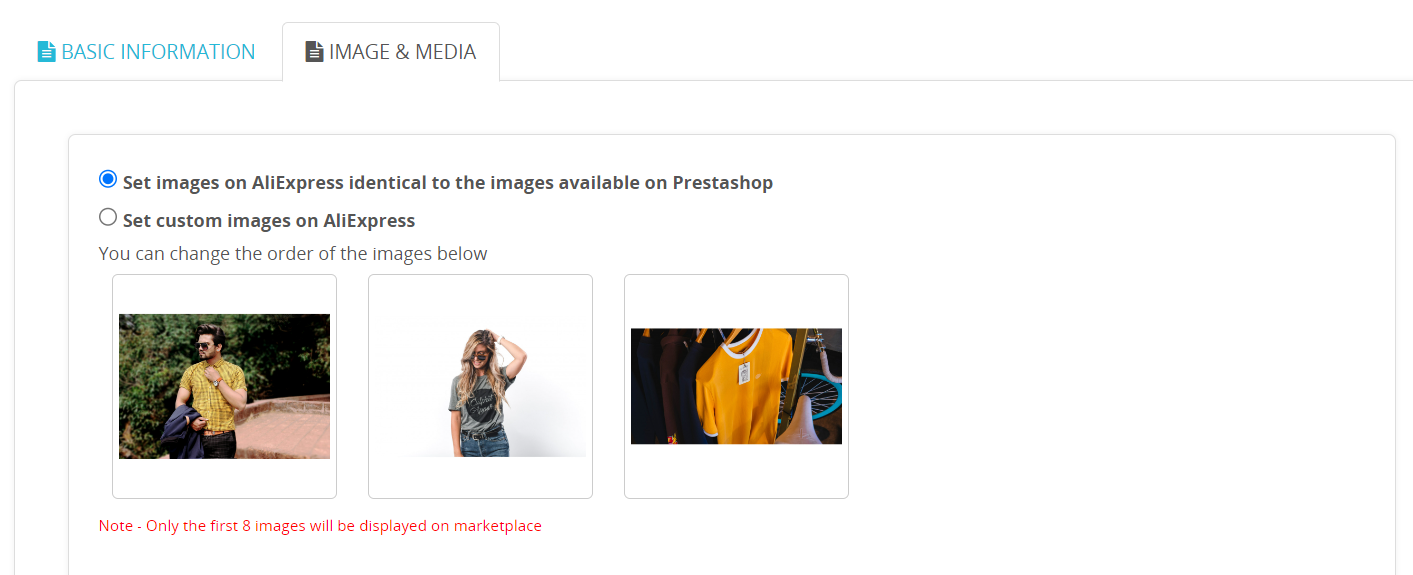
- Locate the product you want to edit in the product listing grid.
- Click on the 'Edit' icon.
- You will be redirected to the product edit page.
Now, let's explore the different tabs and the fields available on the product editing page.
Basic Information:
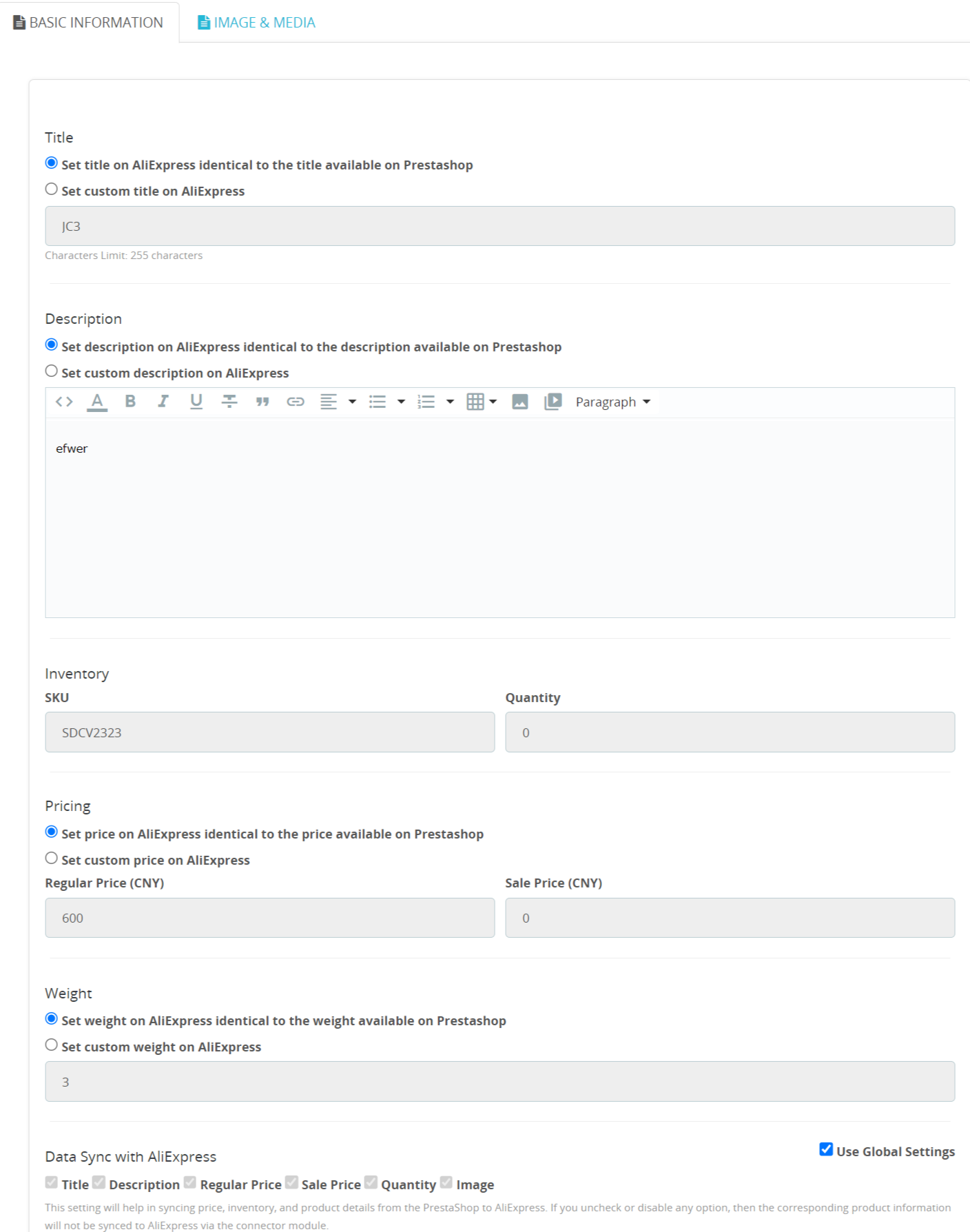
- Title: You can modify the title of the product from here.
- Description: You can either choose to sync the existing product description from your PrestaShop store or make modifications in the connector & then sync the updated description with AliExpress.
- Inventory: The connector module imports and displays SKU (Stock Keeping Unit) details assigned to each product, along with their inventory levels as they are in your PrestaShop store.
- Pricing: Within the connector module, you can easily adjust the product price for AliExpress. For instance, if a T-shirt is listed at $10 on your PrestaShop store, you can set the regular price as $8 or $20 on AliExpress. Additionally, you have the flexibility to specify a sale price for the product on AliExpress.
- Weight: You have the option to make changes to the product's weight in this section. It's essential to ensure the accuracy of the weight.
- Data Sync with AliExpress: This feature allows you to review and customize the default product attribute sync settings for individual products. In other words, you can alter the preferences you have set up globally in the configuration section. For instance, if global settings have disabled syncing for quantity, image, and title, but you want to enable title syncing for a specific product, you can do so through this setting. Simply uncheck the "Global setting" option, click the 'Title checkbox and save the settings. This action will activate title syncing exclusively for that particular product, maintaining flexibility in your synchronization preferences.
Images & Media:
This section will display the image associated with the product, which will be visible to the end customers on AliExpress. You have the option to retain the same product images from your PrestaShop store or make adjustments within the connector and then sync the updated images with AliExpress.
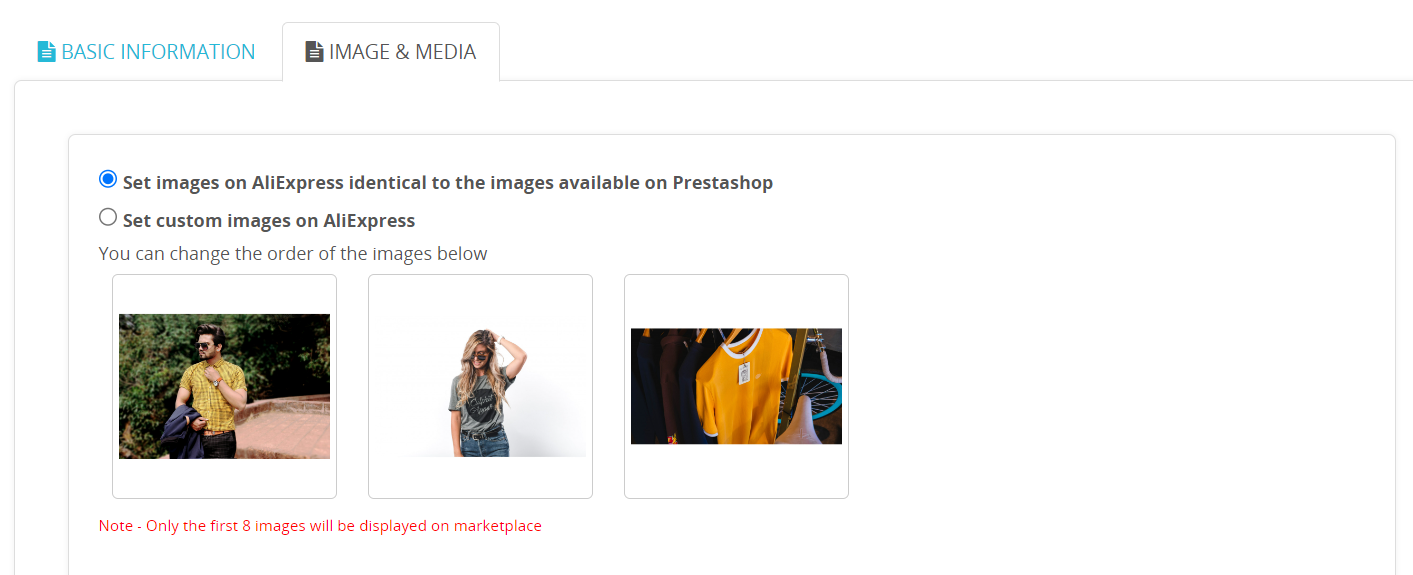
💡Tip: You also have the flexibility to rearrange the order of the images.
Related Articles
Products
Product Section Overview The Product Section in the AliExpress Shopify Connector gives you a centralized workspace to view, sync, list, and manage all your Shopify products for the AliExpress Marketplace. Whether you want to bulk upload or update ...Products
Products Section Overview The Products section in the PrestaShop AliExpress Connector is your central hub for managing product listings between PrestaShop and AliExpress. It provides: Full visibility into product sync statuses, errors, and approvals. ...Wt does the Product section provides?
The product section of the connector module provides you with every bit of detail you need to sync, list, and manage your products. Product Listing Grid In the product listing grid, each column provides specific information about your products. Here ...Products
Product Section Overview The Product Section in the AliExpress WooCommerce Connector gives you a centralized workspace to view, sync, list, and manage all your WooCommerce products for the AliExpress Marketplace. Whether you want to bulk upload or ...How can I perform bulk actions on my product listings?
The connector offers multiple functionalities that enable you to perform bulk actions on your product listings. You will have access to the following bulk actions: Bulk Upload Using the global bulk upload option, you can efficiently list and upload ...