How to wiew and edit product details?
To access the details of any product listed on AliExpress, start by navigating to the "Product Section." Next to each product, you'll notice a kebab icon; simply click on it, and two options will appear. Select "View" to examine the product details, where you can find information like the title, SKU, description, price, and all other related product details. 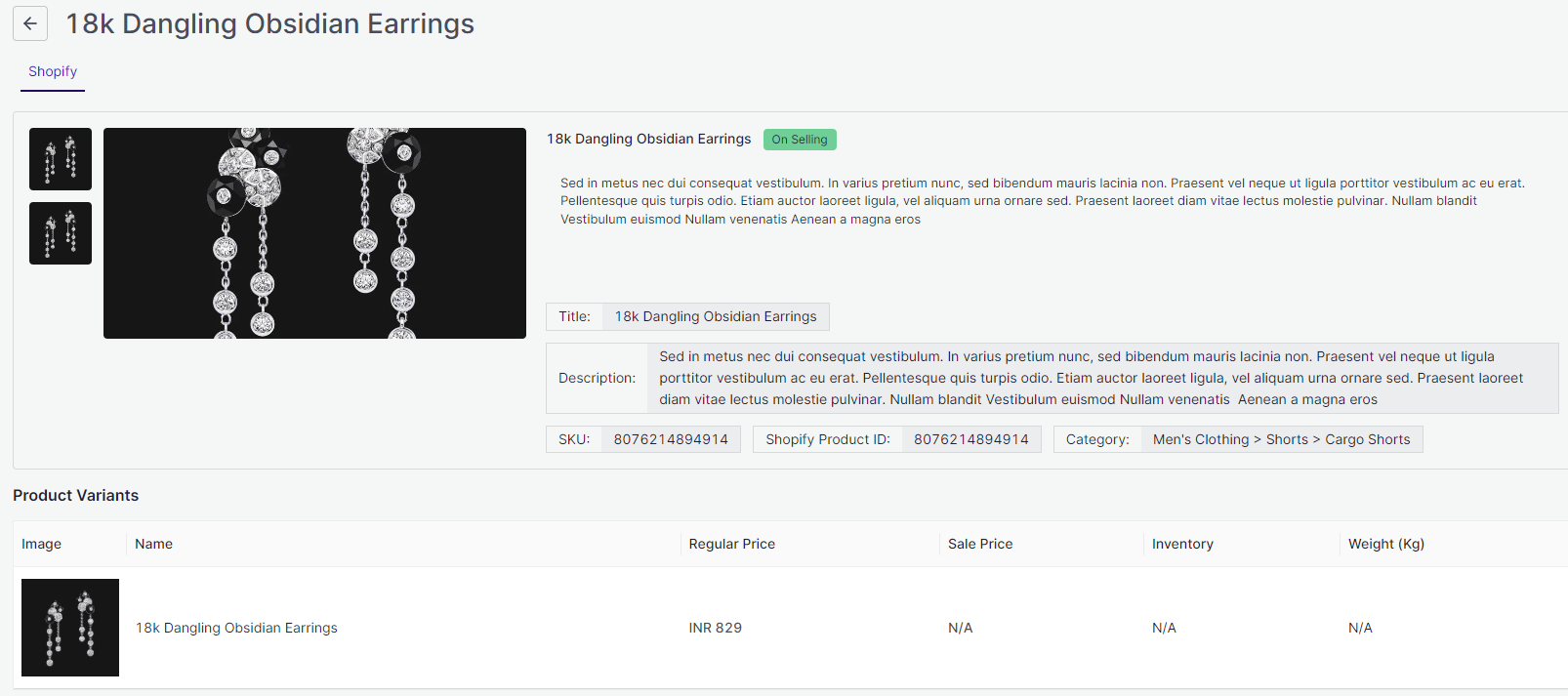
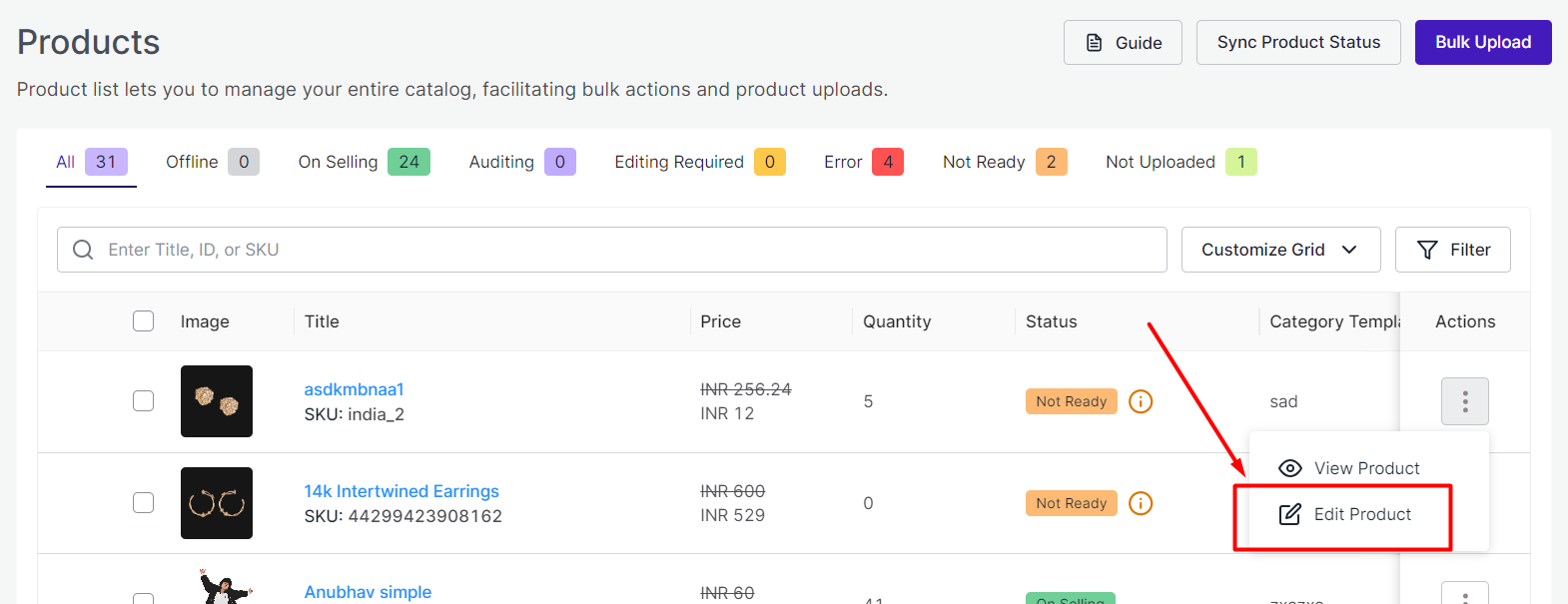
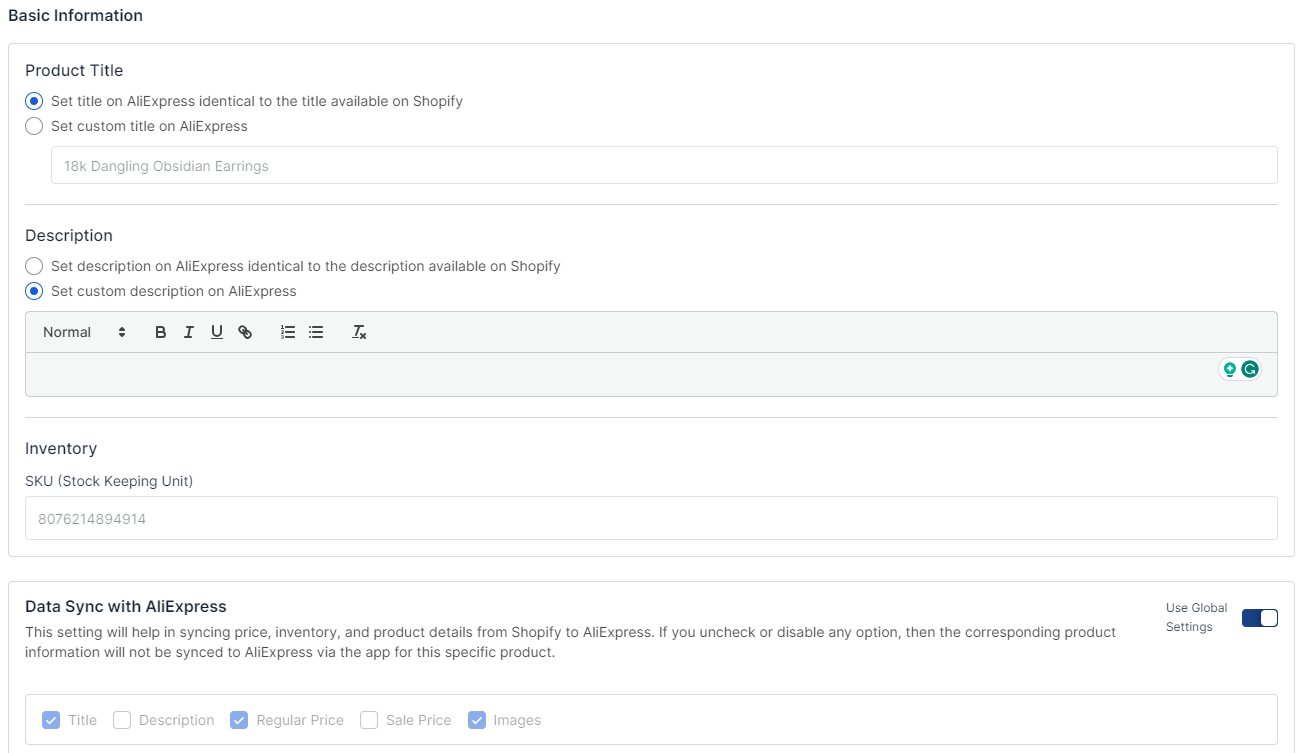
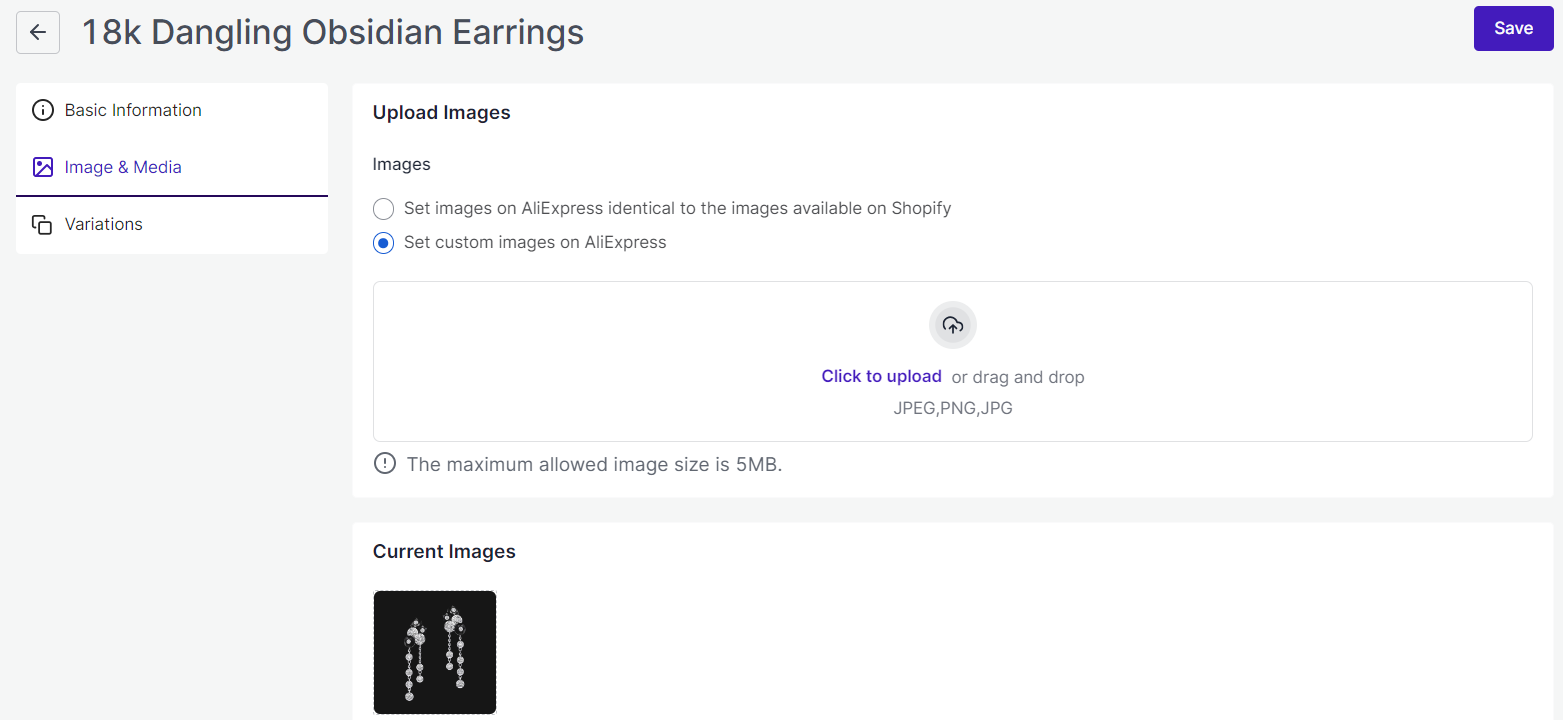
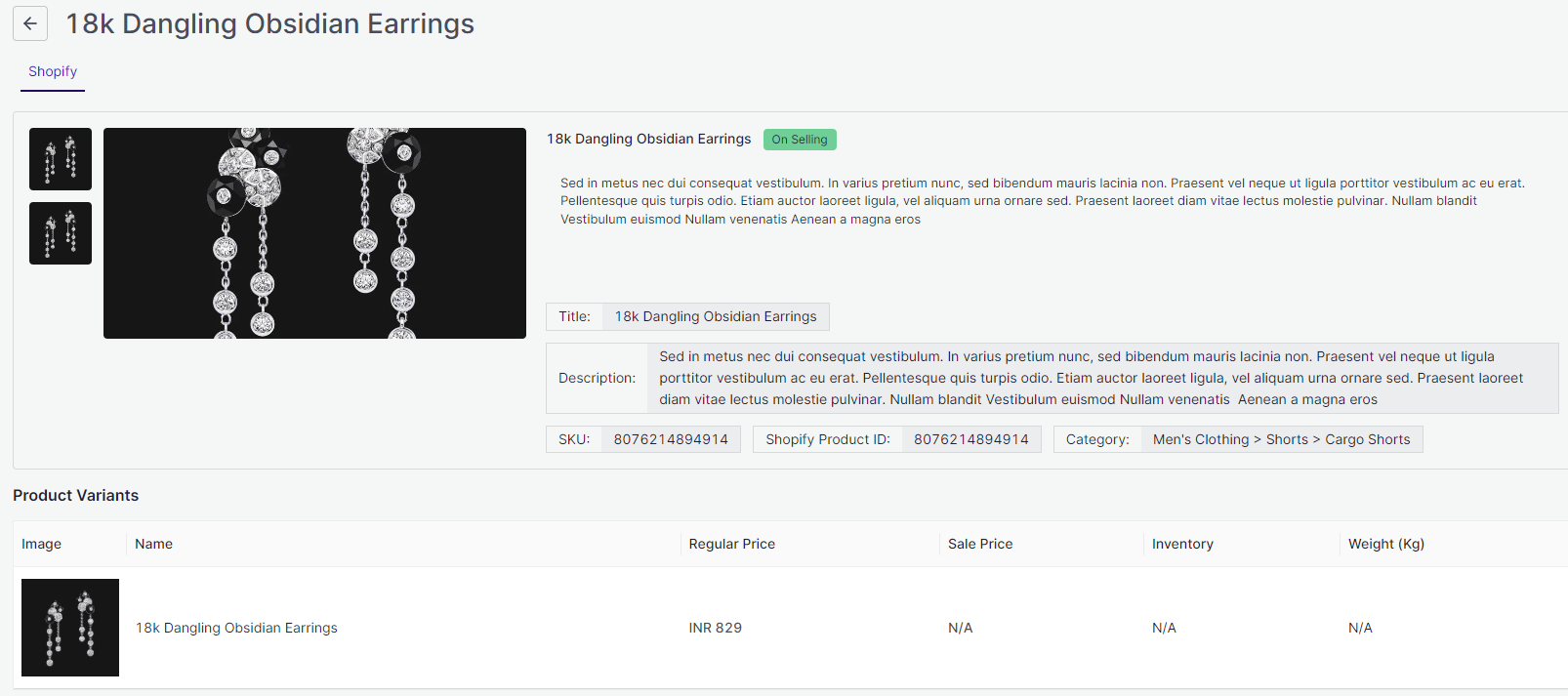
Edit product details
After importing a product from your Shopify store, you have the flexibility to modify and enhance its details before it gets listed on AliExpress. To do this:
- Locate the specific product you wish to edit.
- Click on the 'Kebab Menu' icon & then click on the "Edit Product" button.
- Within this menu, you can make changes to the product's title, description, weight, and more.
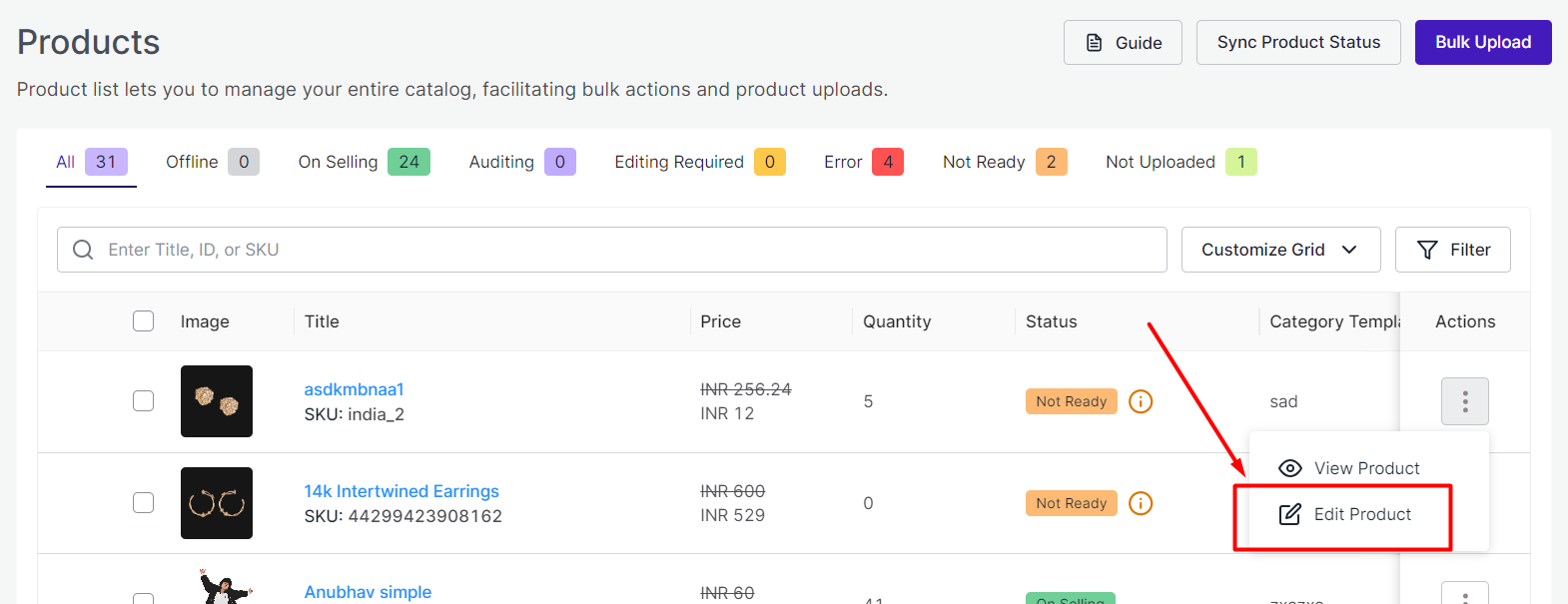
Now, let's explore the different tabs and the fields available on the product editing page.
Basic Information:
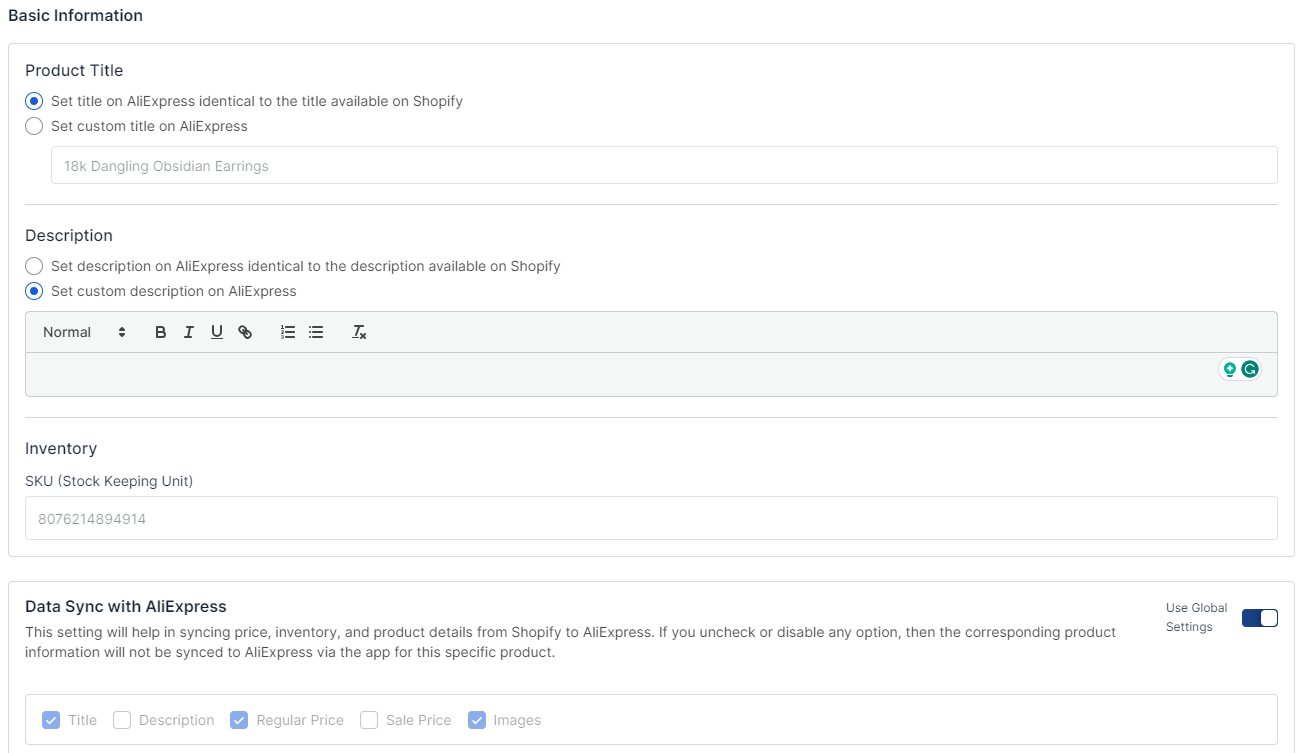
- Product Name: You can modify the title of the product from here.
- Price: Within the integration app, you can easily adjust the product price for AliExpress. For instance, if a T-shirt is listed at $10 on your Shopify Store, you can set the regular price as $8 or $20 on AliExpress. Additionally, you have the flexibility to specify a sale price for the product on AliExpress.
- Weight: You have the option to make changes to the product's weight in this section. It's essential to ensure the accuracy of the weight.
- Description: You can either choose to sync the existing product description from your Shopify store or make modifications in the app & then sync the updated description with AliExpress.
- Inventory: The app imports and displays SKU (Stock Keeping Unit) details assigned to each product, along with their inventory levels as they are in your Shopify store.
- Data Sync with AliExpress: This feature allows you to review and customize the default sync settings for individual products. In other words, you can make adjustments to the preferences you have set up in the configuration section. For instance, if global settings have disabled syncing for price, weight, image, and description, but you want to enable price syncing for a specific product, you can do so through this option." Simply uncheck the "Use Global setting" option and click on the 'Price Checkbox.' This action will activate price syncing exclusively for that particular product, maintaining flexibility in your synchronization preferences.
Images & Media:
This section will display the image associated with the product, which will be visible to the end customers on AliExpress. You have the option to retain the same product images from your Shopify store or make adjustments within the app and then sync the updated images with AliExpress. The maximum allowed image size is 5MB.
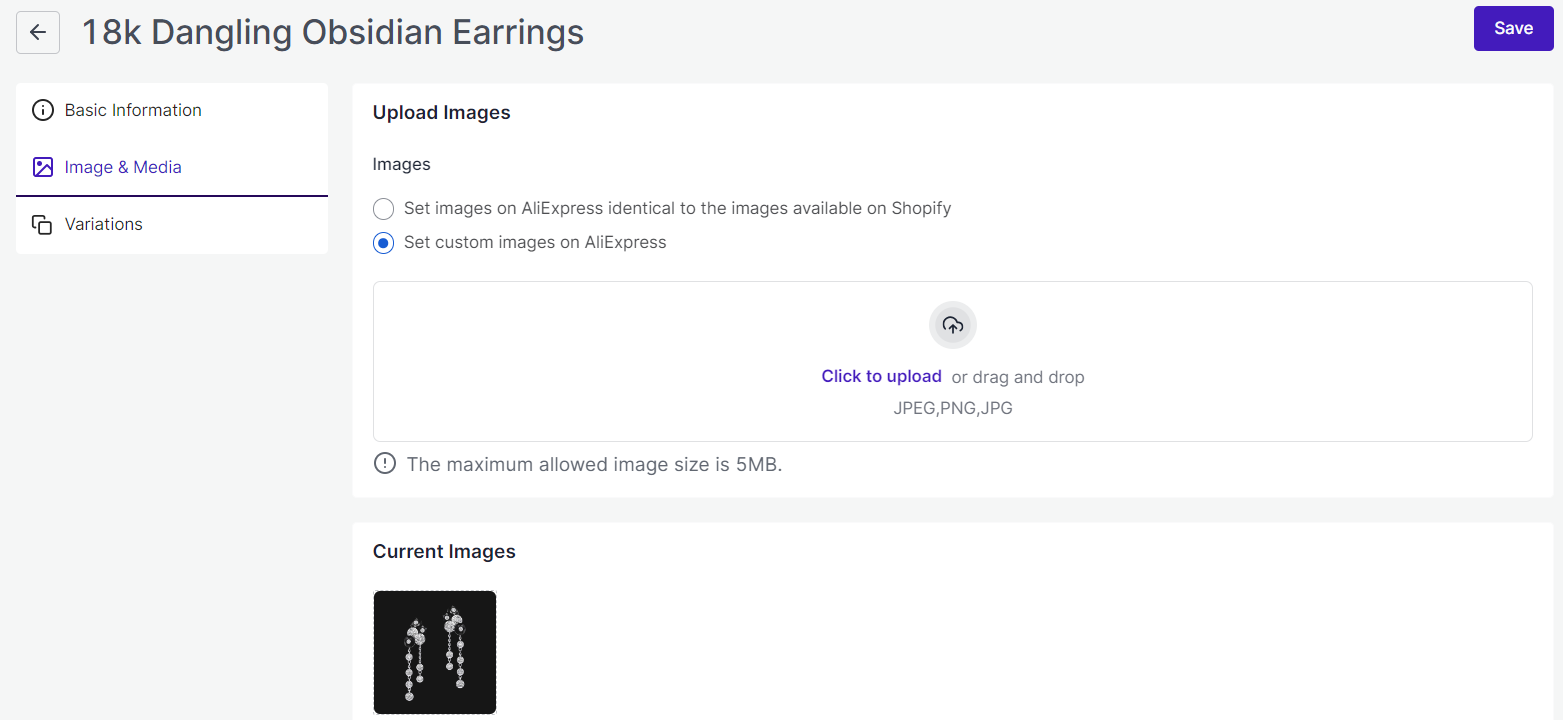
💡Tip: You also have the flexibility to rearrange the order of the images.
After making the required changes in both sections, click on the “Save” button. Once clicked, you will get a popup to confirm if you want to sync these changes to the AliExpress or not.
Related Articles
How to manage the Product Settings?
The product settings within the app enable you to set syncing and other preferences that govern the interaction between your Shopify store and AliExpress. 1. Custom Price Rule: This section allows you to establish price rules for your products on ...How do I map the Product categories on your Shopify store with AliExpress?
After connecting your app to your AliExpress seller account, the next step involves mapping the product category listed on your Shopify store with AliExpress. This process will improve the visibility of your product catalog for potential buyers on ...How to create and manage category templates?
The category template is used to map AliExpress product attributes with those of your Shopify products. This mapping allows you to make bulk modifications and edits to all products within a specific category template. Utilizing a category template, ...How can I perform various actions on Products in bulk?
You have the flexibility to perform various actions in bulk such as updating products or making them live on AliExpress. Just select the required product(s) and choose the relevant action from the drop-down that you want to apply to them. The ...How to I setup the Default Configuration?
After successfully saving your profile data, it's time to proceed with the default configuration. This default setup assists you in managing synchronization options, customizing prices, and ensuring error-free product listing on AliExpress. Here's ...