View Error Log
To View the error log
- Go to the Magento Admin panel.
- On the top navigation bar, point to the Walmart menu, and then click the Manage Product menu.
The menu appears as shown in the following figure:
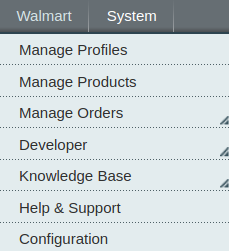
- Click Manage Product.
The Product Manager page appears as shown in the following figure: All the available products are listed.

- Scroll down to the required product.
- In the Validation column, click the INVALID button.
The relevant error message appears as shown in the figure.
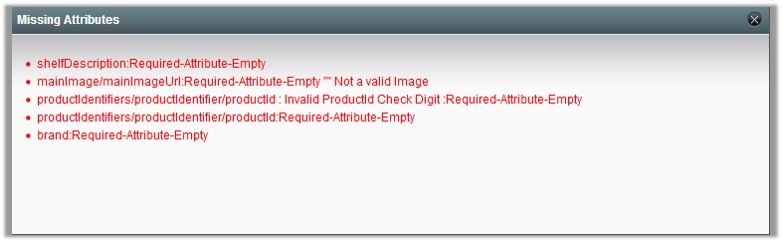
Related Articles
View Walmart Failed Orders
The users can view the list of failed Walmart orders on the Failed Walmart Orders Import Log page. In the following conditions, Orders are not imported from Walmart: If any product in the Walmart Order is Out of Stock in Magento. If any product in ...View Walmart Orders
The user can fetch and view all the order details fetched from Walmart. To view Walmart Orders Go to Magento Admin Panel. On the Walmart menu, point to Walmart Orders, and then click View Walmart Orders. The Walmart Orders Details page appears as ...View Walmart Attributes
The View Walmart Attribute menu has the following two sub-menus: Simple type Attribute Configurable type AttributeView Walmart Category
The user has to Map Walmart Category to Magento Category to upload products on Walmart admin panel. To view the Walmart categories to the Magento categories Go to Magento Admin Panel. On the top navigation bar, point to the Walmart menu, and then ...View and Edit Product Information
To view and edit product information Go to the Magento Admin panel. On the top navigation bar, point to the Walmart menu, and then click the Manage Product menu. The menu appears as shown in the following figure: The Product Manager page appears as ...