View Exborders Failed Orders
To view the Exborders failed orders,
- Go to your Magento admin panel.
- Place cursor on Exborders on the top navigation bar.
- When the menu appears, place cursor on Manage Orders, then click View Exborders Failed Orders.
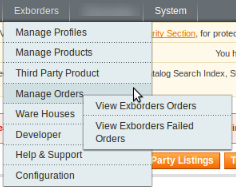
- On clicking it, you will be navigated to the page as shown below:

- On this page, you may see all the Exborders failed orders with details such as Product Order ID, Reference Number, Reason to failed, and Order Data.
- To clear the failed Exborders order data, click on Truncate Failed Orders button on the top right side of the page.
- The failed orders log will be cleared.
To cancel the failed Exborders orders,
- Select the order(s) that you want to cancel by checking the corresponding boxes.
- Then click the Actions drop down on the top right of the page.

- Select Cancel Order.
- Click Submit button next to it.
- Selected Walmartdsv order(s) will be canceled.
To delete the failed Exborders orders,
- Select the order(s) that you want to delete by checking the corresponding boxes.
- Then click the Actions drop down on the top right of the page.

- Select Delete Order.
- Click Submit button next to it.
- Selected Exborders order(s) will be deleted.
Related Articles
View Exborders Orders
To view the Exborders orders, Go to your Magento admin panel. Place cursor on Exborders on the top navigation bar. When the menu appears, place cursor on Manage Orders, then click View Exborders Orders. On clicking it, you will be navigated to the ...Overview
Exborders is a global platform that enables the online shoppers across the globe reach its premium quality branded products with ease. Pushing the barriers in the cross-border trade dynamics, Exborders offers a one stop store for the online buyers. ...Configuration
To complete the configuration, Go to your Magento admin panel. On the top navigation bar, place cursor on Exborders, which appears when you have installed the extension. When the menu appears, click on Configuration. On clicking it, you will be ...Manage Products
The Manage Products section of the Exborders Integration for Magento enables you to carry multiple functions which you may see in this section. To take any action, you need to go to the Product Management page. For that, On your Magento admin panel, ...Ware Houses
To see the Exborders Ware Houses, Go to Magento admin panel. On the top navigation bar, place cursor on Exborders. When the menu appears, click on the Ware Houses. On clicking it, you will be navigated to the Exborders Ware Houses page on which you ...