View Failed Orders
If an order gets failed, it can be seen on the Magento admin panel itself.
To see the failed orders,
- Go to your Magento admin panel.
- On the top navigation bar, place cursor on Qoo10.
- When the menu appears, place the cursor on Manage Orders.
- The menu further expands and you need to click on View Failed Orders.
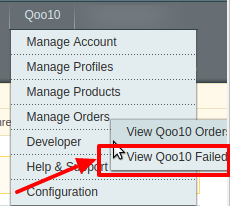
- On clicking it, you will be navigated to the page as shown below:
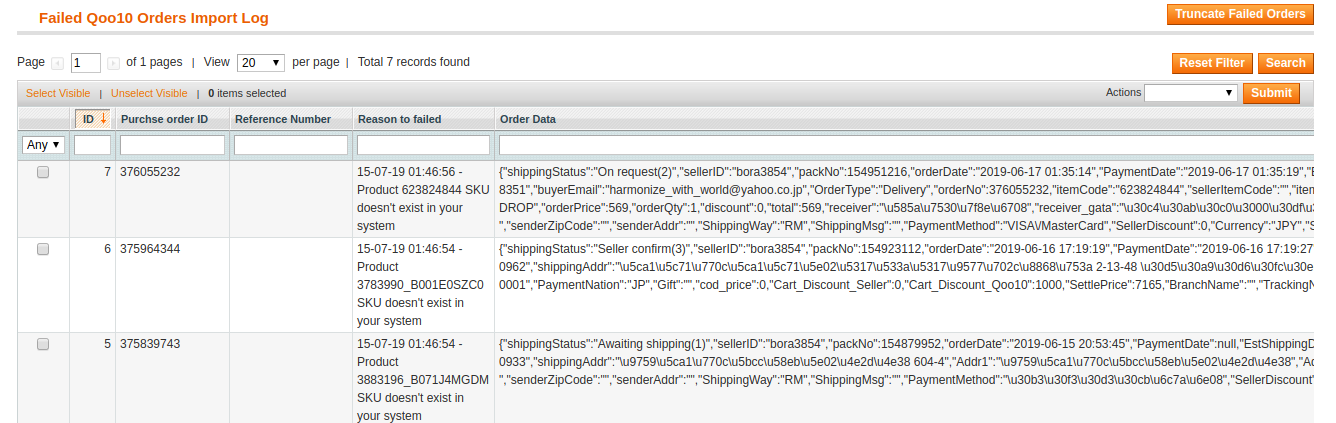
- Here on this page, you may see the Qoo10 Purchase order Id, Reference Number, Reason to Failed means reason of order getting failed, and the order Data.
To delete failed order(s),
- Select the order(s) that you want to delete by checking the corresponding boxes.
- Now click the Actions drop-down on the top right side of the page.
- When the menu appears, click Delete Order.
- Click the Submit button next to it.
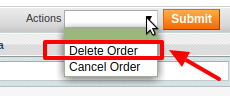
- The selected order(s) will be deleted.
To cancel failed order(s),
- Select the order(s) that you want to cancel by checking the corresponding boxes.
- Now click the Actions drop-down on the top right side of the page.
- When the menu appears, click Cancel Order.
- Click the Submit button next to it.
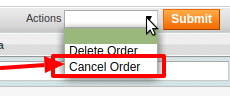
- The selected order(s) will be cancelled.
Related Articles
Manage Orders
The admin can view all the order details fetched from Qoo10 and then ship the orders if required. To view the Qoo10 Orders, Go to your Magento admin panel. On the top navigation bar, place cursor on Qoo10. When the menu appears, place the cursor on ...Overview
Qoo10 is the leading marketplace in the South Asian region. It has its headquarters in Singapore and is expanded to Korea, Indonesia, Hong Kong, and China. It sells products like fashion, electronics, beauty, food& dining, kids, etc. Qoo10 Magento ...Cron Logs
To view the Qoo10 Cron Details, Go to the Magento Admin panel. On the top navigation bar, point to the Qoo10 menu. The menu appears as shown in the following figure: Click the Cron Logs menu. The Qoo10 Cron Details page appears as shown in the ...Configuration
Once the extension is successfully installed in the Magento store, the Qoo10 menu appears on the top navigation bar of the Admin Panel. The merchant has to first create a seller account in the Qoo10 seller panel. Once the seller account is created ...Qoo10 Category
To view the Qoo10 Categories, Go to your Magento admin panel. On the top navigation bar, place cursor on Qoo10. When the menu appears, place the cursor on Developer. When it further expands, click on Qoo10 Category. On clicking it, you will be ...