View Feeds
After uploading the product on Privalia.com or after updating the product inventory or the product price, the user can check the status of the feed from the Privalia Feed Details page.
To view the product feeds status
- Go to the Magento Admin Panel.
- On the top navigation bar, move the cursor over the Privalia menu and then point to the Developer option.
The menu appears as shown in the following figure: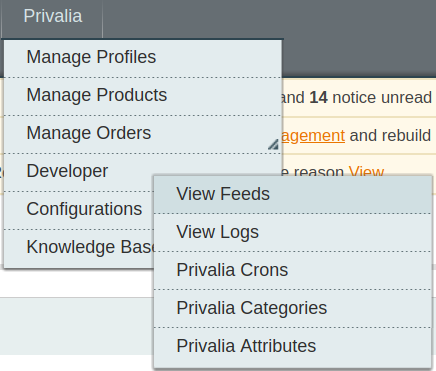
- Click View Feeds.
The Privalia Feed Details page appears as shown in the following figure: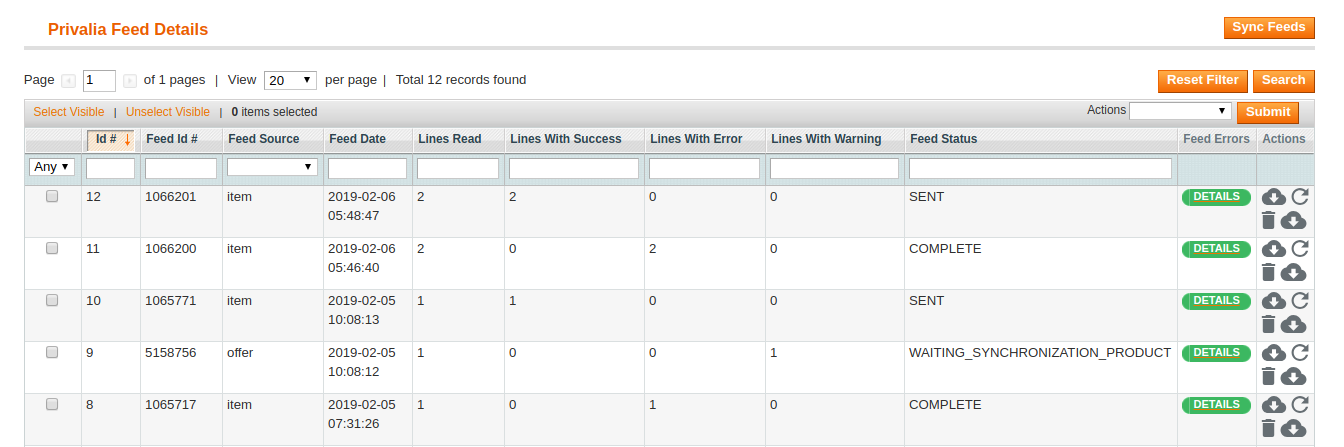
Do the required one of the following tasks:
- View the status of the feed in the Feed Status column.
- To synchronize the feeds between Privalia and Magento, click the Sync Feeds button.
Or
Select the checkbox associated with the required product and submit the Sync Feeds action. - To delete the feed, select the check box associated with the product and submit the Delete Feeds action.
- To view the product feed error, click the Error
 button or to view the details of the feed, click the
button or to view the details of the feed, click the 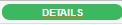 button.
button.
Note: If the feed detail is not available, then the button appears.
button appears. - To download the Feed File, click the Download link appearing in the Feed File column.
- View the status of the feed in the Feed Status column.
Related Articles
View logs
Admin can view and delete the Privalia log details on the Privalia Log Details page. To view the Privalia log details Go to the Magento Admin panel. On the top navigation bar, move the cursor over the Privalia menu, and then point to the Developer ...View Failed Orders
The users can view the list of failed Privalia orders on the View Failed Orders page. In the following conditions, Orders are not imported from Privalia: If any product in the Privalia Order is Out of Stock in Magento. If any product in the Privalia ...View Privalia Orders
The user can fetch and view all the order details fetched from Privalia. To fetch and view Privalia Orders Go to the Magento Admin panel. On the top navigation bar, move the cursor over the Privalia menu, and then point to the Manage Orders menu. The ...View Error log and Validation Error
To View the error log On the Privalia menu click on the Manage Products. The Product Manager page appears as shown in the following figure: Scroll down to the required product. In the Validation column, click the INVALID button. The relevant error ...Privalia Attributes
The View Privalia Attributes : Go to Magento Admin Panel. On the top navigation bar, move the cursor over the Privalia menu, and then point to the Developer option. Click on View Attributes. The menu appears as shown in the following figure: 3. Click ...