View Privalia Orders
The user can fetch and view all the order details fetched from Privalia.
To fetch and view Privalia Orders
- Go to the Magento Admin panel.
- On the top navigation bar, move the cursor over the Privalia menu, and then point to the Manage Orders menu.
The menu appears as shown in the following figure: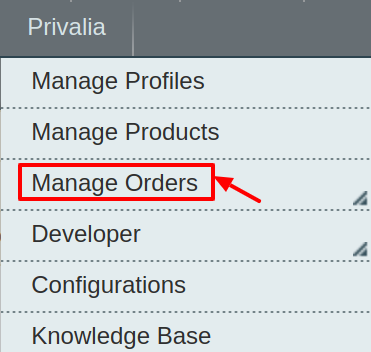
- Click View Privalia Orders.
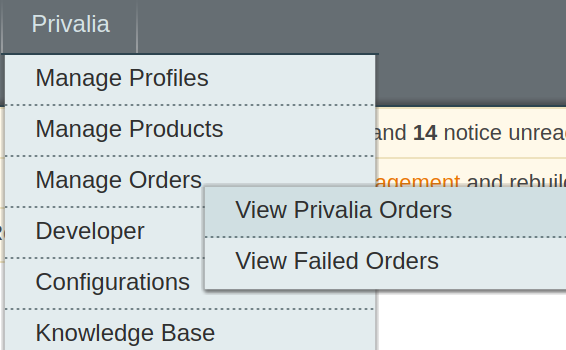
The Privalia Orders Details page appears as shown in the following figure:
- Click the Fetch Latest Privalia Orders or Sync All Privalia Orders Info button.

If the order is imported successfully then, a new record is found in the Privalia Order Details table as shown in the above figure.
Notes:- Orders are automatically imported through CRON every 10 minutes.
- Whenever the latest orders are imported from Privalia, a Notification appears in the notification area of the Admin panel for those orders and they are Auto-Acknowledged as soon as they are imported into the Magento admin panel.
- If no Order is imported, then check the Failed order log on the Failed Privalia Orders Import Log page.
- Order are auto-rejected on Privalia in the following conditions:
- When Privalia Product SKU does not exist in Magento.
- When Product is Out of Stock in Magento.
- When a product is disabled in Magento.
Related Articles
View Failed Orders
The users can view the list of failed Privalia orders on the View Failed Orders page. In the following conditions, Orders are not imported from Privalia: If any product in the Privalia Order is Out of Stock in Magento. If any product in the Privalia ...Privalia Configuration Setting
After obtaining the API credentials from the Privalia Seller account, the Magento store owner has to paste them in the respective fields displayed on the Privalia Configuration page of the admin panel. To set up the configuration settings in the ...Privalia Crons
The Privalia Crons page displays all the Cron details scheduled in Privalia. To view the Privalia Cron details: 1. Go to the Magento Admin panel. 2. On the top navigation bar, move the cursor over the Privalia menu. The menu appears as shown in the ...Privalia Categories
As already mentioned in the profile section, the admin has to Map the Privalia Category to the Magento Category to upload products on Privalia.com. To map the Privalia categories to the Magento categories Go to Magento Admin Panel. On the top ...Privalia Attributes
The View Privalia Attributes : Go to Magento Admin Panel. On the top navigation bar, move the cursor over the Privalia menu, and then point to the Developer option. Click on View Attributes. The menu appears as shown in the following figure: 3. Click ...