View Product
To view the product details on Walmart, follow the steps given below:
- Go to the Walmart Integration App.
- Click the Product menu.
- Click Manage Products. The following page opens up:
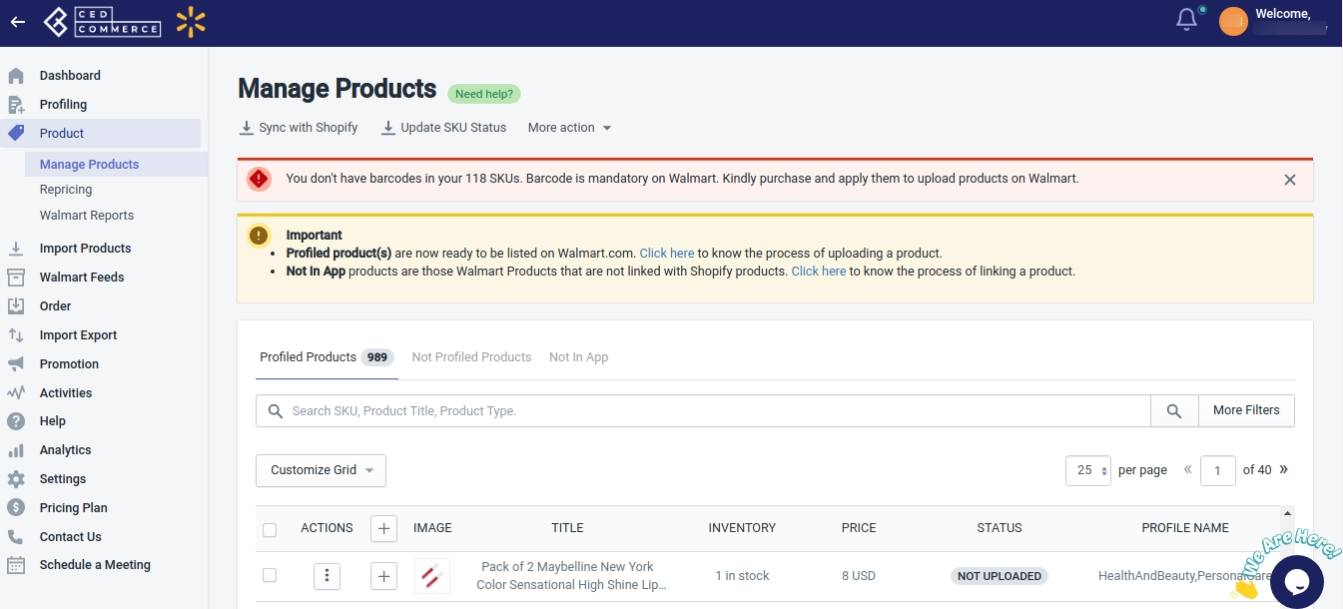
- Click three dots under the Action column and then click View. The following page opens up, from where you can view the product data from Walmart.com.
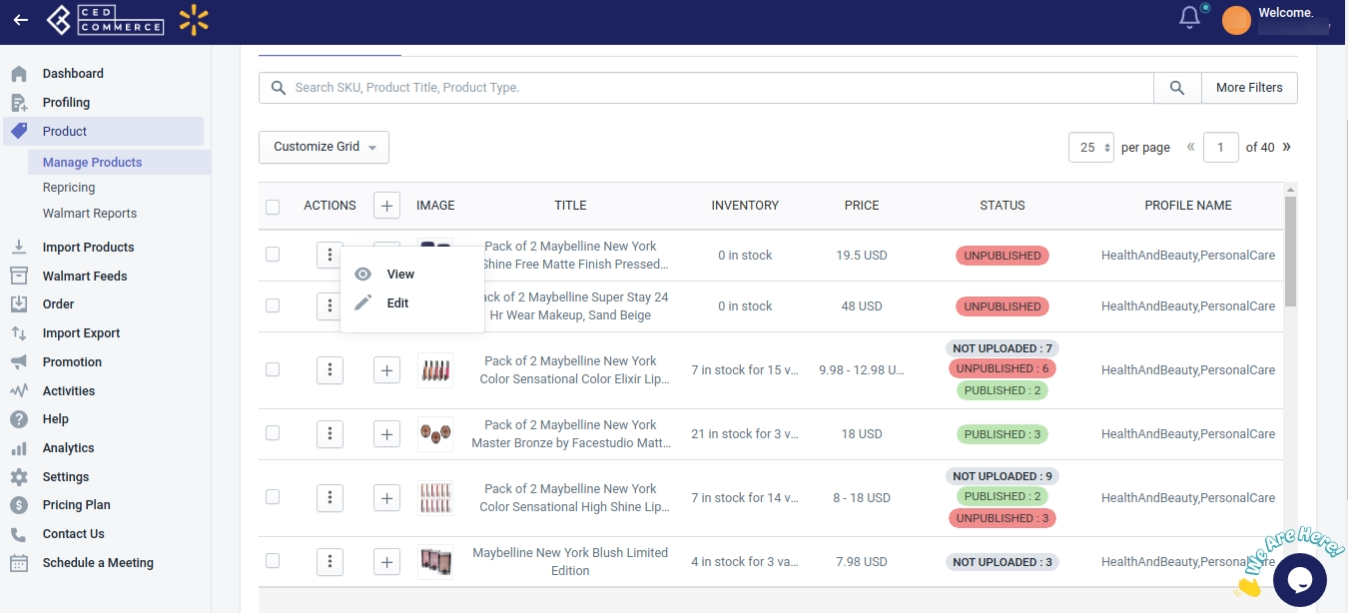
- Here, you will be able to view the following details of your products:
- SKU
- UPC
- GTIN
- Product Name
- Shelf
- Product Type
- Price
- Published status
- Lifecycle Status
- Inventory
Note: If the product is not uploaded on Walmart, then you will get an error message “SKU not present on Walmart.”
To view the product details on the Shopify store, follow the steps given below:
- Go to Walmart Integration App.
- Click the Product menu.
- Click Manage Products. The following page opens up:
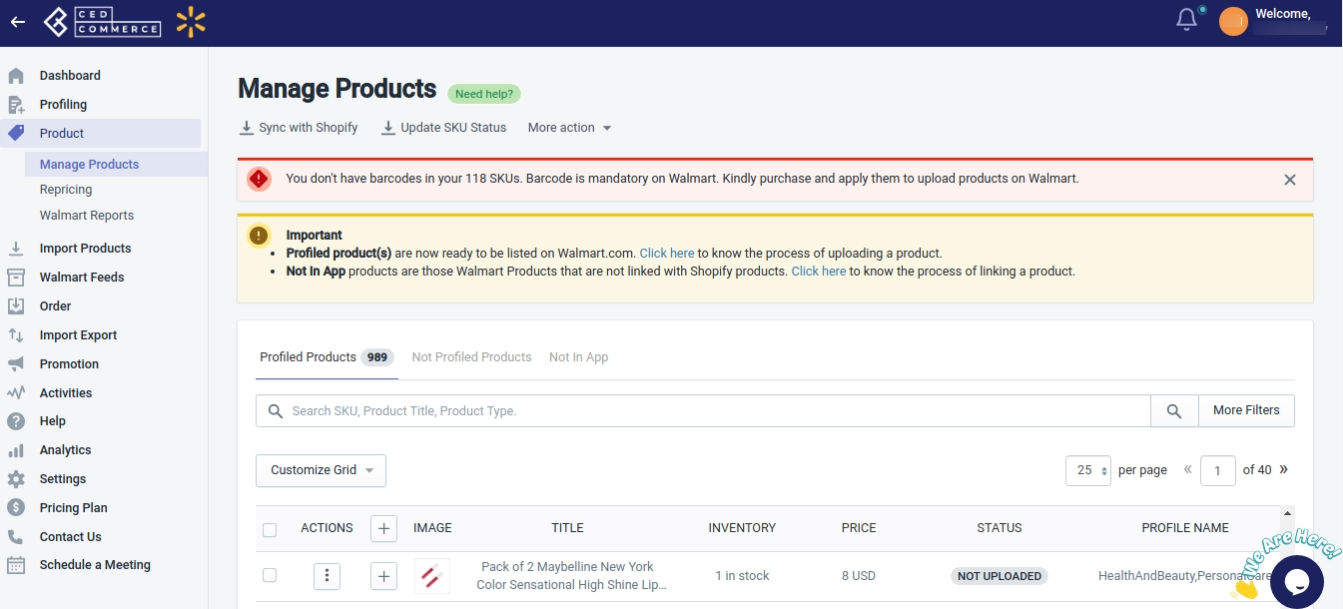
- Click view under the Action column, the following page opens up:
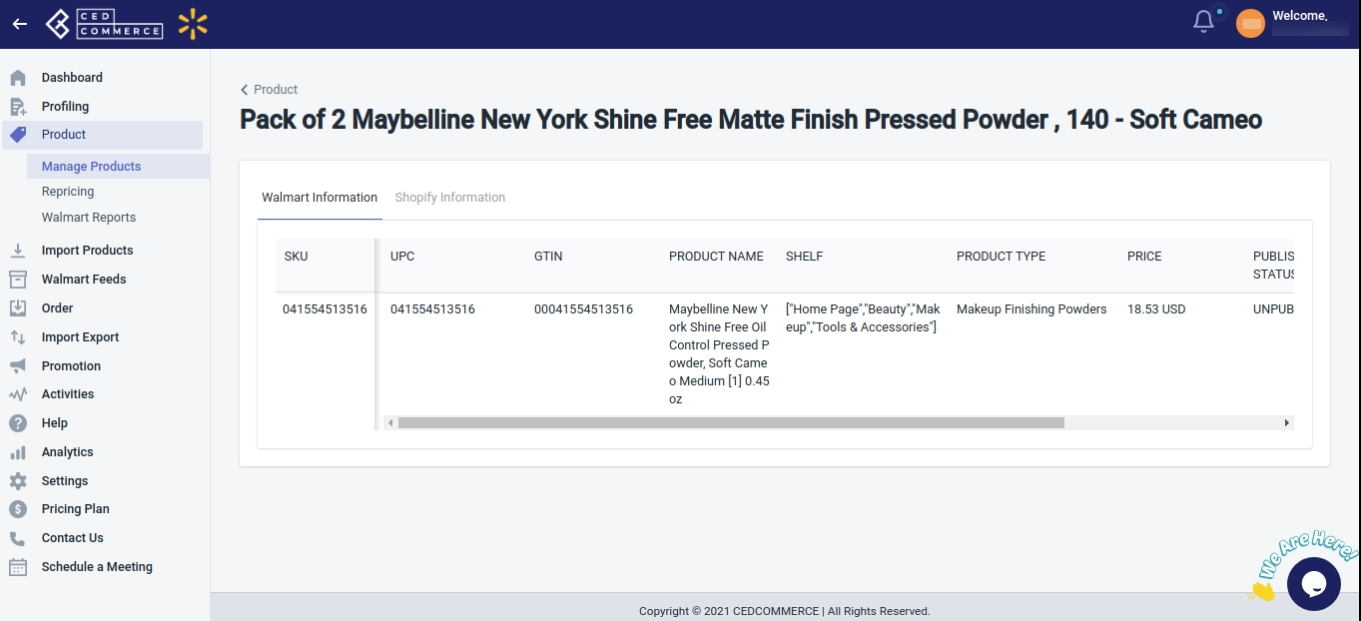
- On this page, click on “Shopify Information“. The following page opens up from where you will get the data from your Shopify store.
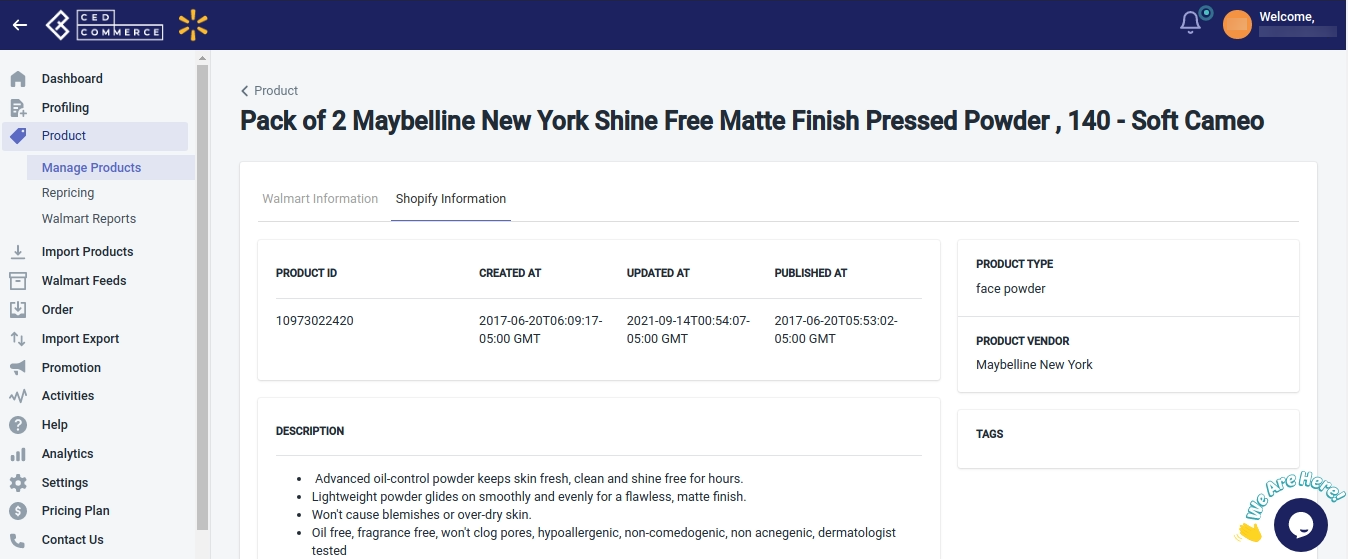
- You will be able to view the following details from here:
- Product ID
- Created at date
- Updated at date
- Published at
- Product type
- Product Vendor
- Description
- Tags
- Images
- Variants of the product
Note: Even if the product is not uploaded on Walmart, you can view the product details from the Shopify store.
Related Articles
Upload Products on Walmart
To upload the products on walmart.com, follow the steps given below: Go to the Walmart Integration App. Click the Product menu. Click Manage Products. The Manage Product page appears as shown in the following figure: For selected products, select the ...Walmart Product Configuration
Product Configuration This section helps you to manage your product-related settings for Walmart. On clicking the Product Configuration under the Settings menu, the following page opens up: The product configuration section consists of the following ...Products Not In App
Here you will find the list of products that are not there on your Shopify store. The following can be the reasons: SKU on the Shopify store is different than the SKU on Walmart. SKU is now deleted from the Shopify store. SKU is directly created on ...Retire Products
To retire products on walmart.com, follow the steps given below: Go to the Walmart Integration App. Click the Product menu. Click Manage Products. The Manage Product page appears as shown in the following figure: For a few products, select the ...Sync Product With the Shopify Store
Sync product details from the Shopify store to the Walmart Integration app You can perform “Sync with Shopify” for all products at once or individual products To synchronize the product details from Shopify Store to the Walmart Integration App, and ...