View Product
The View Product section provides you in-depth details of the selected product. To view details of any product, you need to-
- Select the desired product
- Click on the “three-dot” icon
- Select the “View product” option
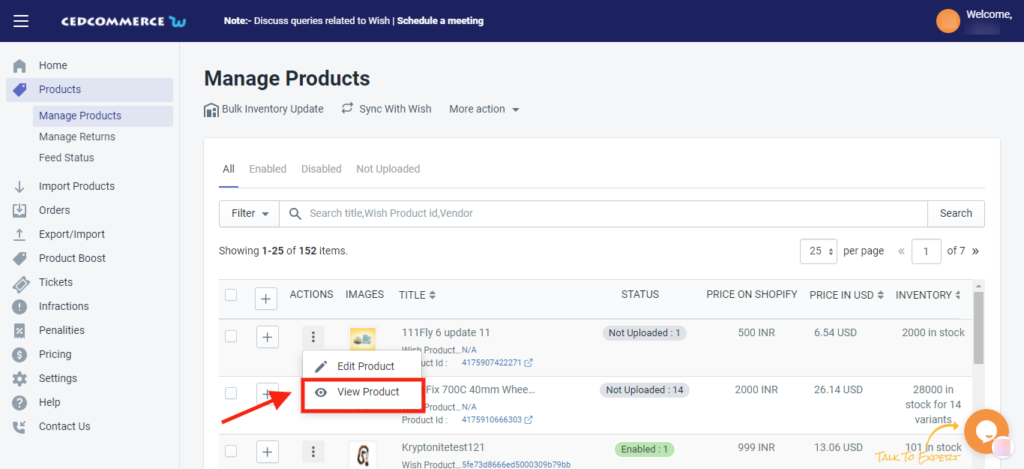
On clicking the option, the View Product page looks as following-
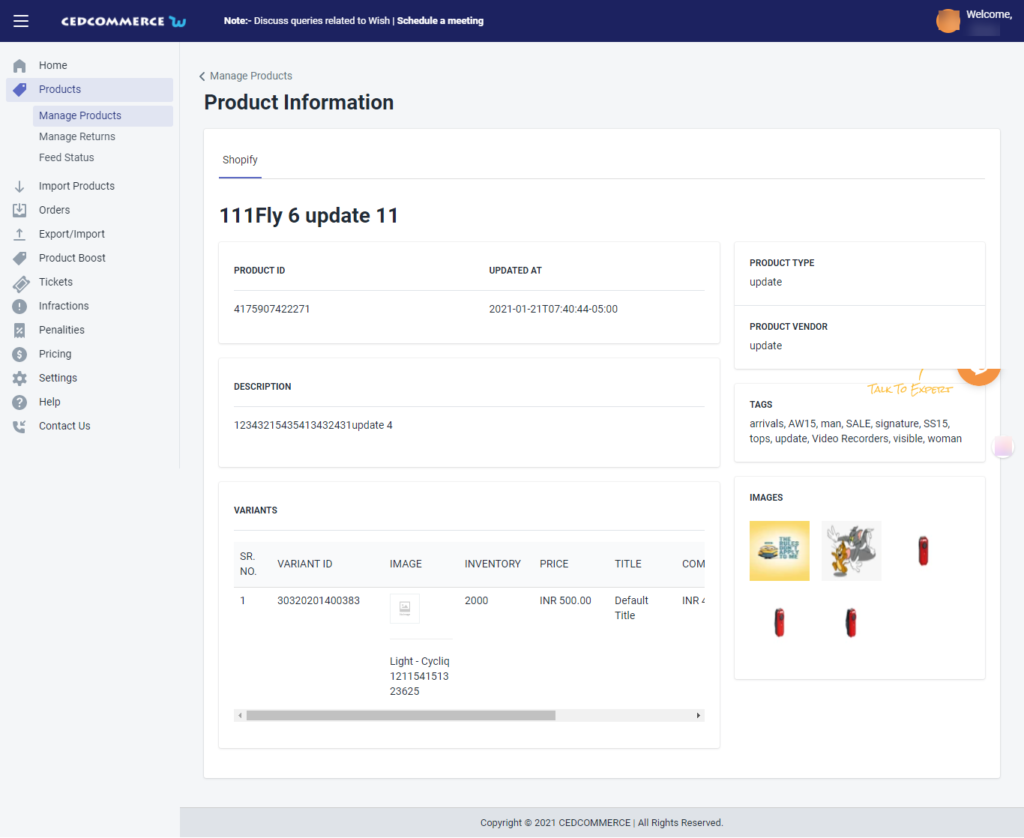
In this section, you will find each and every detail of the product such as –
- Product ID: a unique ID of the selected product
- Updated at: the date on which the product was updated
- Product type
- Product vendor
- Description
- Tags
- Variants
- Images
Related Articles
Manage Product
The Manage Product section helps you edit and manage products in bulk as well as in singularity. Each product in this section is listed with product details like product ID, images, titles, prices, no. of inventories, and so on. Under Products Tab, ...Product Section
The product section deals with all product-related activities on Wish. You can manage Shopify products that you have imported to the app. You can also view the Product Details like Title, SKU, product price, etc, perform bulk actions (that can be ...Manage Product - Filter Options
Filter out your preferences to view the details of your desired products by clicking the “Filter” button. The Filter section shows the following options- Shopify product type– the option lets you select different types of products such as pumps, ...Product Update
CedCommerce Wish Integration’ allows you to perform multiple bulk operations in one go. If there is any change needed in the title, description, MSRP, or anything, you don’t need to do it one by one, for each product. With the Bulk operation feature, ...Product Upload
Product Upload via CSV The Product Upload section enables you to upload Shopify products on Wish.com via CSV file. Here you need to follow these two steps- Export product Import CSV product upload files. Export Product The section enables you to ...