View Product Details
To View Products details,
- Go the Magento 2 admin panel.
- On the left navigation bar, click on the MLibre Multi-Account Integration menu.
The appears as shown below:
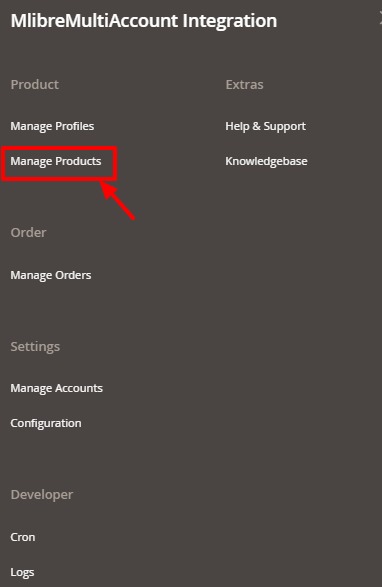
- Click Manage Products.
The Mlibre Multi Account Products Listing page appears as shown in the following figure:
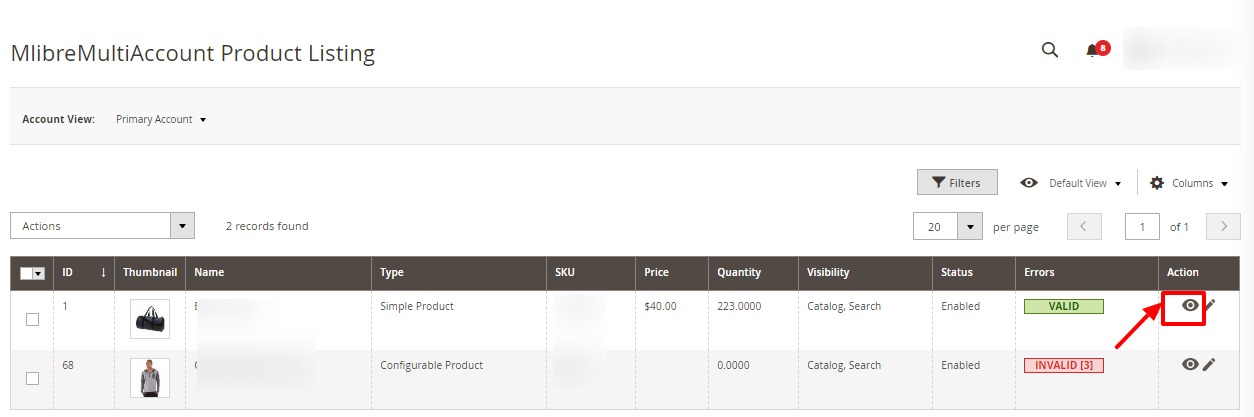
- Scroll down to the required product row.
- In the Action column of the respective row, click the View
 icon.
A page appears where the user can view all the product related details.
icon.
A page appears where the user can view all the product related details. 
- Click the Cancel button to close the page.
Related Articles
Edit Product Details
To Edit Mlibre multi account product details, Go the Magento 2 admin panel. On the left navigation bar, click on the MLibre Multi-Account Integration menu. The appears as shown below: Click Manage Products. The Mlibre Multi Account Products Listing ...Cron Details
To View Cron logs, Go the Magento 2 admin panel. On the left navigation bar, click on the MLibre Multi-Account Integration menu. The appears as shown below: Click on Cron. The Mlibre Multi Account Cron page appears as shown in the following figure: ...Managing Orders
To fetch and view new orders Go the Magento 2 admin panel. On the left navigation bar, click on the MLibre Multi-Account Integration menu. The appears as shown below: Click on Manage Orders. The Manage Mlibre Multi Account Orders page appears as ...Overview
Keeping in mind the competitive dynamics of the e-commerce world and the increasing demands of the merchants in the cutthroat competition, we at CedCommerce have developed the MercadoLibre Multi-Account Integration Extension for Magento 2. This ...MercadoLibre Multi-Account Configuration
To Set up the Configuration Settings, Go the Magento 2 admin panel. On the left navigation bar, click on the MLibre Multi-Account Integration menu. The appears as shown below: Click on the Configuration. The Configuration page appears as shown below: ...