View Product Validation Details
To view the Sears product validation details
- Go to the Manage Products page.
The Manage Products page appears as shown in the following figure:
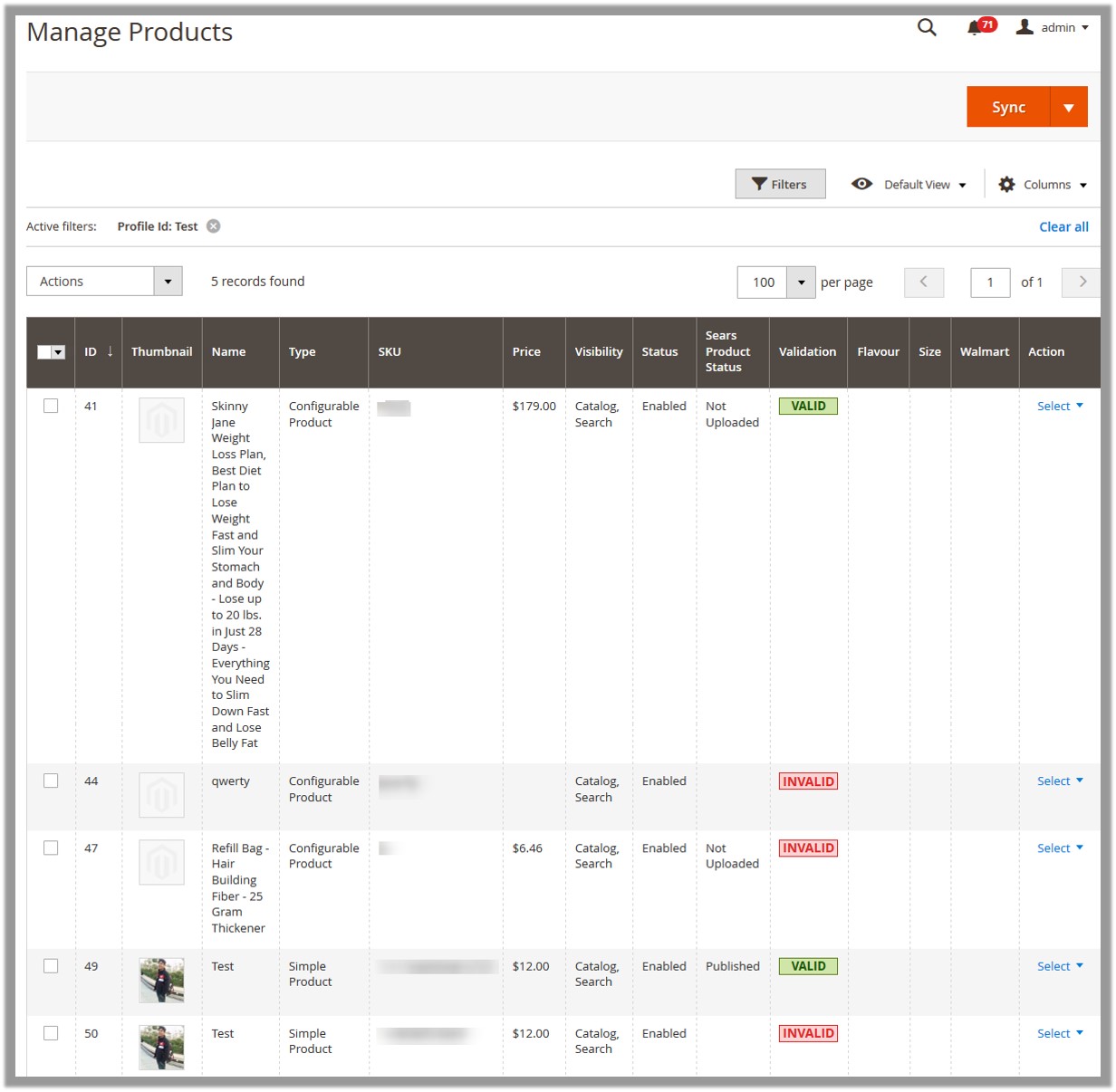
- Scroll down to the required product.
- In the Validation column, click the VALID button.
The relevant validation details appear as shown in the figure.
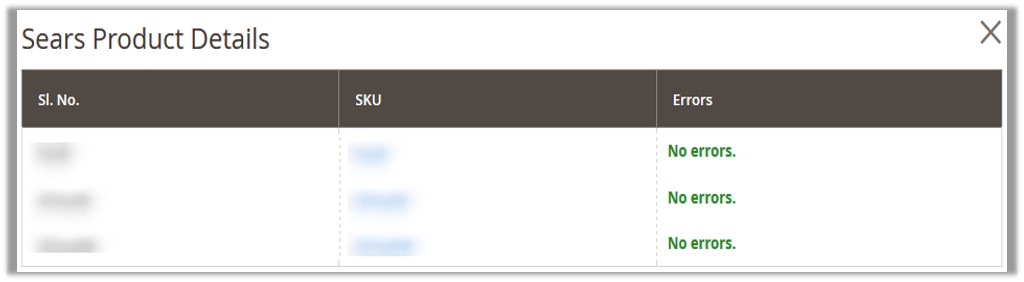
- In the Validation column, click the INVALID button.
The relevant error message appears as shown in the figure:
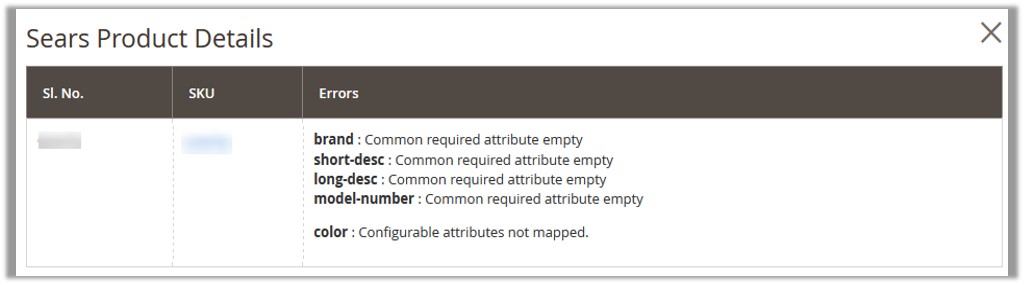
Related Articles
View and Edit the Product Information
To view and edit the product information Go to the Manage Products page. The Manage Products page appears as shown in the following figure: Scroll down to the required product. In the Action column, click the Select link, and then click Edit. The ...Upload Single Product
To upload single product Go to the Manage Products page. The Manage Products page appears as shown in the following figure: All the available products assigned to any profile are listed. Scroll down to the required product. In the Action column, ...View Failed Orders
To manage failed orders Go to the Magento 2 Admin panel. On the left navigation bar, click the SEARS menu, and then click on Failed Orders. The Failed Orders page appears as shown in the following figure: All the failed orders along with the reason ...Manage Products Feeds
After uploading the product on Sears or after updating the product inventory or the product price, the user can check the status of the feed and sync the selected feeds or all the feeds on the Manage Feeds page. Admin can perform the following tasks: ...Manage Sears Attributes
Admin can view the attributes and the corresponding attributes options details. Also, admin can synchronize all the attributes or the selected attributes with the Sears.com. To View the Attributes and the corresponding options associated with the ...