View Sears Attributes
To view all the Sears attributes
- Go to the Sears Marketplace Integration App.
- On the top navigation bar, click the Products menu.
- The menu appears as shown in the following figure:
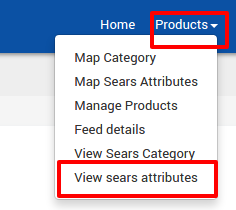
Click View sears attributes.
The Sears Category attributes page appears as shown in the following figure:
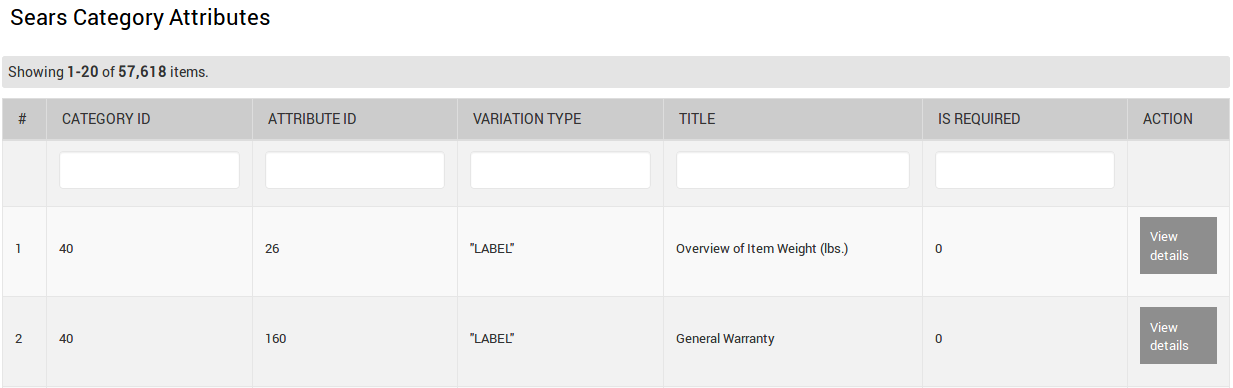
- On this page, all the Sears category attributes are listed.
- Scroll down to the required attribute row.
- In the Action column of the respective row, click the View Details button.
- The details page appears as shown in the following figure:
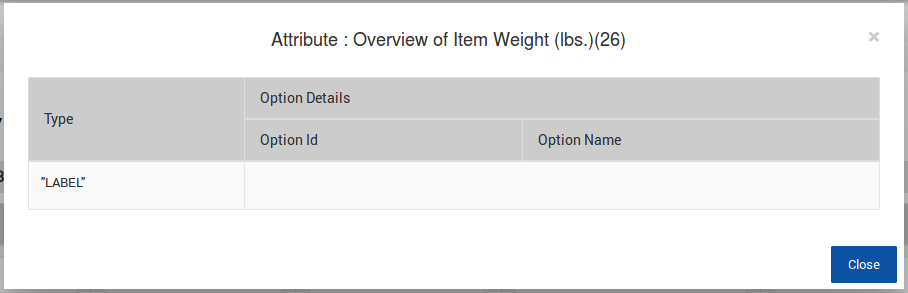
Click the Close button to close the page and return back to the Sears Category Attributes page.
Related Articles
View Sears Category
To view all the Sears categories Go to the Sears Marketplace Integration App. On the top navigation bar, click the Products menu. The menu appears as shown in the following figure: Click View Sears Category. The Sears Categories page appears as shown ...Map Sears Attributes
Apart from mapping the categories, the attribute mapping is also important when the store owners have variation products. Before uploading the variation products to the Sears marketplace, they need to map the attribute of their products to the Sears ...Sears Program Type ( FBM vs. FBS)
Sears currently offers 2 types of Programs, namely: Sell through Sears or Fulfilled by Sears (FBS) Sell on Sears or Fulfilled by Merchant (FBM) Sell Through Sears OR Fulfilled by Sears (FBS) You ship the products you want to sell on sears.com to one ...Overview of the App
Sears is an American chain of online retail stores. As of October 2013, by sales, it is currently the fifth-largest American department store company. Every month millions of visitors browse the Sears Website to purchase the required products. Thus, ...How To Install the Sears Marketplace Integration App?
This section covers the process of App Installation which talks about how to get the app from the App Store and then install it in the Bigcommerce store. To install the Sears BigCommerce Integration app Go to the Sears Marketplace Integration App ...