View Sears Category
To view all the Sears categories
- Go to the Sears Marketplace Integration App.
- On the top navigation bar, click the Products menu.
The menu appears as shown in the following figure:
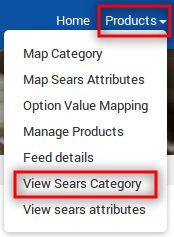
- Click View Sears Category.
The Sears Categories page appears as shown in the following figure: On this page, all the Sears categories are listed with the Category Ids and the respective titles.
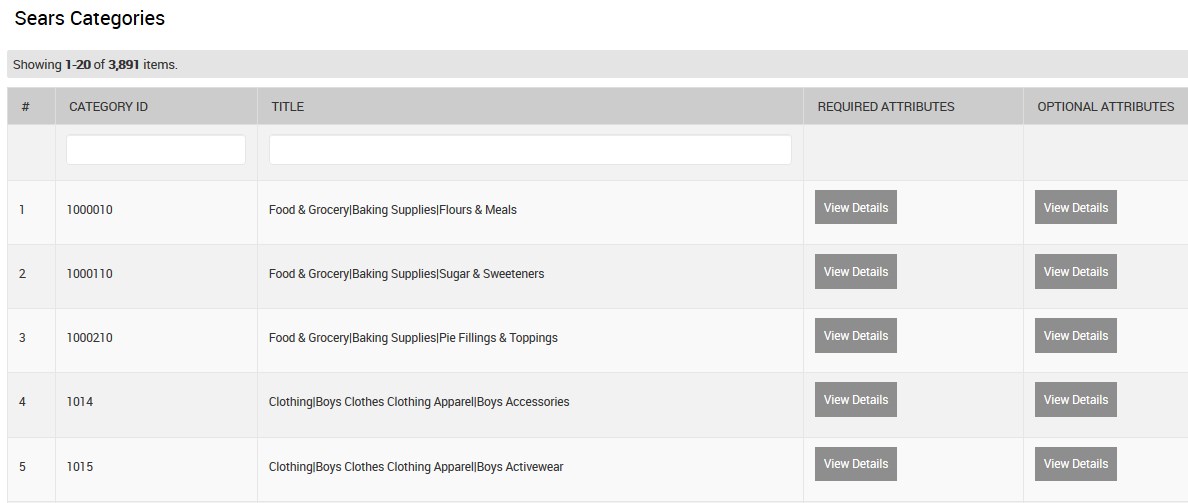
- To view the Required Attributes of the specific category, do the following steps:
- Scroll down to the required category row.
- In the REQUIRED ATTRIBUTES column of the respective category row, click the View Details button.
The details page appears as shown in the following figure: If the Required attributes are available then they are listed here, else the message appears as shown in the figure.

- Click the Close button to close this page and return back to the Sears Categories page.
- To view the Optional Attributes of the specific category, do the following steps:
- Scroll down to the required category row.
- In the OPTIONAL ATTRIBUTES column of the respective category row, click the View Details button.
The details page appears as shown in the following figure: If the Optional attributes are available then they are listed here, else the message of non-availability of the optional attributes appears.
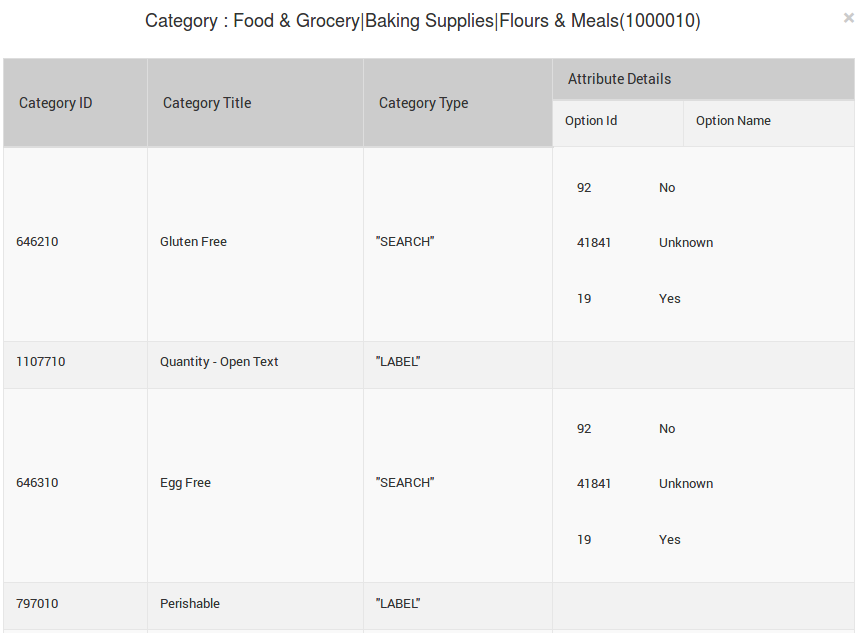
- Click the Close button to close this page and return back to the Sears Categories page.
Related Articles
View Sears Attributes
To view all the Sears attributes Go to the Sears Marketplace Integration App. On the top navigation bar, click the Products menu. The menu appears as shown in the following figure: Click View sears attributes. The Sears Category attributes page ...Sears Other Configurations Settings
Once the store seller has installed the app on the store and completed the four steps procedure of registration and the Sears Configuration settings, they have to proceed further with the other configuration settings through the app. To set up the ...Map Category
Whenever you will add a new product to your Shopify store with new Product Type then, in that case, it is necessary to map the Product Type to the category with the Sears Category. Why is Category Mapping Done? Category Mapping is the process of ...Sears Feed Details
After uploading the product on Sears or after updating the product inventory or the product price, the store owner can check the status of the product feed and sync the selected feeds or all the feeds from the Manage Feed Details page. A product feed ...Map Sears Attributes with Options
Apart from mapping the categories, the attribute mapping and option mapping are also important when the store owners have variation products. Before uploading the variation products to the Sears marketplace, they need to map the attribute of their ...