View the Product Details
View the Product Details
To view the product details
- Go to the Magento 2 Store Admin panel.
- On the left navigation bar, click the AMAZON INTEGRATION menu.
The menu appears as shown in the following figure: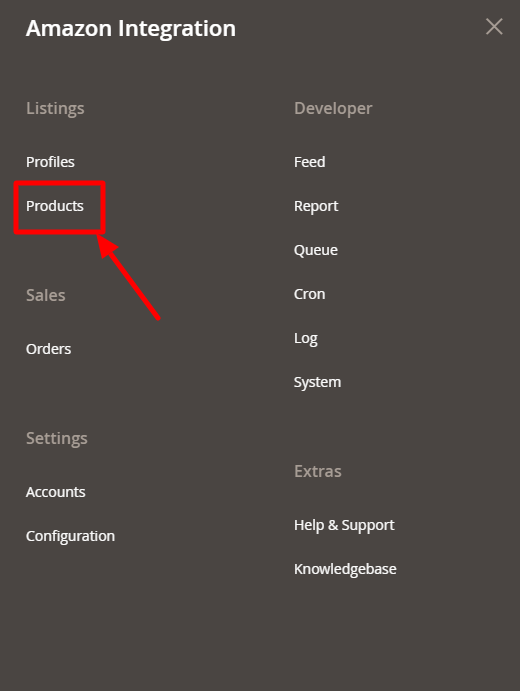
- Click on Products.
The Amazon Products Listing page appears as shown in the following figure: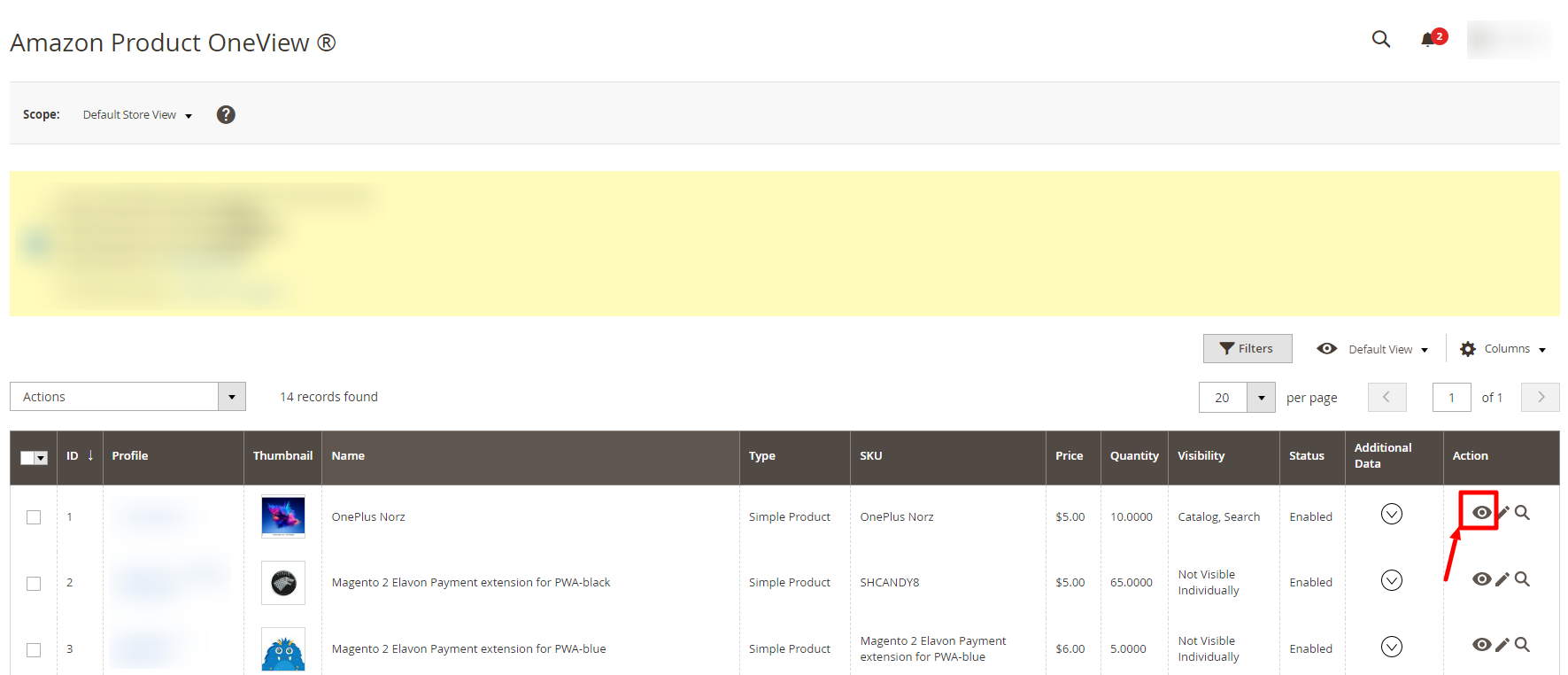
- Scroll down to the required product row.
- In the Action column of the respective row, click the View
 icon.
icon.
A page appears where the user can view all the product-related details present on Amazon. If that SKU is not present on amazon, then it will show an error message. - Click the Cancel button to close the page.
Related Articles
Cron Details
Amazon Cron Details To view Amazon Cron Details Go to the Magento 2 Admin panel. On the left navigation bar, click the AMAZON INTEGRATION menu. Click Cron Logs. The Amazon Cron page appears as shown in the following figure:Amazon Product Listing
Amazon Product Listing On this page, the admin can view, edit, and validate the individual product. Also, the admin can view the error message if any error exists in any product details. After uploading the product on Amazon or updating the product ...How to Upload a Product
How to Upload a Product Complete product upload steps is like this: If you are uploading a new product Create a profile and select relevant amazon category, do attribute mapping, assign products, then save Go to Amazon products and upload in this ...Edit the Amazon Products
Edit the Amazon Products To edit the Amazon product details Go to the Magento 2 Store Admin panel. On the left navigation bar, click the AMAZON INTEGRATION menu. The menu appears as shown in the following figure: Click on Products. The Amazon ...Overview
Overview Amazon is the largest online retailer in the worldwide. The company was originally a bookseller but has expanded to sell a wide variety of consumer goods and digital media and also its own electronic devices such as the e-book reader, ...